Not every content on the internet is suitable for your kids. As a good parent, you should make sure you are putting restrictions on Apps that can harm your kids. Apple has a very easy way you can Block Apps. And of course, you can unblock those Apps once your kids are done using your phone.
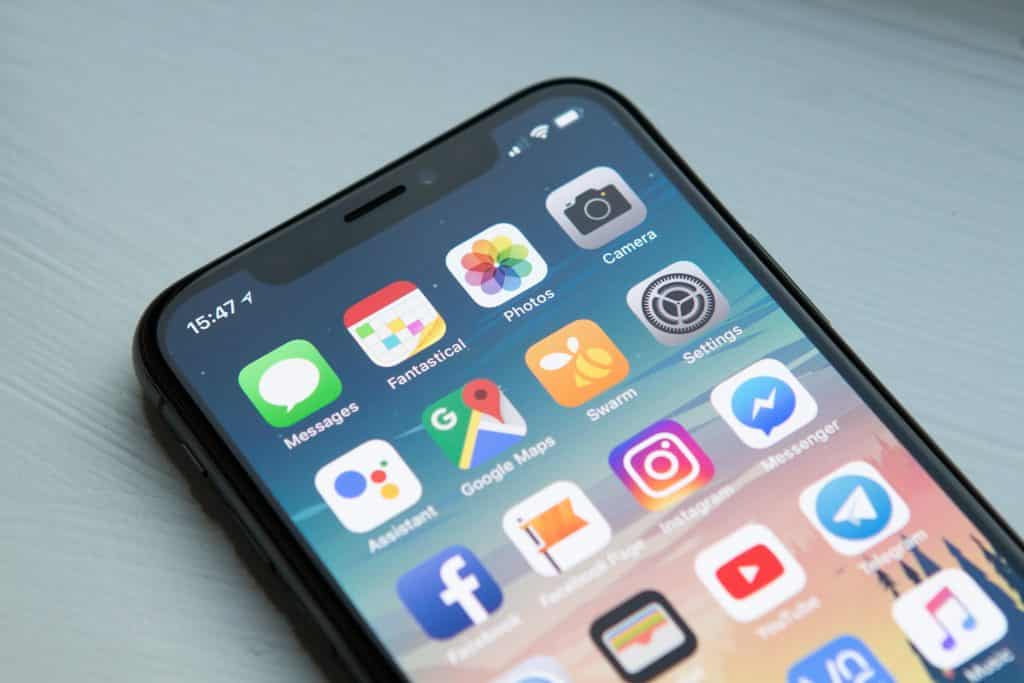
Blocking certain Apps do not serve the sole purpose of saving your kids from harmful content. If you have a toddler who likes to play with your phone, chances are he/she might open Apps that contain important office documents. You cannot afford accidental deletion of those files. Moreover, you can never be sure your personal pictures will not be unintentionally sent to people not to close to you. That would be very embarrassing. In such a scenario, blocking those important Apps is the easiest solution.
The steps for blocking Apps are a bit different for iOS 12 and iOS 11. First, let’s see how you can block Apps on your phone using iOS 12 and Above.
How To Block Apps on iOS 12 And Above
- Navigate to Settings.
- Hit the Screen Time option.
- From there navigate to Content & Privacy Restrictions.
- Select Allowed Apps.
- From there you will see a toggle bar placed beside every App on your device. Switch Off the Toggle Bar to Block the App. You would have to do this individually for every App you want to block.
How To Block Apps on iOS 11 And Below
- First, launch the Settings App on your iPhone.
- Navigate to General.
- Navigate to Restrictions.
- Use the Toggle Bar to Block an App on your phone.
Wrapping Up!
If you are reading this blog because you want your kids to be able to use your phone without accessing harmful content on the internet, you might also want to learn how you can specify certain time limits for certain Apps. This way, you can set up a time boundary for your kids, once the limit is crossed, the App will no longer be accessible. To set time limits, first, navigate to Settings > Screen Time. From there head over to App Limits>>Add Limits.

