MuscleNerd via Twitter announced the release of new version of Redsn0w, which now up to version 9.9b1 and lots of news in addition to introducing a new design. New version of Redsn0w detects and automatically downloads the essential files from Apple’s servers required to perform the jailbreak and it stores those files in its cache, preventing the need to re-download for the purpose of carrying out the jailbreak again in the future……………….
MusclNerd of iPhone Dev team has released Redsn0w 0.9.9b1 and this version won’t ask you to choose ipsw file when you jailbreak your iPhone, iPod or iPad as it will automatically detect the best solution for you (tethered or untethered jailbreak). The only case that you will be asked to point to ipsw file is in iOS beta versions as it isn’t available for public and Redsn0w 0.9.9b1 will allow you to verfiy / submit your SHSH file to Cydia. The system works for both tethered and untethered jailbreaks depending on the progress that has been made with said version of iOS and it will jailbreak any device except the iPad 2, which can be jailbroken on 4.3.3 using the jailbreakme.com method.
New Features:
- Uses DFU mode to try to automatically determine which device and FW you have
- fetches pieces of public IPSWs from Apple (once). Non-public IPSWs must be provided manually (once). It then caches those pieces for future use.
- “Just boot” is a tethered boot. Uses whatever “Preferences” you’ve set for boot logo and kernel boot-args
- “Pwned DFU” puts your device in a pwned DFU state for some of the iTunes stuff detailed below
- “Recovery fix” gets past 1015 types of errors (when baseband portion of restore fails). Should work on iOS5 beta too
- “Select IPSW” is for picking non-public IPSWs, or overriding auto-detection
- “SHSH blobs” has a bunch of options…
- “Fetch” – fetch current PARTIAL blobs on device. Should complete in under 10 or 15 seconds. Puts the set of PARTIAL of blobs on your computer as a plist. Checks if Cydia already has a full set for this device and build. If not, it submits this PARTIAL set and returns Cydia’s acknowledgement or rejection
- “Verify” – cryptographically verifies existing blob files from either redsn0w, TinyUmbrella, or Cydia server. You can select a whole bunch of blobs to verify at once if you want (like the TinyUmbrella directory)
- “Submit” – both verifies and submits one or more blob files to Cydia. This lets you copy your entire TinyUmbrella cache of blobs up to the Cydia server
- “Query” – queries the Cydia server for all available FULL or PARTIAL blobs for a given set of ECIDs
- “Stitch” – stitches either FULL or PARTIAL blobs to a STOCK or CUSTOM IPSW
- Stitching is NOT yet supported on iPhones! Need to work out the baseband part of the restore process.
- FULL blobs stitched to a STOCK IPSW gives you a completely self-contained signed IPSW that iTunes will accept without any tricks (no need to go into pwned DFU mode, no need to start TinyUmbrella TSS server, no need to redirect to Cydia server for blobs)
- PARTIAL blobs stitched to any IPSW requires you to go into pwned DFU mode before running iTunes. No need to start TU or use Cydia though.
- Stitching either FULL or PARTIAL blobs to a CUSTOM IPSW also requires a pwned DFU start before iTunes restores. No need to start TU or use Cydia though.
- Will eventually support fetching the blobs directly from Cydia instead of a file on your computer
How To Use Redsn0w 0.9.9b1:
Step 1: Download the new Redsn0w 0.9.9b1 for Windows (direct link) or Mac (direct link).
Step 2: In order to just jailbreak your iOS device, simply click on “Jailbreak” button and follow the standard onscreen instructions to enter DFU mode in order to install Cydia on your device. If you are not using any Beta firmware (like iOS 5), Redsn0w 0.9.9 will automatically fetch all the important bits from the required firmware files without bothering you to download those large IPSW files.
If you are using iOS 5 Beta firmware, you will need to provide the .IPSW firmware file manually.
Step 3: That’s it! You are done with the jailbreak. Optionally, you can use extra features found under “Extras” option. This includes options such as entering DFU mode, booting in tethered mode (required by all tethered jailbreaks: iOS 4.3.5, 4.3.4, iOS 5), fetching, verifying or using SHSH blobs, changing boot logos and more.
[ttjad keyword=”iphone”]

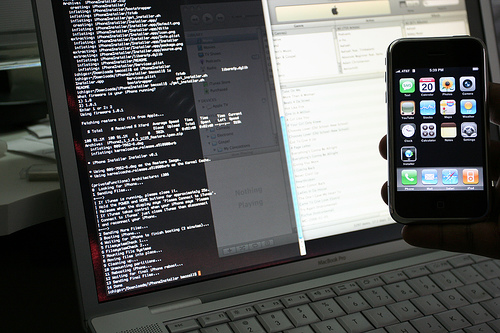
![Read more about the article iPhone Tracking Issue Causes Consumer Flap [Animated Video]](https://thetechjournal.com/wp-content/uploads/2011/04/iphone-tracking-512x369.jpg)


thanks guys !!!
i’m stuck on identifying… i’m looking everywhere but can’t find a solution