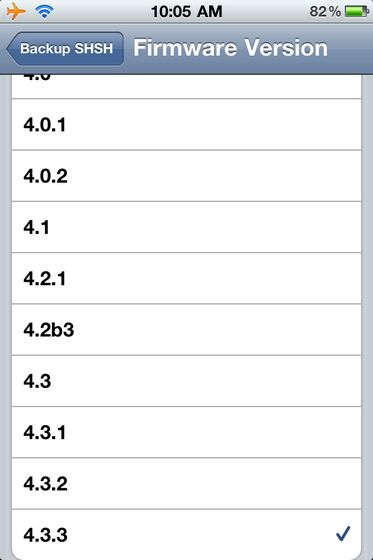If you ever upgraded your iOS to any latest update and then you want to downgrade to any lower version, you should have the SHSH blobs of the lower version, then you may consider it a bit complex or extra thing to do, but the matter of fact is that it is most necessary because it prevents the vulnerabilities to migrate from the old version to the newer one. A Cydia utility called iSHSHit saving SHSH blobs directly on your iDevice is now possible and with iSHSHit one simply launches the utility from their springboard, saves their SHSH blobs and then has the option to email their SHSH blobs directly to themselves for backup storage……………….
With any modern version of iOS in order to downgrade a device to a previous version of the system users must have a backed up SHSH blob of the version they’re trying to upgrade/downgrade to, otherwise the process will just fail and this is done to protect devices from vulnerabilities present in earlier versions of iOS but it also stops jailbreakers from applying tweaks that might not be available on the current iOS. If you’re looking for an easy way to back up your blob for later use, there’s an incredibly easy to use tool that does just that: iSHSHit. Unlike certain other tools, this one doesn’t require a computer connection and now that it has been updated to work with iOS 4.3.5, there really isn’t any reason not to use it, especially as iOS 5 is getting closer to completion, there might be the need to downgrade to iOS 4.x then. Using iSHSHit is so easy that any 5-year-old could do it. After launching it from your springboard, a screen will be displayed with your basic device info, namely your unique ID, model and the version of iOS you’re currently running. You can tap click Save to have your blob automatically backed up. Exporting your SHSH blobs off your device to your computer is also very easy since iSHSHit lets you email already backed up blobs to yourself. From the Manage SHSH section of the app’s start page, you’ll be able to see all the blobs that you’ve backed up; just tap on the one you’d like to export, type in your email address (any email address you have access to) and click Send, just like you’d send any other email message. You’ll then be able to get to the blob straight from your inbox on your computer or wherever you have access to your email account.
[ttjad keyword=”iphone”]