The helpful team at Lifehacker have given us another very useful article, this one on how you can get the iOS 4 to run on your iPhone 3G. This is a problem that a lot of people are currently facing, and Apple has said that it is investigating the issue. Try the tips below, but there is no guarantee they will work.
The Double Hard Reset
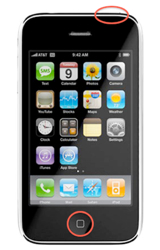 The first tip we ran across after upgrading our 3G to iOS 4 was this one from Cult of Mac, which suggested that performing a double hard reset (DHR) can speed up iOS 4 performance. I tried this back in June and didn’t notice any significant speed increase, but our intern Lauren claimed to have better luck with it, noticing speed improvements afterwards. In short, the DHR consists of performing a hard reset—that is, holding the Home and Sleep/Wake buttons until your phone restarts—twice. During a hard reset, you’ll see the Slide to Power Off screen, the phone will go blank, and then the Apple logo will appear when it restarts; keep the Home and Sleep buttons held down through all of this, until the Apple logo appears.
The first tip we ran across after upgrading our 3G to iOS 4 was this one from Cult of Mac, which suggested that performing a double hard reset (DHR) can speed up iOS 4 performance. I tried this back in June and didn’t notice any significant speed increase, but our intern Lauren claimed to have better luck with it, noticing speed improvements afterwards. In short, the DHR consists of performing a hard reset—that is, holding the Home and Sleep/Wake buttons until your phone restarts—twice. During a hard reset, you’ll see the Slide to Power Off screen, the phone will go blank, and then the Apple logo will appear when it restarts; keep the Home and Sleep buttons held down through all of this, until the Apple logo appears.
You won’t lose anything by performing the DHR, so it’s worth a try. As I said, I never noticed an improvement after a DHR, but a lot of people have claimed success with this method.
Disable Unnecessary Features
The next iOS optimization step we’d try consists of disabling unnecessary features. You can pick and choose which features you’re willing to disable. Remember, we’re only going off anecdotal evidence from Lifehacker readers and various other 3G users around the internet.
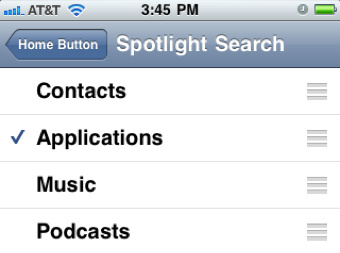
Note: One reader suggested that the DHR will help you see the effects of these adjustments. If it does in fact help, the same probably holds for any of the following adjustments.
Delete Your SMS Messages: Today, our friends from down under at Lifehacker AU suggested that deleting text messages will also improve iOS 4 performance on the 3G. The only problem with this is that the iPhone’s SMS backup is kind of lame, so you have to do some work if you want to keep them around. (iTunes does back them up, but it’s buried in a file helpfully named 3d0d7e5fb2ce288813306e4d4636395e047a3d28.mddata. Webapps like this one will do the parsing and return a friendlier PDF, XLS, or HTML backup, but you’re also uploading your texts to a third party service.)
(The following tips were suggested by Lifehacker AU reader alirobe.)
Turn off SMS Previews: Settings -> Messages; set Show Preview to Off
Turn off Email Previews, Threading, and Other Features: Settings -> Mail, Contacts, Calendars. Change Show to 25 Recent Messages, Preview to None, Load Remote Images to Off, Organize By Thread to Off.
Clear Your Phone History: Phone -> Recents -> Clear.
Turn off iPod Features: Settings -> iPod. Turn off Lyrics & Podcast Info, Sound Check.
Start from Scratch
The final possibility involves installing a fresh iOS 4 image (returning to factory settings) but not restoring your backups. If you were to do so, you’d have to re-sync all your media, email, contact, and calendar information manually. Basically it’s like setting up a new iPhone from scratch, which is kind of a frustrating option if you’ve spent any amount of time setting up your iPhone.
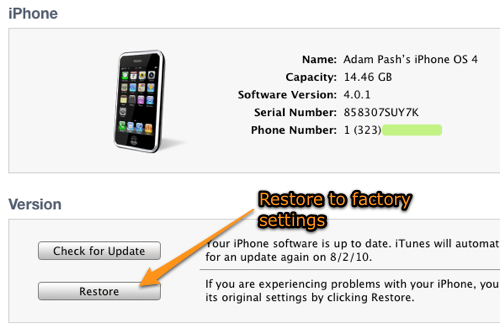
Hopefully, after one or more of these adjustments, your phone no longer feels like this:
But if it does, remember: You can always downgrade your 3G to iOS 3 to get your old performance back—you just won’t have all the bells and whistles of iOS 4. Then again, if you’re feeling really cocky, you could enable multitasking and home screen wallpaper on your 3G. In my experience, it’s not worth it.
With all that said, I’ve downgraded and upgraded my 3G about four or five times since the iOS 4 release, and each time I upgrade, I quickly remember why I downgraded to begin with. On my 3G, iOS 4 doesn’t seem to run fast enough, no matter how much tweaking I do. As I said, though, many Lifehacker readers and iPhone users have had better luck, so my experience isn’t necessarily indicative of what you’ll experience.
Best of luck!
Lifehacker
P.S. If you’ve been fighting this battle, whether or not you’ve succeeded, share your experience in the comments.
Source: Lifehacker.



Are we sure this isn’t something planned by Apple to make us frustrated enough to go out and buy a iPhone 4?
That’s most likely the reason! LOL
Better battery life – try SAM and SAMprefs (repo.bingner.com)…