Saving SHSH Blobs is very important for all iPhone 3GS user. These are instructions on how to backup your SHSH blobs using Firmware Umbrella.
Step One
Download the latest version of Firmware Umbrella from here to your Desktop.
Step Two
Double click the download zip file to extract it.
Step Three
Launch Terminal from your Applications:Utilities folder
Step Four
Input sudo /Applications/TextEdit.app/Contents/MacOS/TextEdit /etc/hosts and hit the Enter key.
If asked for a password, input your administrative password.
Step Five
TextEdit will open. If there is a line which contains gs.apple.com, remove it then save the file and exit.
Step Six
Open the extracted folder on your desktop and double click the Umbrella.dmg file to mount it. Drag the Umbrella app from the mounted dmg into the folder on your desktop. Then double click the Umbrella app to launch it.
Step Seven
Input your ECID, select your Device Version, and choose a SHSH Repository. If you do not know your ECID you can follow one of these tutorials:
– iPhone: Mac, Windows
– iPad: Mac, Windows
Select Apple from the SHSH Repository dropdown if you just want to query Apple for your SHSH and save it locally. Select Saurik – Cydia from the SHSH Repository dropdown if you want to check Cydia for your SHSH and if Cydia doesn’t have it, it will be stored there.
Click the Submit button to continue.
Step Eight
Once The Firmware Umbrella has completed you will see a status message indicating the SHSH was saved.
Notice a .shsh file will be created in the folder on your desktop. Make sure to save this for future use.
Thanks: semaphore
You could always get support from UnlockAlliPhone.com about any Unlock & JailBreak issue of any model of iPhone including iPhone 2G,3G & 3GS and also upcoming iPhone 4. They provide Premium Members Support for life time. Means just pay one time a small fee and you will receive support(real human support – avg response time 2 hour) for all present & future version of iPhone.

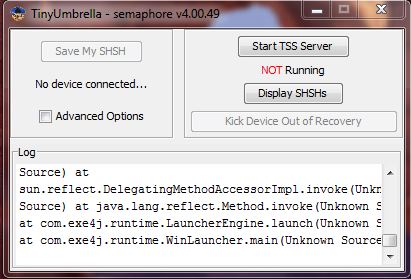
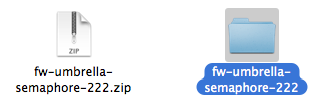

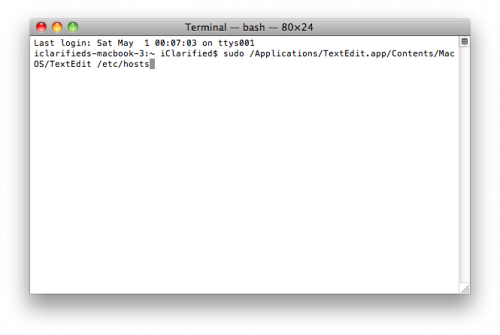
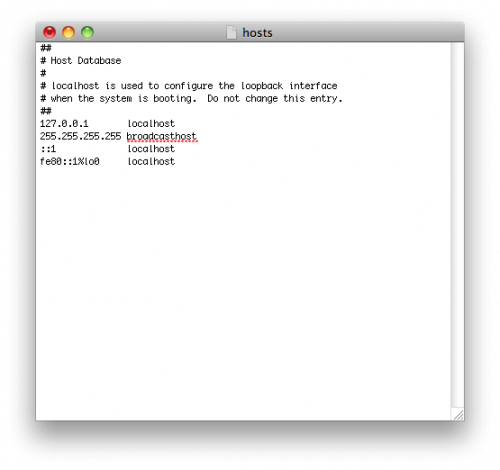


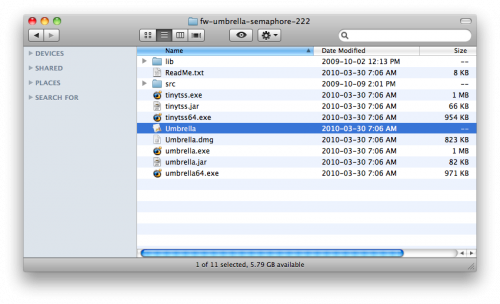
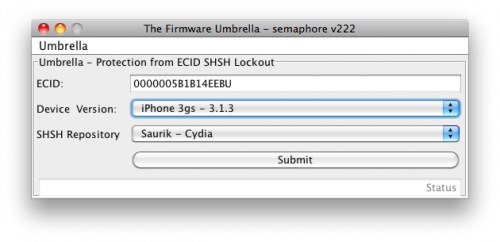
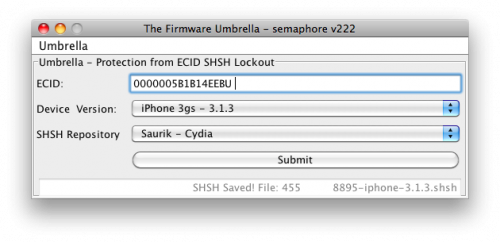
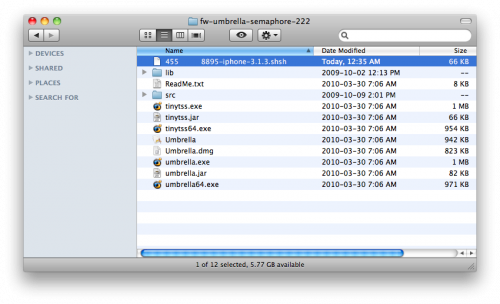


It helps a lot…Thanks