Apple first introduced the most amazing feature HDR (High Dynamic Range) in iOS 4.1. This feature is not available by default on the iPhone 3G/3GS, as Apple promotes this as an exclusive for the iPhone 4! But now you can enable this feature if you have a jailbroken iPhone.
The steps are as follows.
Step 1: First plugin your iPhone to the PC via an SSH connection.
Step 2 (a): If you are using the iPhone 3G, browse for the file located at /System/Library/CoreServices/SpringBoard.app/N82AP.plist and save this file locally on your computer.
Step 2 (b): If you have an iPhone 3GS, then browse the file located at /System/Library/CoreServices/SpringBoard.app/N88AP.plist and save this file locally on your computer.
Step 3: Now use a text editor to open the file that you saved in Step 2 and insert the line of under ‘Capabilities’ as shown below:
Step 4: Now save the file and replace it on the device with your modified version using the SSH/SFTP software that you used to download the file earlier. Now restart the SpringBoard, or just reboot your device. Step 5: Finally you should now have access to the HDR setting in the camera application. That’s it. [ttjad keyword=”iphone”]




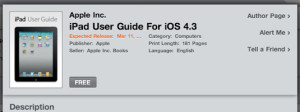
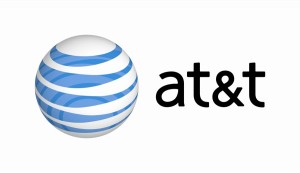
Thank you for highlighting this great feature. I did as per yr direction above but how do I go into setting my camera to use this new capability ? I am using a 3GS IOS 4.21 jailbroken. Apprec yr help. Thanks