iOS 9 is coming for everybody today. Yea! I personally upgraded already to iOS 9 GM (Gold Master), so here I will share some advise that you need to pay attention before updating to iOS 9. Hopefully it will help you not to mess up your iPhone or iPad.
Update: This post is updated to be used for any iOS update, not just iOS 9. It is updated after the release of iOS 10.
From my past experience, I know GM and final build are mostly identical, so even being a little skeptic about upgrading to iOS beta on main device this year, I updated to GM anyway, could not resist anymore. So, I am on iOS 9 now. Here are few things I find important for anybody upgrading to iOS 9.
1) BackUp:
I know you know this already, but still I need to bring it. You must backup your device before you start the process of upgrading. Here are few things you should keep in mind.
# Local Backup is better then iCloud Backup, as device with lots of app and photos will take longer to restore from iCloud.
# Backup you device locally with latest version of iTunes. After all the steps of backup is complete, you need to “Archive” this version of back. Go to iTunes > Preferences > Devices, select your backup, right-click and select “Archive”.
* Archiving is important, as it gives you last resort if anything goes bad in upgrade and you need to restore to last working condition.
2) Free-up Device Space
This year iOS 9 is actually space friendly. It will literally save up some space in your device. But to begin the upgrade you need some space, this iOS 9 is under 1.5GB download, but I would recommend to keep at least 2GB free on iPhone, and for iPad you need a little more space free. How you free up space? Here are few of my power tips –
# Delete Apps that you are not using regularly. Just go through you home screen, delete any app that you have not used in recent times. If you are in space constrain, you should not keep an App that you might use once in a year. Delete, Delete. You would not believe how many apps I had on my iPhone 6, but before moving to iOS 9, I tripped it down to below 100, which is super success for an user like me!
# Start using iCloud for Photos. Use the “Optimize iPhone Storage” feature to upload the higher resolution version in iCloud, and save storage in your iOS device. If you need more then 5GB space in iCloud that Apple provides for free, and under new pricing plan you will get 50 GB for just $0.99 per month, and it surely worth it, and worth even more if you need to free up space, and you have lots of photos in the phone. If you select this feature, give your device some time, it will upload all main High Resolution version of Photos to iCloud, and keep an normal low size version in your device, saving you a of 400-500% space for Photos.
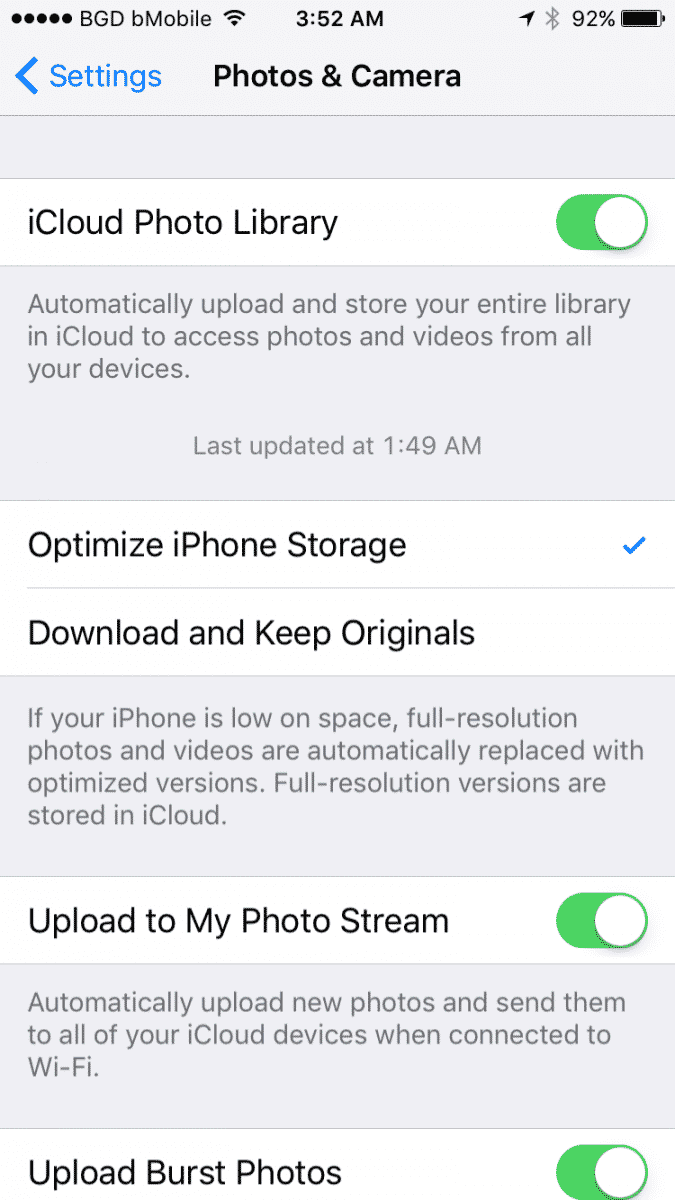
# Check your Phone Setting to find our what apps using most space and reduce that as much possible.
If you have an 16GB device you are most likely already screwed. I personally not sure why Apple still makes 16GB device, while it comes with less then half space usable with default Apps and iOS. In that case you should really consider buying at least next size, 64 or 32GB depending on whats available.
While Updating
Stay in good internet, put the phone in charge or connect with Mac, leave it like that. You will need to do the basic setup, log into iCloud, connect the first network manually for the start. Later on leave it like that when it restore the apps and content. It will take about an hour to several hours. I advice to start the process in the evening and leave it like this during night.
# Keep in mind you will not be able to use the device or receive calls or use internet while you update the main OS, so pick the time in that way, and have a secondary device handy for emergency.
# Do not disconnect with computer if you are restoring up from Local computer.
# Give it the time it requires, there is no option to hurry while you doing update. So, chill! Don’t stare on the screen, it will only make your time longer.
After the Update
Here are few things going to happen after the update is said to be done. Take a note –
# If you are using iPhone 6, the standard version will fit 1 more row in home screen. At the beginning it looks weird, but later it makes a lot of sense. But it will break your Apps orientation and essentially your page after page.
It has two option 1) Standard 2) Zoomed. The default will be “Standard” which is different then what you had before, but it will come as default. You could pick “Zoomed” but actually its kind of back dated option so you better try to get used to with “Standard“. What I personally did, I selected “Standard”, but increased text size one point, so my text is little bigger which increase readability, but gives me better resolution and one extra row for apps, which is good.
To Change -> Setting -> Display & Brightness -> View
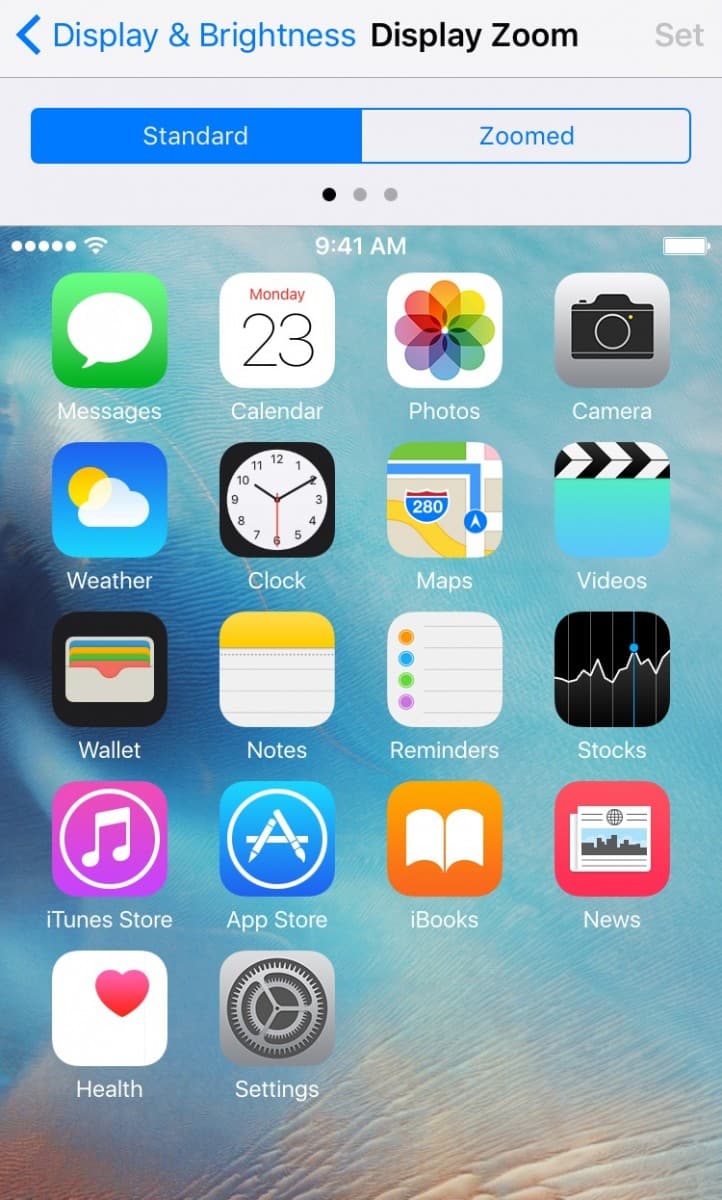
# After the update is officially complete from iTunes and your device restarted and you finished all the setup, none other then you stock Apple apps will be usable. All others app will be grayed out. Your device will start to install and update all your existing apps in background, depending on your net connection it could take some time, and you should keep your iPhone/iPad connected with your computer for rest of the night, if you are restoring from local computer. For me I was tired of waiting and tried many thing to load all my existing apps in hurry, despite all the try I still had to wait whole night and I kind of messed up my App organization. So, again have patience and give it the time it needs. In the morning you will get your full working iOS.
# Now Siri is smarter then ever, but you need to train it a little bit to serve you better, so after you are successfully in iOS 9, complete the new steps in Siri, it will hardly need more then 2 minutes.
# Another key thing change in iOS 9 is new Wallet app, your old card and payment profile will get deleted, so you have to complete that step, thats not a lot of work, but you need to complete that once again.
# The main new things you will get with iOS 9 is new “News” app, which is stunning BTW. But you need to set it up, turn it on, configure your interest, like what topic or news publication you like to read about. We “The Tech Journal” is already there, just search anywhere with our name “The Tech Journal”, look how stunning it looks in there.
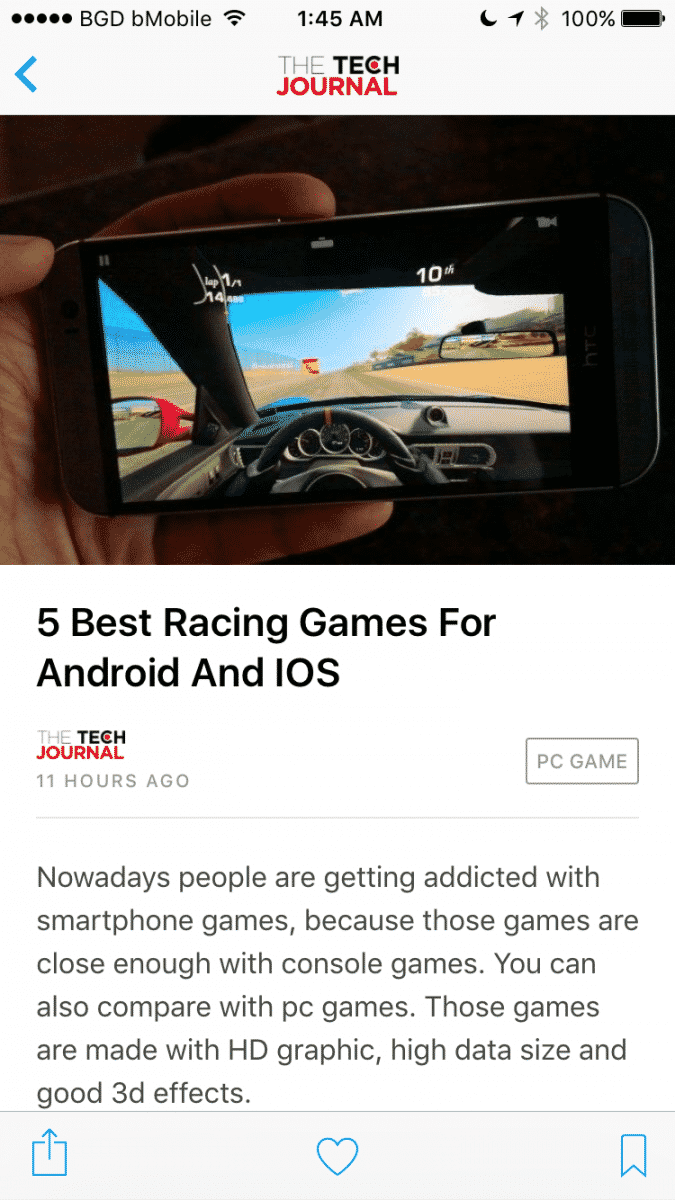
# Another thing you will notice immediately after you updated to iOS 9 is new font. Apple replaced Helvetica Nue font with the San Francisco font. And I am loving it.
# 6-digit Password: iOS 9 wants to update your 4-digit password to a bigger 6-digit one, it makes sense, but some user might find it long, actually its just that we used to in 4-digit for many years. Maybe you really need to update that behavior too.
# Android Migration Tool: iOS 9 introduces a new option called ‘Move to iOS’, which makes it easier for Android user to come on board on iOS.
# Battery: Low Power Mode. Finally its here, it will save you upto 30% battery. To use it go Setting -> Battery, turn Low Power Mode when you need. I find it handy, specially if you going out and already know your battery will not run all day, you could easily make use of it. And get some extra time before it run out of juice.
End Notes:
So, worry not. If your read this article carefully, and follow all advice you should be covered. Here my advice is based on what I used, and what I researched, if your device and situation is different it could have different result, but if you at least backup your device properly, you will be very much covered. Please share your experience with us, so the community could learn from your experience.

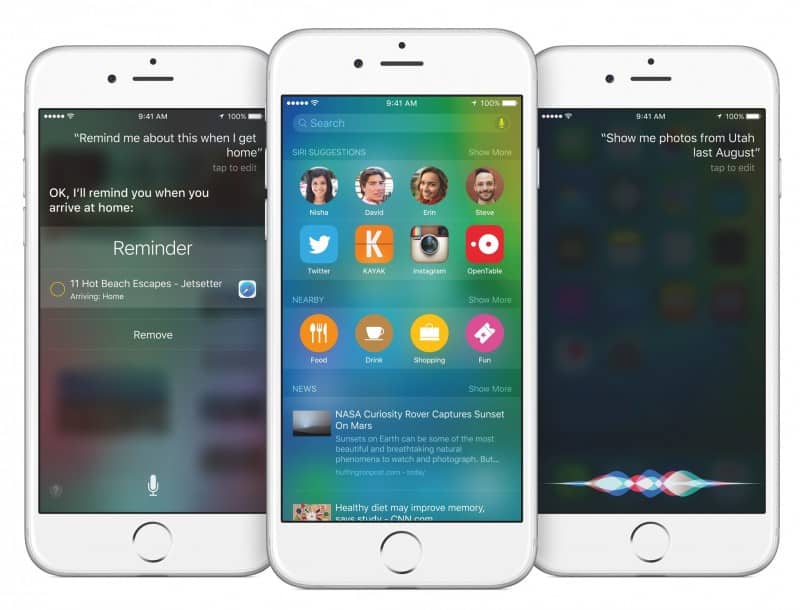
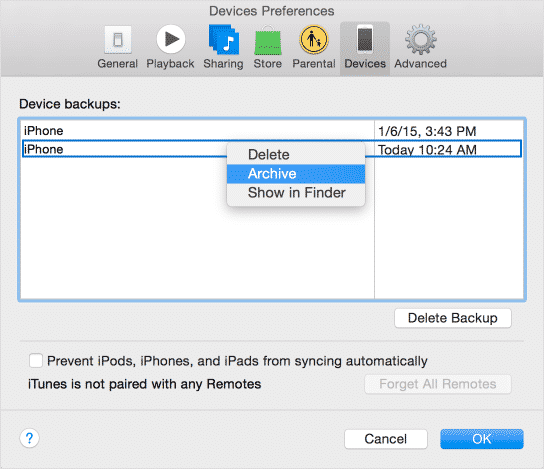
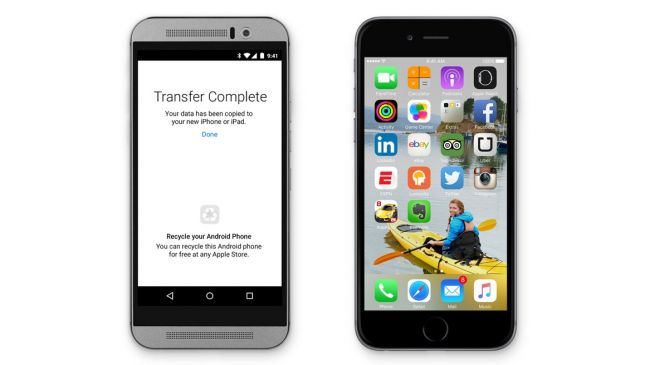
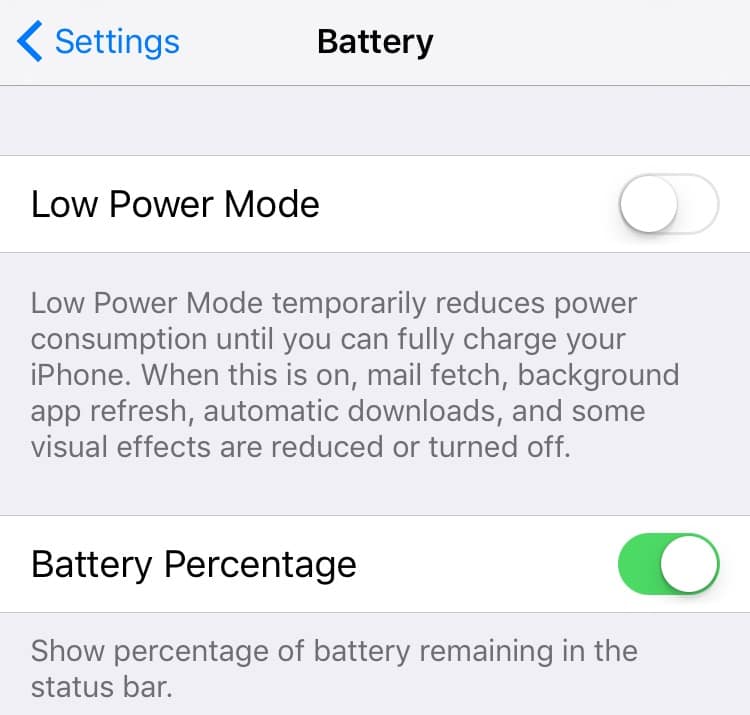
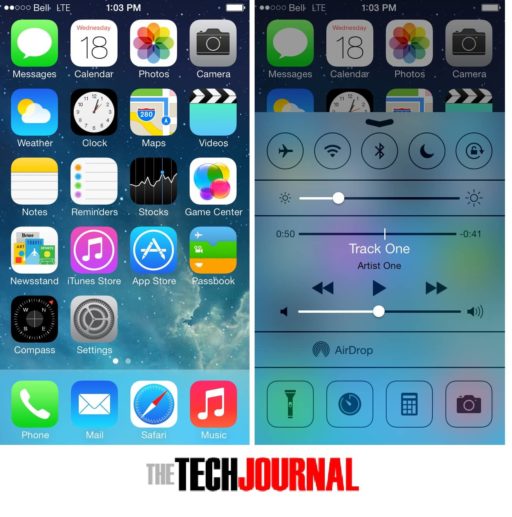
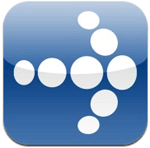

දෙව කැමැත්තනෙ