iPhone developer and hacker Nadeem Ateyeh has released Untethered Jailbreak for iOS 4.2.1 using custom PwnageTool Bundle. It allows you to upgrade your iPhone firmware by preserving your baseband. So then, you can unlock your iPhone to any carrier if you would like. This tool is very effectfull for the people who is living in different countries but have got their iPhone as a gift from any other part of the world.
The steps are as follows:
Step 1: Download the latest PwnageTool Bundle for your iPhone 4. Extract the .zip folder, and copyiPhone3,1_4.2.1_8C148.bundle to your desktop.
Step 2: You will also need the PwnageTool v4.1.3 download it and copy it to your desktop. Now ‘Right click’ and then click on “Show Package Contents”.
Step 3: Navigate to Contents/Resources/FirmwareBundles/ and paste iPhone3,1_4.2.1_8C148.bundle for iPhone 4, or iPhone2,1_4.2.1_8C148a.bundle for iPhone 3GS in this location.
Step 4: Copy info.plist goes inside PwnageTool.app/Content/Resources/CustomPackages/CydiaInstaller.bundle/
Step 5: Download iOS 4.2.1 for iPhone 4 or 3GS. Move this IPSW file to your desktop.
Step 6: Start PwnageTool in “Expert mode” and select your device
Step 7: Browse for iOS 4.2.1 firmware for your device.
Step 8: Select General then click the blue arrow button to continue.
Step 9: Uncheck “activate the iPhone” button as this bundle only supports legit activation.
Step 10: Go back to under Custom Packages Settings menu and Select Cydia to make sure it’s added to the IPSW.
Step 11: Just hit the Build button start building your custom firmware. PwnageTool will now start creating an .ipsw file for your iPhone. Save the file on your Desktop and be patient as it can upto 10-15 minutes to cook a custom firmware for you!
Step 12: Now follow the following steps to enter DFU mode:
* Hold Power and Home buttons for 10 seconds
* Now release the Power button but continue holding the Home button for 10 more seconds
* You device should now be in DFU mode
Step 13: After your iPhone is in successful DFU mode you should see the similar screen as shown in the screenshot below. Just simply follow the instructions on the screen and close the PwnageTool application.
Step 14: Start iTunes, click on your iOS device icon from the sidebar in iTunes. Now press and hold left “alt” (option) button on Mac, or Left “Shift” button if you are on Windows on the keyboard and then click on “Restore” (Not “Update” or “Check for Update”) button in the iTunes and then release this button.
Step 15: Now sit back and enjoy as iTunes does the rest for you. This will involve a series of automated steps. Be patient at this stage and don’t do anything silly. Just wait while iTunes installs firmware 4.2.1 on your iPhone. Your iOS device screen at this point will be showing a progress bar indicating installation progress. After the installation is done, your iPhone will restart automatically and you should now have a fully jailbroken iPhone 4 or 3GS, untethered on iOS 4.2.1.
Step 16: Once you have jailbroken your iPhone 4 or 3GS, you can safely unlock it on iOS 4.2.1 (on 01.59.00 baseband for iPhone 4 and 05.14.04 baseband for iPhone 3GS) using Ultrasn0w 1.2.
That’s it.
Click On Ads To Buy iPhones Accessories


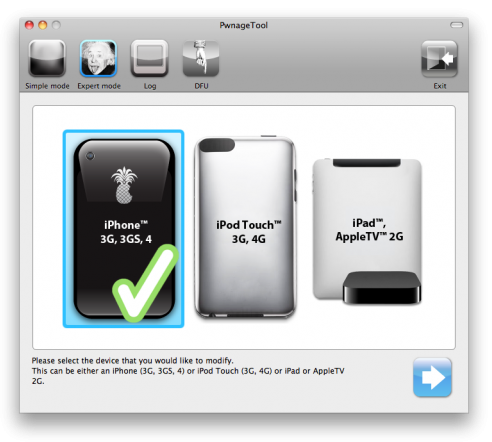
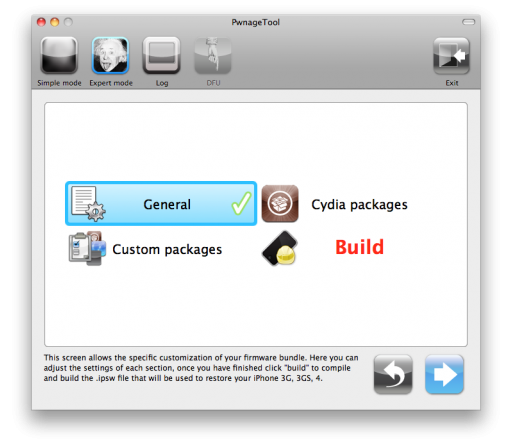
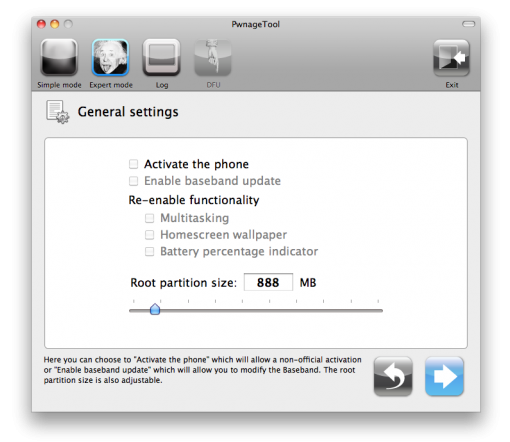
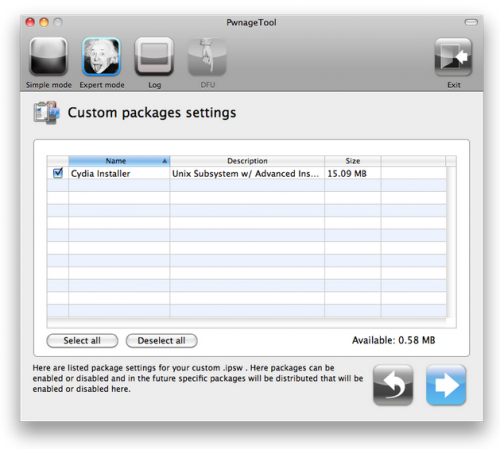
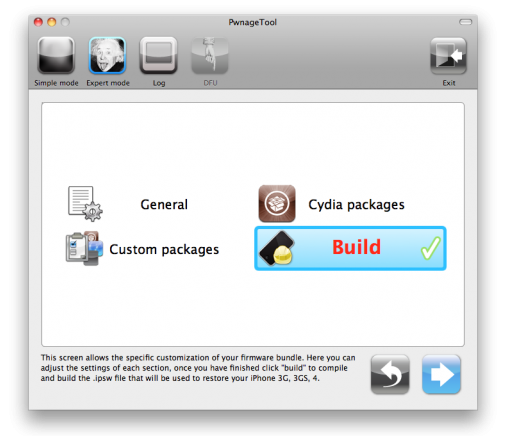
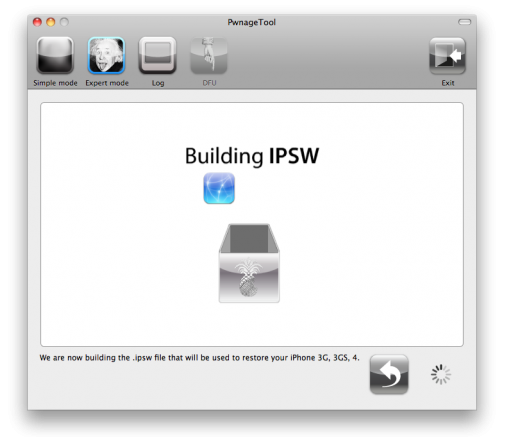
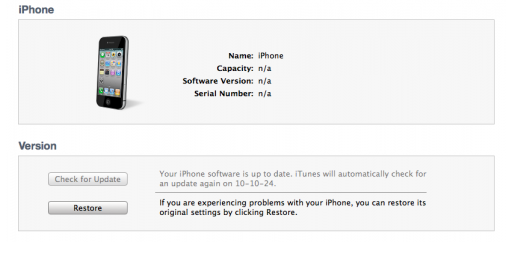
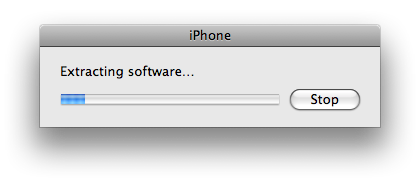
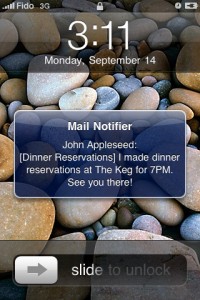

The link for thePwnageToll v4.1.3 isn’t working. Do you have another link for this please?