iPhone developer iH8sn0w has released Sn0wbreeze 2.6 to untethered jailbreak iOS 4.3.2. The new software supports untethered iOS 4.3.2 jailbreak on iPhone, iPad and iPod Touch on Windows operating system. Remember it uses the same exploit developed by Stefan Esser. Its the same exploit used in Redsn0w 0.9.6 RC 14.
Here is some important text posted by the developer.
++++++++++++++++++++++
IF YOU GET ERROR 3194+
++++++++++++++++++++++
Close down any TinyUmbrella’s.
Remove Cydia’s SHSH caching server from your hosts
(C:\WINDOWS\system32\driver\etc\hosts)
Reboot.
Ultrasn0w Unlock Users:
People who are relying on Ultrasn0w for carrier unlock can preserve the baseband while jailbreaking with sn0wbreeze 2.6 and after that use Ultrasn0w Fixer for iOS 4.3.2 unlock.
4.3.2 ultrasn0w fix+
++++++++++++++++++++
* Add the Cydia repo (http://djayb6.com)
* Install fix.
++++++++++++++++++++
The supported device are
* iPhone 3GS, iPhone 4
* iPad 1
* iPod Touch 3, iPod Touch 4.
* Apple TV 2G
The steps are as follows.
Step 1: Download all the required tools and files to your Windows desktop:
* Download and install iTunes 10.2.2 for Windows.
* Download Sn0wbreeze 2.6 for Windows.
* Download iOS 4.3.2 for iPhone, iPad or iPod touch.
Step 2: Now open Snowbreeze 2.6 which you had downloaded earlier and click on the arrow icon.
Step 3: Now click Browse and locate the downloaded IPSW file for the corresponding iOS device and click next.
Step 4: Sn0wbreeze will now identify the selected IPSW file. Once done, click the next “blue” colored arrow to proceed.
Step 5: After this, you will be asked to select a mode.
iPod Touch user will get this
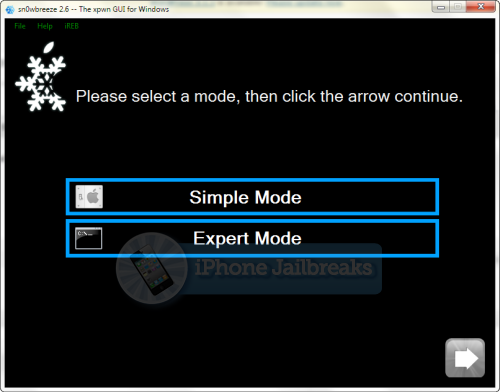
iPhone user will get this
Now choose “Expert Mode” and select Build IPSW click next
Step 6: Now Sn0wbreeze will start building custom IPSW file for your iOS device. It may take some time, so be patient will it finish
Step 7: Sn0wbreeze has successfully created custom IPSW and it is saved on your desktop. Now click “OK”.
Step 8: Now follow the onscreen steps to enter DFU mode using Sn0wbreeze:
* Hold Power and Home buttons for 10 seconds
* Now release the Power button but continue holding the Home button for 10 more seconds
* You device should now be in DFU mode
If you have followed the steps correctly, you will get the following message from Snw0breeze
Step 9: Start iTunes, click on your iOS device icon from the sidebar in iTunes. Now press and hold Left “Shift” button on the keyboard and then click on “Restore” (Not “Update” or “Check for Update”) button in iTunes and then release this button.
This will make iTunes prompt you to select the location for your custom firmware 4.3.2 file. Select the required custom .ipsw file that you created above, and click on “Open”.
Step 10: Now sit back and enjoy as iTunes does the rest for you. This will involve a series of automated steps. Be patient at this stage and don’t do anything silly. Just wait while iTunes installs the new firmware 4.3.2 on your iOS device. Your iOS device screen at this point will be showing a progress bar indicating installation progress. After the installation is done, your iOS device will be jailbroken on iOS 4.3.2.
That’s it.
[ttjad keyword=”iphone”]


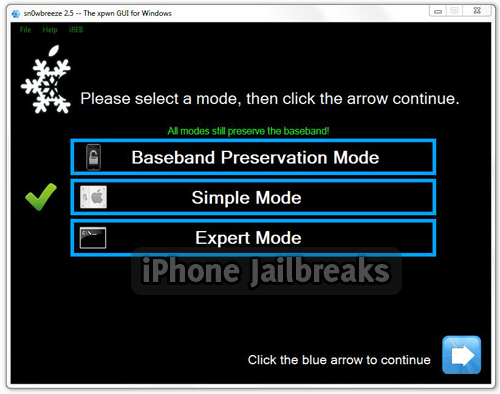
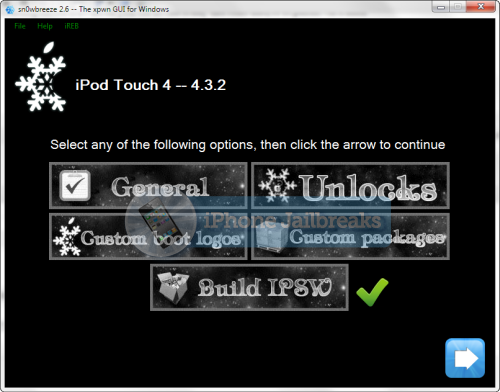
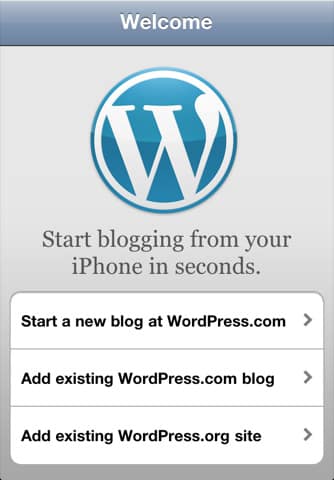

thnx for the information..