Spotify is finally out for Windows Phone and it’s coming soon for Windows Phone 7.Spotify is live on Windows Mobile 6.x.May be this version will allow to search, browse and play back millions of tracks, stream over WiFi / 3G / 2.5G, play offline playlists and wirelessly sync between a local computer and a mobile……..
With Spotify on your Windows phone, you could listen to any track, any time. A whole world of music is now available for your listening pleasure. f you’re using a Windows 6.x phone you’re good to go. For the best Spotify experience on Windows Mobile we recommend the following handsets: HTC HD2, HTC Touch Pro 2, Samsung Omnia 2, Sony Ericsson Xperia X1, Sony Ericsson Xperia X2.
How to Install :
First of all, you’ll need to have a Spotify Premium account. If you don’t have already have one you can create an account or upgrade your existing account.You can install Spotify either by going to Marketplace on your phone or by going to m.spotify.com in your mobile web browser.
You can get Spotify Premium From Here
You can also install Spotify From MarketPlace and m.spotify.com :
Marketplace:
Open Marketplace on your phone and search for Spotify. Once you’ve found it, simply press “Install” and Spotify will be installed in your phone.
m.spotify.com:
Go to m.spotify.com and select to “manually select your version” unless your phone is recognized automatically. Choose your phone model in the list and press “OK”. Follow the instructions on your screen and Spotify for Windows Mobile will be installed.
Feature :
- Search, browse and play millions of tracks
- Stream over WiFi or 2.5/3G – All your existing playlists are available
- Offline playlists – Play your music without an internet connection
- On-the-fly sync – Every track you add to a playlist appears on mobile and computer
- Wirelessly sync your local files to your phone
- Starred tracks – tag all your favourites into a special list
Thanks :spotify.com

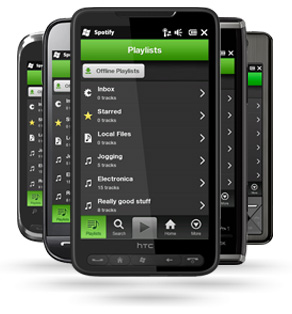



Some folks have trouble getting Spotify to see their mobile device in the Devices tab of the Spotify desktop app. I had this same problem and finally tracked it down to the Windows Firewall. These instructions are for Windows 7, but should apply to XP as well:
1. Open Windows Firewall
Simple way: hit the windows key, then type “allow a program” and it should filter down to “Allow a program through Windows Firewall”.
Explicity way: Start > Control Panel > System and Security > Windows Firewall > Allow a program or feature through Windows Firewall
If you are on XP and cannot follow the steps above, try following this guide: http://support.microsoft.com/k… — you want to grant access to “c:Program FilesSpotifyspotify.exe”
2. Allow Spotify to communicate through Windows Firewall
Scroll down the list of programs until you find Spotify and then make sure that the proper box is checked for the network you are on.
This is where my problem was. Spotify installs itself and requests a public security exception so that it can connect ot the Spotify servers, but to sync over wifi with my mobile device I also needed to have the Home/Work (Private) box checked.
3. Click OK
Once I did this I made sure the mobile app was running, and then I clicked on the devices tab in the Spotify desktop app and after a few moments the Spotify desktop app populated with my iPhone and a message that it was syncing and the whole page filled with all my playlists that I could select for sync.
Notes:
I verified this whole process again by disabling the Home/Work (Private) access in Windows Firewall, and restarted the Spotify app and again my access was disconncted. Once I checked the box and hit OK I woke up my iPhone again, ran the Spotify app and all was connected again.
For others who say that they tried a few days later and it just “worked” it may be that they connected to a Public network (like a coffee shop) and in that case Spotify would have been able to connect to your mobile device if it too was on the same Public network.