Just as many smartphones have added support for tethering and so many great features that we wanted to use the hell out of our data plans, many carriers are moving toward metered plans. Here’s how to keep track of your data usage and avoid paying overage fees, from the helpful team at Lifehacker.
The Current State of Tethering
Tethering is simply a means of connecting your smartphone to your computer—generally a laptop and usually through a USB cable—so that you can use the mobile data connection you pay for on the bigger screen. Very few phones and carriers have officially supported the practice in the U.S., although that hasn’t stopped those in need of internet everywhere from figuring out solutions, whether cracking older iPhone operating systems or tricky/paid Android work-arounds, along with other solutions, like PDANet’s full line of tether software.
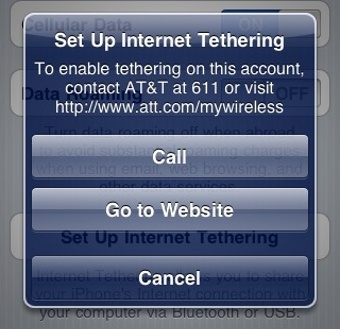 Recently, though, AT&T has made tethering an official data plan add-on. Pay $20 extra per month, connect your iPhone as you would for syncing, and you’re good to go—except that you’re now on a 200 MB or 2 GB per month plan, one that definitely needs occasional monitoring.
Recently, though, AT&T has made tethering an official data plan add-on. Pay $20 extra per month, connect your iPhone as you would for syncing, and you’re good to go—except that you’re now on a 200 MB or 2 GB per month plan, one that definitely needs occasional monitoring.
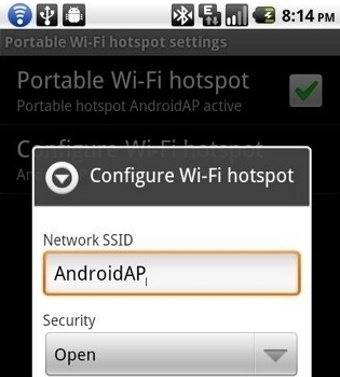 On the Android side, Sprint is charging $30 per month for (supposedly unlimited) tethering access through its new HTC EVO 4G, while T-Mobile has quietly allowed Nexus One models to upgrade to Android 2.2 “Froyo”, with both tethering and Wi-Fi hotspot creation options, though the carrier institutes a “soft” 5 GB restriction/reminder on its “unlimited” data plans. On Verizon, the Droid Incredible also has a hardly spoken-of tethering feature, while other Android phones on the big red network can use less-official tethering tools.
On the Android side, Sprint is charging $30 per month for (supposedly unlimited) tethering access through its new HTC EVO 4G, while T-Mobile has quietly allowed Nexus One models to upgrade to Android 2.2 “Froyo”, with both tethering and Wi-Fi hotspot creation options, though the carrier institutes a “soft” 5 GB restriction/reminder on its “unlimited” data plans. On Verizon, the Droid Incredible also has a hardly spoken-of tethering feature, while other Android phones on the big red network can use less-official tethering tools.
Whether or not your carrier offers “unlimited” data, you’ll likely be warned, or possibly even charged, if you start heavily using your cellular data connection as a net connection for your computer. So here’s how to watch your data—on your phone, on your laptop, and, as a last resort, through your carrier’s (universally cruddy) web-based account management tool.
Android Phones
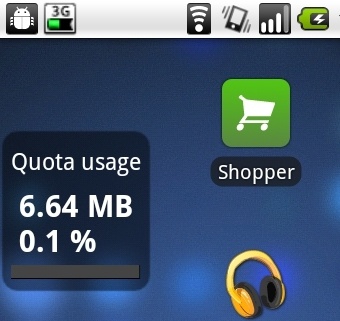
Install the app (through the barcode link at its Cyrket page or searching “3g watchdog” in the Market), launch it, then give it your daily, weekly, or monthly data limit in its settings, and set the date when your last billing cycle turned over. Choose the threshold you want to see alerts for, and when you want to see the monitor’s color-coded icon in your phone’s notification bar. If you’re serious about not breaking past your data limit, install APNDroid as well, and have 3G Watchdog actually turn off your data just before you go over. There’s also a home screen widget, in both small and large sizes, you can add and monitor for a more passive watch on how much cellular data you’re using.
NetCounter: Far more simple than 3G Watchdog, NetCounter has you set intervals it should be watching—today, this week/month, or a period starting right whenever you create a new interval—and does so in the background, pinging you when your cellular data usage approaches. It automatically launches on phone restarts, and can write out its usage data to your SD card, if you want to extract and take a deeper look.
iPhones
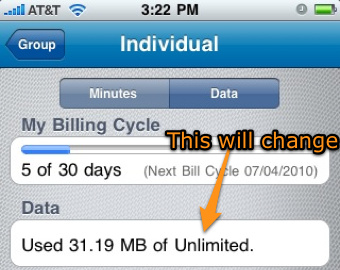
If you’re not on AT&T, a few readers and Twitter users recommend Consume, which supports both international and unlocked carriers like T-Mobile, Orange, Rogers, and others.
On Your Computer
There are many, many bandwidth monitoring tools available for all three major computer platforms—as you can imagine, the folks who really know how bandwidth works tend to be the types who can code up their own monitors. We’ll offer up just a few suggestions for those looking for just a workable, handy solution.
Windows: I’ve found BitMeter 2, an older version of which we’d previously covered, as a really handy kind of stopwatch for bandwidth monitoring. Don’t let it start up every time you start your computer, but start it up when you’re plugging in your tether tool.
You can keep a tiny, transparent data widget floating around your desktop, and set it so it doesn’t interfere with anything you can click on your desktop. The app itself can notify you when you hit certain limits on particular network ports, including the USB tether you’re using, and can track and graph usage over certain periods.
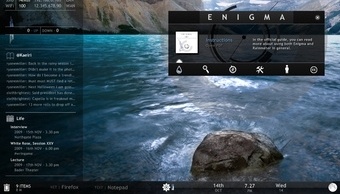
Mac: Your best bet is the free SurplusMeter.
It’s perfect for setting up certain bandwidth limits in particular time frames. Set it to monitor the connection your computer connects to your phone through, and you won’t have to mess with it again. It’ll just ping you when you’re getting close to your limit. You can manually tweak the amounts, see your usage over time on a graph, and otherwise control how much data you pass through the air into your MacBook.
Linux: Many, many options about for Linux users. I mean, just look at a sampling of picks. But for a (relatively) simple-to-set-up monitor, try vnStat, which quietly monitors a specific network interface and charts its use.
Linux Magazine has a good installation, setup, and usage guide for vnStat.
Check Your Usage Through Your Carrier
If you’re not using your tethered device at the moment, you can usually see how you’re doing for your month’s usage through your carrier’s web site, or through a free text message or phone call. The operative word there is can—it probably won’t be convenient, or detailed, but at least it’s from the horse’s mouth.
Verizon: For a free check from your phone, dial #DATA (#3282) and hit Send. You’ll get back a (free) text with your total data usage for the current billing cycle. To check online, log into myaccount.verizonwireless.com, then head to the my data usage section.
Sprint: Log into My Sprint, head to the “My Account” section, then look to see if your smartphone is listed. It may not be, and you’ll have to enter your phone’s serial number in manually (as Jason found out, to his great battery-popping annoyance). Once it’s there, look for a link under your device reading “Show all usage,” then scroll down and click on “Data/Others” under the “Detailed Usage” section.
You can also dial *4 on your phone, hit 4 again to hear the extended menu, and you should then have the option to get all your usage read to you. Near the end, you’ll hear your data usage read to you, albeit in slightly awkward form (to quote Jason, “You have used—twenty one thousand, four hundred and ninety-two kilobytes of data …”).
AT&T: As The Mac Observer explains, you log in at AT&T Wireless, head to Bill & Payments, click the “Create a Billing Report” link under Billing Reports, and choose Data Usage Trend. You’ll then be able to see your data usage over select time periods. You can also dial *DATA# and hit Send on your phone, and you’ll get a text back with your usage.
T-Mobile: T-Mobile doesn’t make any to-the-moment data use tools readily available for its customers, as far as one editor’s searches reach, anyways. That’s likely because they offer a “fair use” unlimited data plan, wherein there’s no firm cap, but you might get a warning if your data exceeds what customers have estimated as a 5 GB/month soft cap.
You can still check to see what you’ve used in previously months by logging into My T-Mobile, then clicking on “Bill Summary” or another billing area, and checking out the “Data” tab on any bill view.

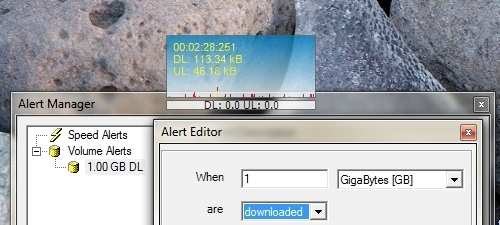
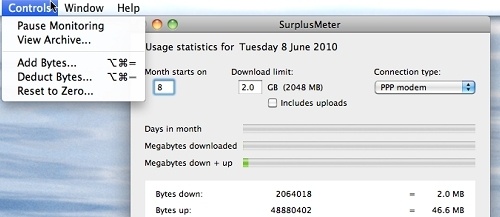
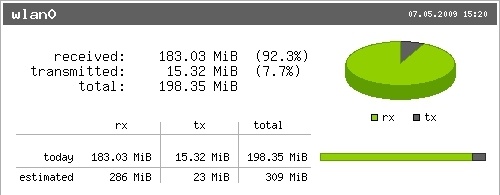

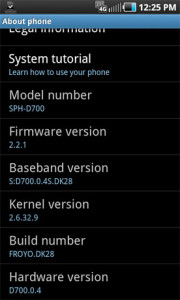
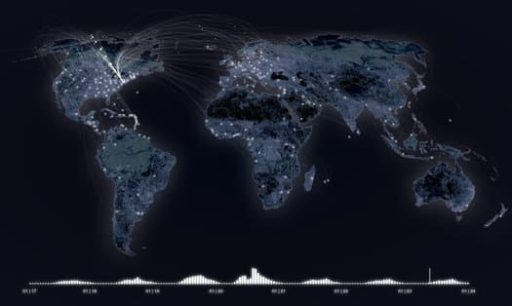
Pingback: cable management
On Android there’s also a Plan Monitor Widget which puts a widget with bars on the home screen with the consumption of sms voice and data. Quite simple but does the job
Useful T-Mobile commands are #MIN#, #BAL# & #WEB# – this last one tells you how much data download you’ve used, and the current plan limits.