If you feel like you must get your hands on Windows Phone 7 and couldn’t care less about this iPhone 4 business, there is a simple and more importantly free way for you to try it out on your PC. Windows Phone 7 marks the first time Microsoft has really revamped its phone software in a long time. The new interface is like nothing we’ve seen on a phone before, and the experience of actually using a Windows Phone device is kind of stunning, no matter what smartphone software you’re used to.
What You Need
The Windows Phone 7 developer kit is a suite of software used to create apps for the new OS, which, in hopes of having a healthy catalog of apps available for the platform by the time it launches, Microsoft has released for free. Bundled with the SDK is a device emulator, which lets you run Windows Phone 7 in a windows on your desktop. It’s fun to play with in the stripped-down version Microsoft includes with the development kit, but with a little tweaking, we can unlock a much fuller version of the OS to fiddle around with. So! Here’s what you need:
• A Windows PC (Or a virtual machine, running Windows)
• The Windows Phone 7 Development Kit
• This custom Windows Phone 7 ROM [Download, Torrent]
Installation and First Run
1. When you download the Windows Phone 7 Development kit, you’ll be led into an automated installer, which contains a whole range of development tools, from the XNA Game Studio to Silverlight to Visual Basic. Let the installer run its course—you don’t need everything, but it’s best not to mess with the options too much. Anyway, let it finish.
2. Once it’s done, you may be prompted to restart your computer—go ahead.
3. When you’re back up and running, open up Microsoft Visual Studio 2010 Express, which is the primary dev tool for constructing Windows Phone apps.
4. Once it’s open, you should see a sort of dual-pane interface, almost like an HTML editor. From here, click on “New Project,” either in the top left of the main window or from the File menu.
5. Click OK, to open up one of the app templates. It doesn’t matter which one, really.
6. Press F5 to run the emulator. The first startup will take a minute or so, but once it’s done, you’ll be clicking around Windows Phone 7 as if you actually had a phone, floating right there in front of you. Sort of.
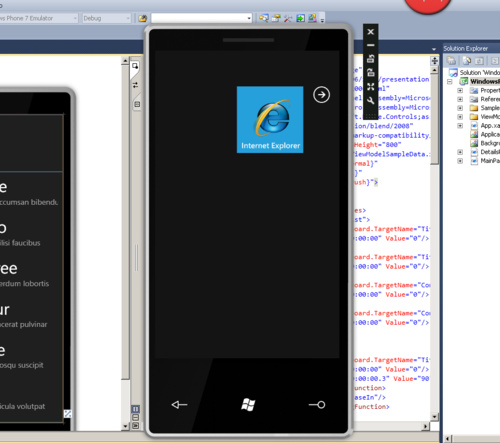
Unlocking the Apps
The version of the OS shipped for development is stripped down to almost nothing, with just a browser and some settings pages remaining. To play with the rest of the OS—the default apps, like email, Zune, Xbox Live, and whatnot—you need to load the emulator with an unlocked image.
7. The Windows 7 image file you downloaded earlier will be in either a RAR or BIN format—isolate the BIN file, because that’s the actual operating system.
8. Copy the BIN file, and paste it into:
[YourHardDrive]:/Program Files/Microsoft SDKs/WindowsPhone/v7.0/Emulation/Images
9. Make sure the emulator is closed, and rename the BIN file that’s in there to whatever you want. (In cases like this, I usually like to just change the file extension to .old)
10. Now, rename the new image file WM70C1.bin, to replace the old one.
11. Reopen Visual Studio, press F5, and hey! There it is.
From here you’ll be able to click around Windows Phone 7 as it exists today. This is almost the exact same version of the OS we got to play with back at launch, so it should give you a pretty good idea as to what Microsoft’s going for with their new software.
Source: Gizmodo.

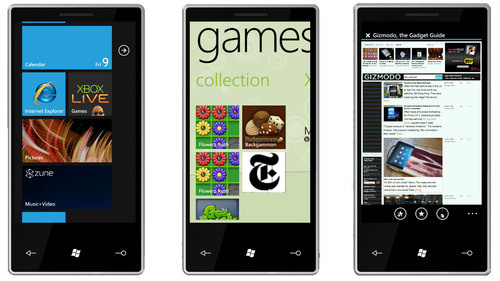
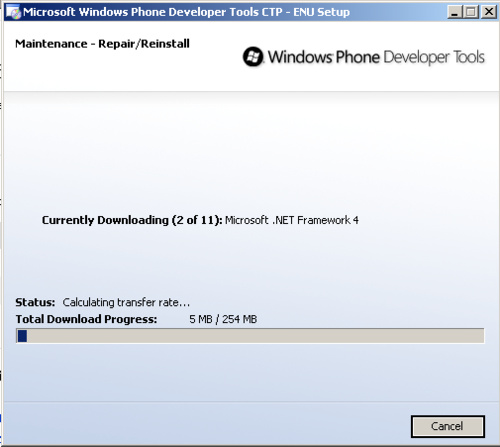
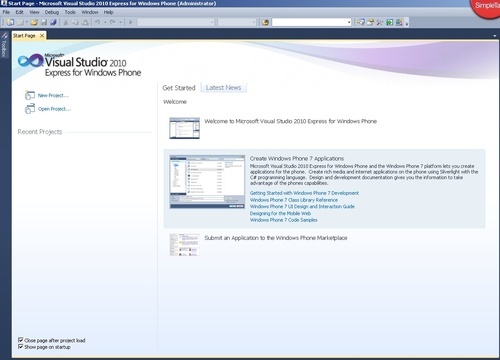
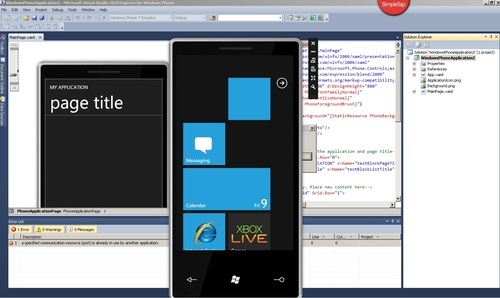
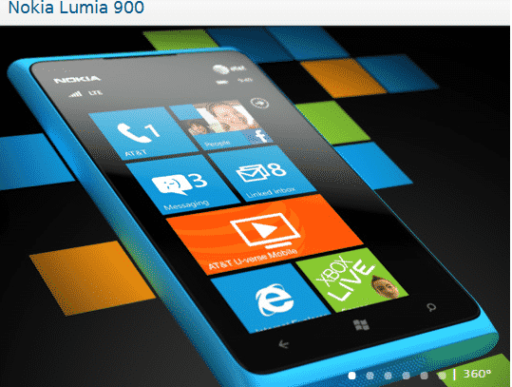
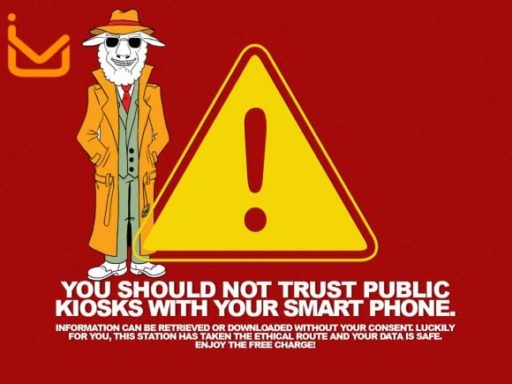
Pingback: Experimentar o Windows 7 de telefone em seu PC gratuitamente
Pingback: Provare telefono Windows 7 sul vostro pc per libero
Correction: Windows Phone 7 emulator does not run on Virtual Machines.
Ref: http://stackoverflow.com/questions/2878307/windows-phone-7-emulator-on-a-vm