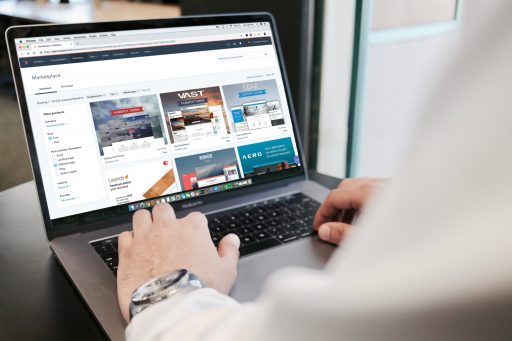You probably already noticed that when you want to type in your password while logging in Windows 8 the NumLock part of keyboard is not activated by default. I heard a lot of people complaining about this. If you feel the same about NumLock auto turn on at Windows boot and want to activate it, this tutorial will show you how to do that.
To get started follow the steps below.
Step 1: From your desktop, press Win+R on your keyboard to launch Run window. If you got prompted by UAC click Yes.
Step 2: Inside Run window type regedit and click OK to open Registry Editor.
Step 3: When Registry Editor window opens up, inside left pane follow the path: HKEY_USERS\.DEFAULT\Control Panel\Keyboard\
Step 4: While in Keyboard folder, inside right pane double-click on value InitialKeyboardIndicators.
Step 5: When Edit String window opens up, change its value to 2 and then click OK to save your changes.
Step 6: Make sure you restart your computer to activate this feature. Next time when your Windows 8 boots up, NumLock will automatically be activated.
Go to our Windows 8 tutorial section for explore more such tutorials.
[ttjad keyword=”laptop-lenovo”]

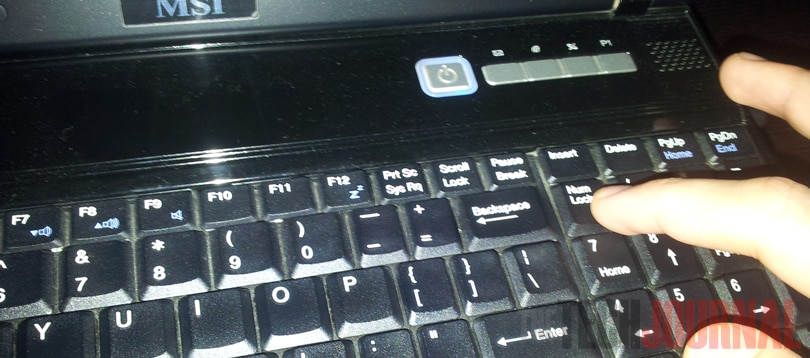
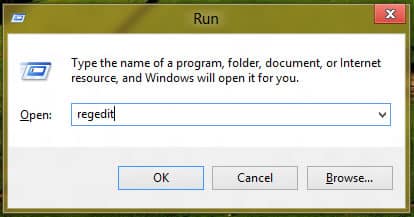

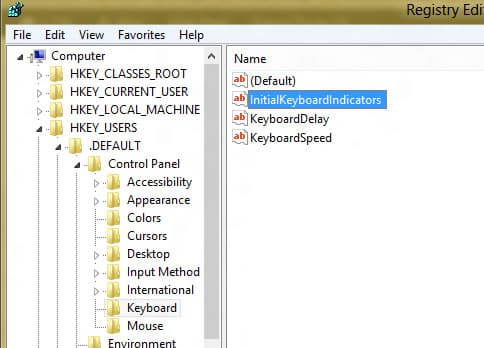
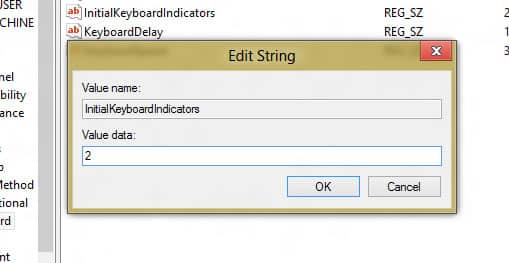
![Read more about the article [Tutorial] How To Save Office 2010 Documents Directly Into SkyDrive](https://thetechjournal.com/wp-content/uploads/2012/02/microsoft-skydrive-512x141.jpg)