We had many tutorials for Windows 8 and earlier versions of Windows which had involved changes inside registry. Although these changes can be quite risky if you make some mistakes we never have shown you how to backup your registry so you can easily restore it back if your system crash. In this tutorial I will show you how to backup your Windows 8 registry, however these steps can be also applied to earlier versions of Windows such as Windows Vista and Windows 7.
To get start follow steps below:
Step 1: On your keyboard press Win + C to bring up Charm menu and then choose Search.
Step 2: Inside search field type regedit and press Enter on your keyboard.
Step 3: When Windows Registry window open, from top navigation click File and then choose Export.
Step 4: Choose a location and a name for your export file and then click Save.
Step 5: If you want to import previously exported Registry simply repeat Step 1, Step 2 and Step 3, but from drop down menu make sure you select Import option.
[ttjad keyword=”cloud-storage-drive”]

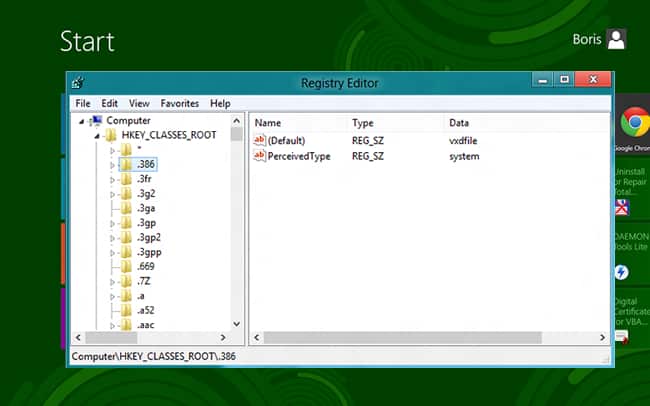
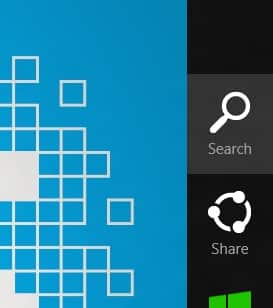
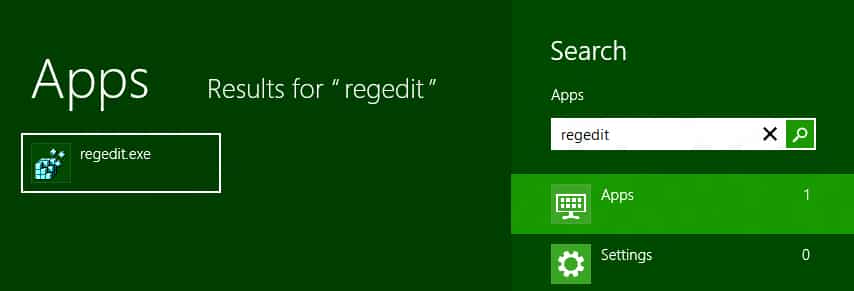
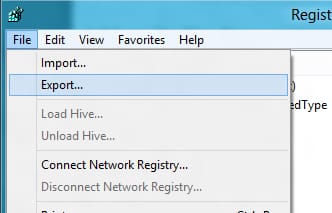
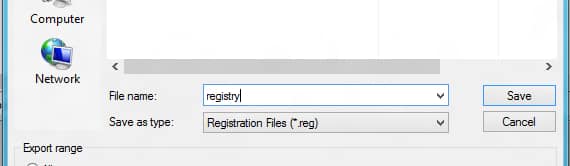
![Read more about the article [Tutorial] How To Save Printer Ink And Paper](https://thetechjournal.com/wp-content/uploads/2013/01/4pages-a65sd46e5w4r65we-512x233.jpg)
![Read more about the article [Tutorial] How To Adjust The Screen Brightness To Ambient Light – Windows](https://thetechjournal.com/wp-content/uploads/2012/08/flux-icon-asd545dg45sd4g.jpg)
![Read more about the article [Tutorial] How To Protect Windows From Java Security Problems](https://thetechjournal.com/wp-content/uploads/2013/03/java-windows-ttj-logo-512x205.jpg)