If you are bored with your default Windows 8 start menu color, you can easily change it to any other pattern you like. Since Windows 8 UI is different then Windows 7, some users find it difficult to locate even these simple functions. In this tutorial I will show you how to customize Windows 8 metro ‘start’ menu.
To customize Windows 8 metro ‘start’ menu follow steps below.
Step 1: Point your mouse to the top right or bottom right corner of your screen to bring up the Charm menu.
Step 2: Now from Charm menu click on Settings, which is a big gear icon located at the bottom of Charm menu.
Step 3: Inside the settings right pane click on Change PC settings option located all the way at the bottom.
Step 4: From left pane choose Personalize and then select Start screen sub tab located in right pane
Step 5: Now you should see a pallet with colors and different patterns you can use to customize your Windows 8 start menu background and colors. Choose the one you like and your changes will be applied instantly.
Let us know, if you found the tips helpful.
[ttjad keyword=”all-in-one-desktops”]

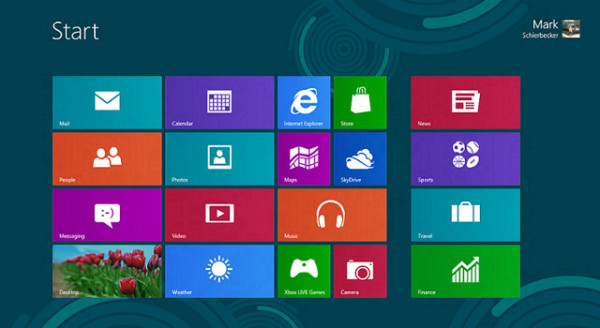
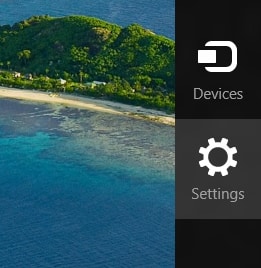

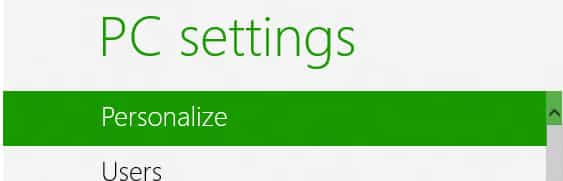
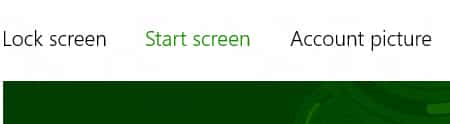

![Read more about the article [Tutorial] How To Make Your Photo Look Old](https://thetechjournal.com/wp-content/uploads/2012/09/choose-file-56aa5a56aa5a55a5a5ddews.jpg)
![Read more about the article [Tutorial] How To Launch Internet Explorer 8 With Private Browsing Mode](https://thetechjournal.com/wp-content/uploads/2012/02/ie-private-browsing-logo-512x248.jpg)
![Read more about the article [Tutorial] How To Create PDF Files With BullZip PDF Printer](https://thetechjournal.com/wp-content/uploads/2012/11/device-printers-as8d789ry7987u98r7ty987ert.jpg)