Since version 8, Internet Explorer offers a private browsing mode that cannot keep track of surfing, the web sites you visited or cookies. This tutorial will show you how to create a shortcut on the Windows desktop to run Internet Explorer with the private browsing mode instead of having to activate it each time using the key combination [CTRL + SHIFT + P].
To get started follow steps below
Step 1: Right mouse click on your empty desktop space and from context menu choose New -> Shortcut.
Step 2: A new window appears. In the Type the location of the item enter the following “C:\Program Files\Internet Explorer\iexplore.exe” -private and click Next button
Step 3: Finally, choose a descriptive name such as “IE8 Private Browsing” and click on Finish button
When loading Internet Explorer with the private browsing mode, information in the Internet Explorer title bar and another to the address bar will confirm that you are viewing web site in Private Mode.

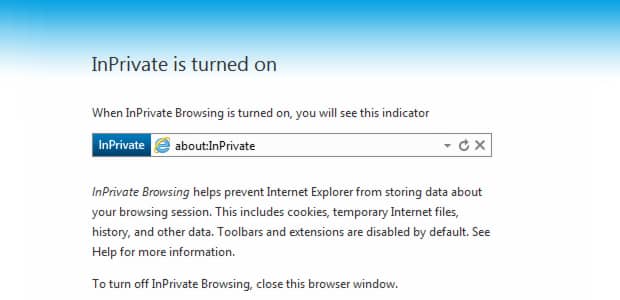
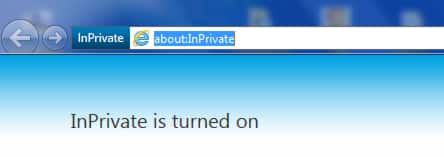
![Read more about the article [Tutorial] How To Add Dropbox, Google Drive Or SkyDrive to Windows Send-To Menu](https://thetechjournal.com/wp-content/uploads/2012/04/add-code.jpg)
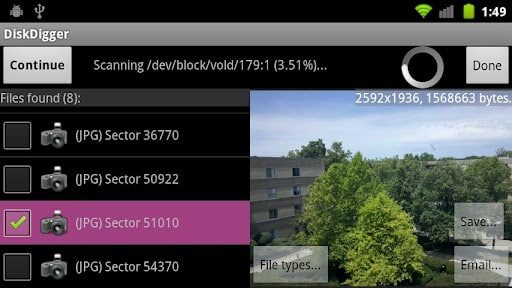
![Read more about the article [Tutorial] How To Boot With No Login Password In Windows 8](https://thetechjournal.com/wp-content/uploads/2012/09/win-8-charm-search-as8d7a98sd7.jpg)