The GIF format is one of those old glories that refuse to retire. It has, among other features, the ability to store moving images useful for some applications, such as signatures on forums or to show small details of longer videos. In this tutorial I will show you how to create your own animated avatars in GIF format for forums using a Windows app.
To convert a video into a GIF, I have chosen the freeware app for Windows called iWisoft Free Video Converter. You can download it from this location and install it on your computer. Once installation is finished continue following steps below.
Step 1: Lunch the app and click Add button.
Step 2: Locate the video which you want to use in your animated GIF and click Open.
Step 3: Wait for few second/minutes for your video to be imported.
Step 4: Select imported video and then click Edit button to adjust the video segment you want to use.
Step 5: Here you can play with the options to adjust the exact parts of video which you want to use in your animated GIF. Once you are done click OK button.
Step 6: Under Profile click on drop down menu and select the format which you want to use for your GIF animation. (Select Flash, Video and Picture, then go for sub menu – “Picture – GIF Animation Format(*.gif)”)
Step 7: Under Output choose a destination folder.
Step 8: Click on Start and after a few seconds you will have your animated GIF ready to be placed anywhere you want.
This program also allows you to convert video to many other formats, including devices like the iPhone, Wii, PS3 or many other platforms and follow the specifications of each hardware and formats.
[ttjad]

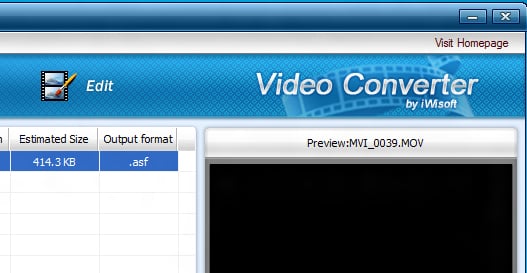
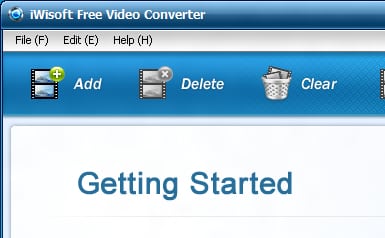
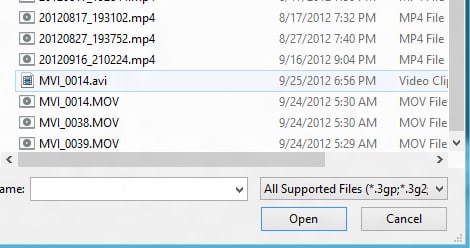
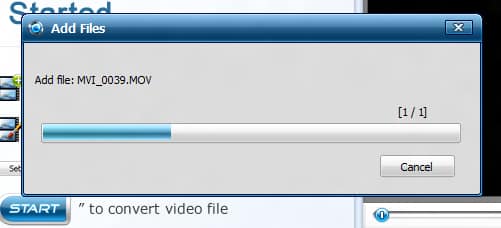
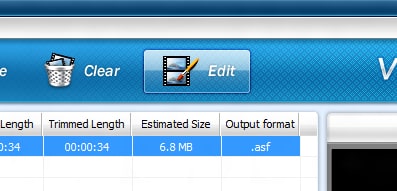
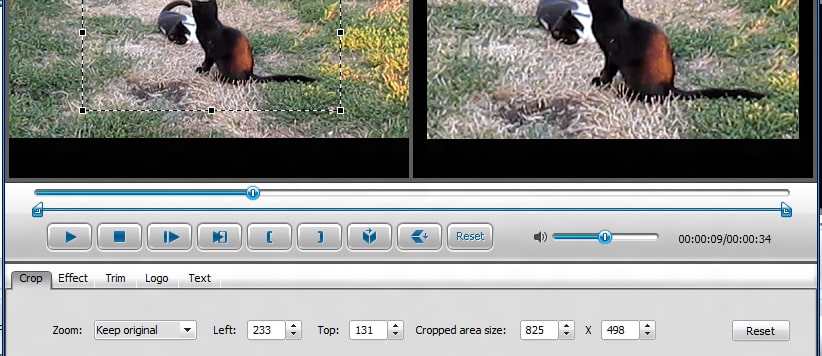
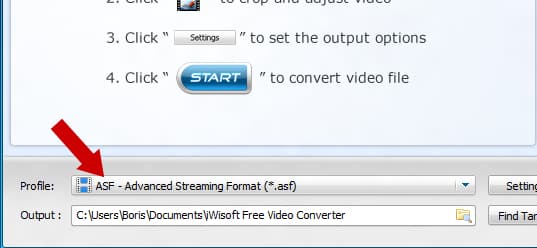
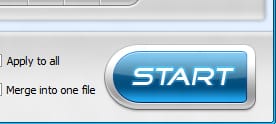
![Read more about the article [Tutorial] How To View More Tabs On Screen In Mozilla Firefox](https://thetechjournal.com/wp-content/uploads/2012/05/tile-tabs.jpg)
![Read more about the article [Tutorial] How To Restart Windows Explorer in Windows 8 Without Reboot](https://thetechjournal.com/wp-content/uploads/2012/09/task-bar-windows-explorer-88442244asdfsdfjaspda89s7d.jpg)