To edit an image found on the Internet, you do not need to save it to your hard drive and then open it with image editing software. With the Mozilla Firefox extension called Pixlr Grabber, you can easily download any image using the free Pixlr online service so you can edit it as you wish. In this tutorial I will show you how to do that.
To get started follow steps below
Step 1: Lunch the Mozilla Firefox and press Alt key on your keyboard. Then from drop down menu choose Addons
Step 2: Inside search field at top right type Pixlr Grabber and search for it.
Step 3: Click Install button and install it in your Firefox web browser.
Step 4: Then click Restart to restart Firefox browser and complete the installation of the extension.
Step 5: To edit an image, click with the right mouse button and click Edit Picture.
Step 6: The image will open in a new tab with the Pixlr free service
Step 7: You now have many tools to retouch the image, crop, apply effects, etc..
Step 8: To save the results, click the File menu and click Save.
Step 9: Choose where to save the image: your computer, Facebook, Flickr, …, give it a name, choose a format (JPG is generally adapted) and click OK.
Step 10: Log in for uploading into online service or select the folder where to put the image in the case of a backup on your hard drive. Finally, click Save.
[ttjad keyword=”best-selling-gadget”]


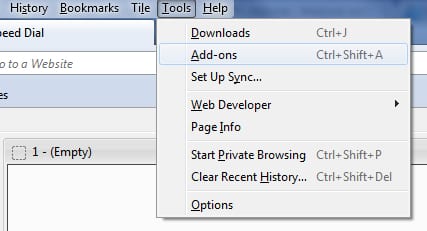
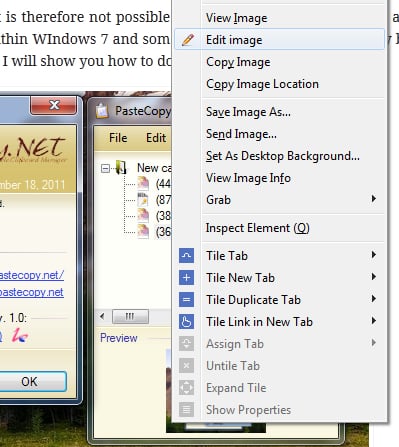
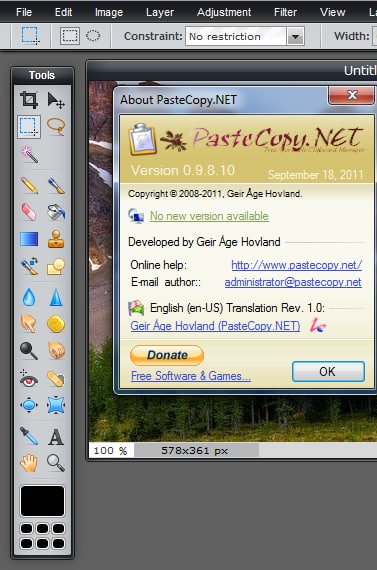

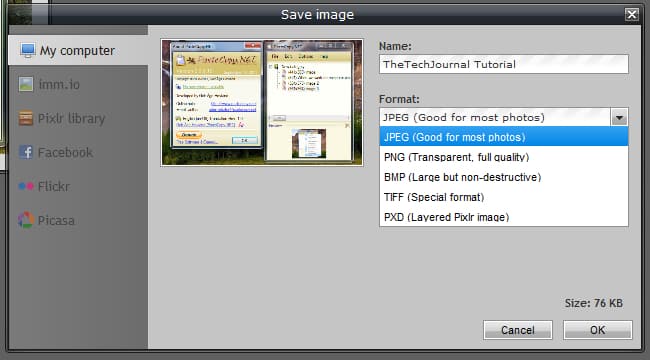
![Read more about the article [Tutorial] How To Auto-Hide Mozilla Firefox Bookmarks Toolbar](https://thetechjournal.com/wp-content/uploads/2012/05/open-with-ff-css-512x235.jpg)
![Read more about the article [Tutorial] How To Connect To WiFi Network From Command Line In Windows](https://thetechjournal.com/wp-content/uploads/2013/01/wlan-as5d4e6w54re65w-512x176.jpg)
