In this tutorial we will give you instructions how to perform iPod Touch 4G tethered jailbreak on iOS 6 using RedSn0w for Windows.
To get started follow steps below:
Step 1: Go to your desktop & create a folder with name Pwnage.
Step 2: Use this link to download newest version of RedSn0w and place in it in the Pwnage folder that you previous created. Also if you don’t have iOS 6, download firware 6.0 and place it inside Pwnage folder.
Step 3: When you finished with downloads, exctract RedSn0w zip file to the Pwnage folder.
Step 4: If you haven’t already updated to iOS 6 then you will have to do it now. In order to do that open iTunes from your dock.
Step 5: When iTunes app opens up, from the list of devices that’s located on the left side of the window, find and select your iPod. Hold down Shift and then click Restore button. Restore option is recommended cause it won’t create any wasted space on your iPod.
Step 6: Go back to the Pwnage folder that is located on yur desktop, find and selcet 6.0 firmware ipsw you downloaded in Step 2. When prompted click the Choose button to continue.
Step 7: iTunes will now update you iPod to the new version of firmware.
Step 8: Go back to RedSn0w folder we extract earlier, right click on redsn0w application and from pop-up menu choose Run As Administrator.
Step 9: When redSn0w opens up, first make sure that your device is connected and then you can click the Jailbreak button.
Step 10: You can now turn OFF your device and then click the Next button.
Step 11: RedSn0w will now guide you through 3 steps in order to put your device into DFU mode. In order to do that, on the same time hold down Home button and Power button for 10 seconds. You can now release Power button but keep holding home button until RedSn0w detects the device.
Step 12: Your iPod will now be exploited with limera1n and RedSn0w will start preparing the jailbreak data.
Step 13: From the list of available options find and choose Install Cydia and then click Next.
Step 14: RedSn0w will begin uploading new kernel and Ram Disk when iPod is done with rebooting for the second time.
Step 15: Once whole procedure is finished you will be notified that RedSn0w is done and that this is a tethered jailbreak.
BOOT TETHERED
You will need to re-run RedSn0w to boot tethered once you have jailbroken your iPod. In order to do that follow two steps below:
Step 1: Click the Extract button from the RedSn0w main menu.
Step 2: From the Extract menu select Just boot to boot tethered. Follow instructions on how to put you device into DFU mode again for boot.
[ttjad keyword=”ipod-touch”]


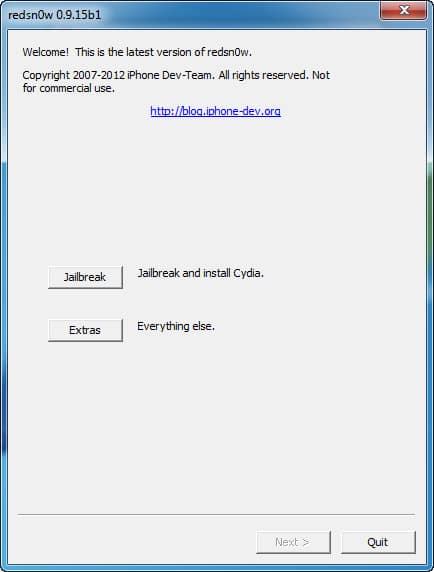
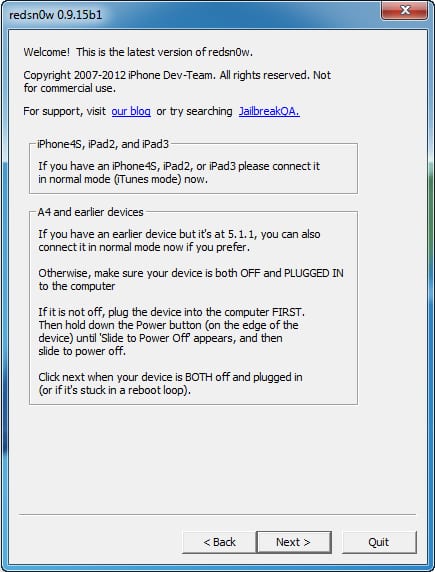

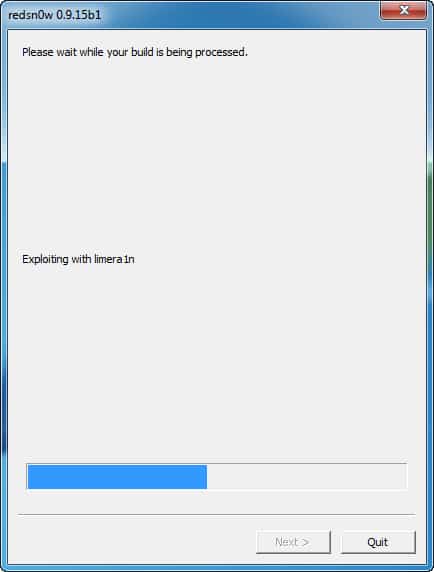
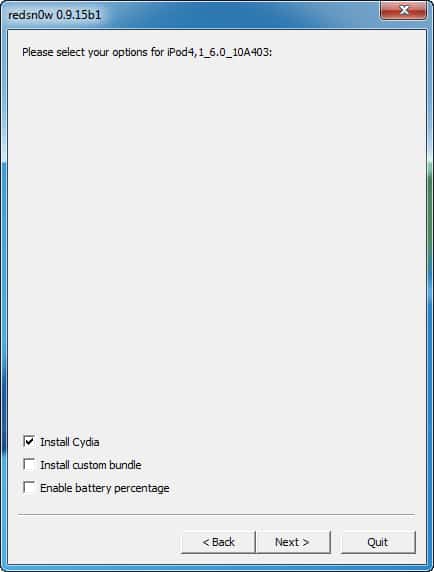
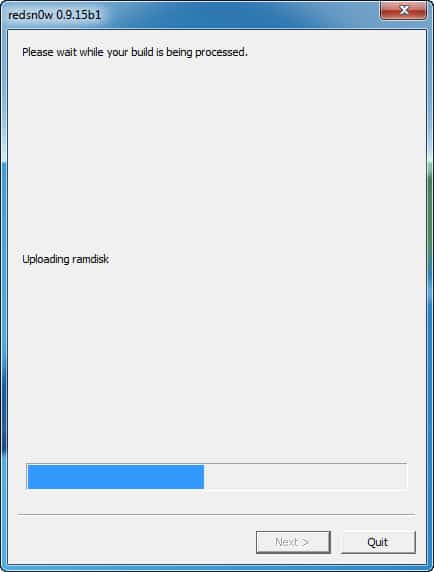
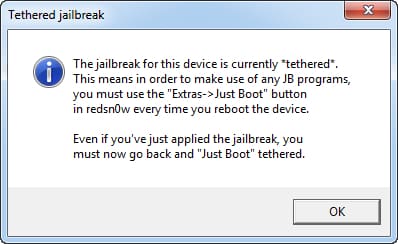

![Read more about the article [Tutorial] How To Disable Galaxy Note II Alerts At A Specific Time](https://thetechjournal.com/wp-content/uploads/2012/11/blocking-mode-as9d87e8r7w8e7r.jpg)
![Read more about the article [Tips] Effective Plugins To Stop Spam On Your WordPress Blog](https://thetechjournal.com/wp-content/uploads/2012/10/wp-spam-ttj-logo.jpg)
![Read more about the article [Tips] How To Maximize Your Samsung Galaxy S3 Battery Life](https://thetechjournal.com/wp-content/uploads/2012/07/samsung-galaxy-s3-battery-512x256.jpg)