In Internet Explorer version 9 and Internet Explorer 10, it is possible to pin a web site in the Windows taskbar. Once you create a pin, by clicking on thumbnail shortcuts you will open your favorite website directly from Windows 7 taskbar. In this tutorial we will show you how to create those pins step by step.
To get started follow steps below
Step 1: Open Internet Explorer 9 or Internet Explorer 10, and then go to the desired web site. It will certainly be a site that you visit frequently or most of the time. It is also possible that this is a web application. From my part it will be TheTechJournal.com as a showcase.
Step 2: Once you open your favorite website locate the small icon (called a “favicon“) to the far left of the address bar
Step 3: Left mouse click on the icon representing the site move that icon to your Windows 7 taskbar. You will see when your cursor is over the taskbar, a reference to “Pin to taskbar“.
Step 4: There you go, now you know how to pin a website to taskbar. Similarly, you can drag the icon to Start menu: releasing, your icon will appear in the applications menu. Alternate method: click Tools -> File -> Add to Start Menu.
Step 4: Release your mouse at this point: your website icon now appears in your taskbar!
[ttjad keyword=”microsoft”]

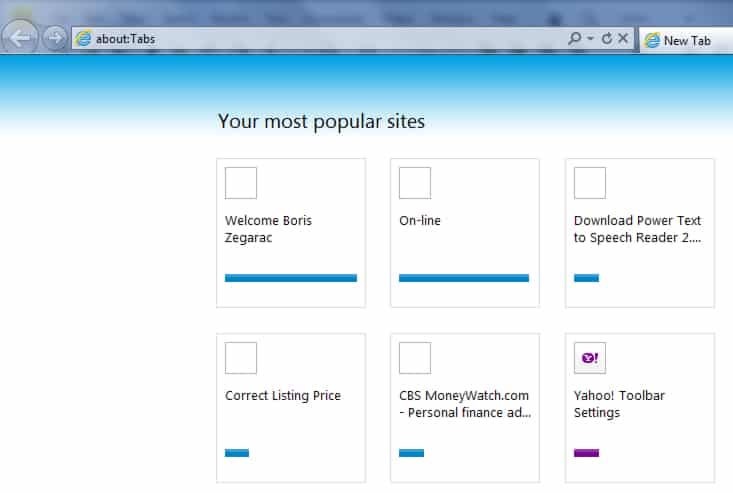
![Read more about the article [Tutorial] How To Import Contacts From SIM Card To Your Android Smartphone](https://thetechjournal.com/wp-content/uploads/2012/07/contacts-android.jpg)
![Read more about the article [Tutorial] How To Root Samsung Galaxy Note 10.1 By Installing Custom Recovery](https://thetechjournal.com/wp-content/uploads/2013/01/auto-root-as5d465ew4r6w5e4r.jpg)
![Read more about the article [Tutorial] How To Join Several Videos Into One In Windows](https://thetechjournal.com/wp-content/uploads/2012/07/windows-movie-maker-logo-512x277.jpg)