By default, Windows 8 Start screen comes with large number of pre-populated tiles, most of which you probably won’t use ever. Instead of wasting the space you could pin some of your favorite websites right inside your Start screen in order to quickly access those. In this tutorial I will show you how to do that.
To get started follow steps below.
Step 1: Press Win+Q on your keyboard and inside search menu that appears type internet explorer.
Step 2: From left pane lunch Internet Explorer app.
Step 3: When Internet Explorer 10 window opens up, inside the address bar type in the URL of the website (e.g. http://thetechjournal.com) which you want to pin to your Windows 8 Start screen.
Step 4: From bottom right corner of Internet Explorer address bar click on pin icon.
Step 5: From context menu that appears choose Pin to Start.
Step 6: Now you have the option to change a website description to something shorter and something which will help you to easily locate it inside Start screen. Once you are done, click on Pin to Start button.
Step 7: Your newly created website tile will be added to the far right side of Start screen, so don’t panic if you can’t find it. To move it to other location (for example, at the beginning of your Start screen) left-click on it and drag to the edge of your screen and drop it on location which most suits you.
Let us know if you found this tutorial helpful.
[ttjad keyword=”microsoft”]

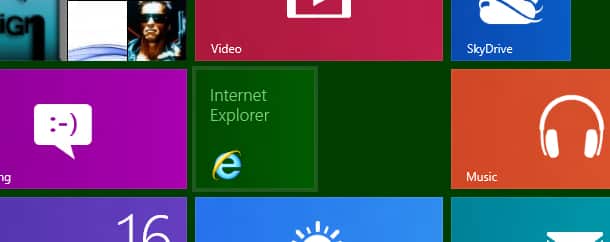
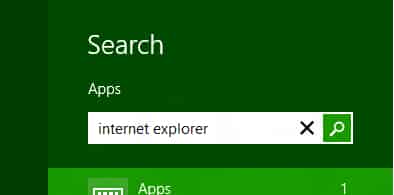
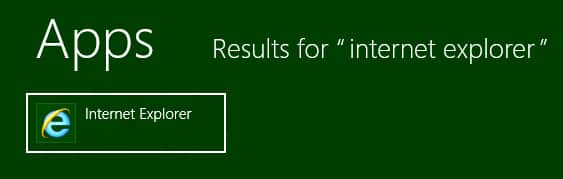
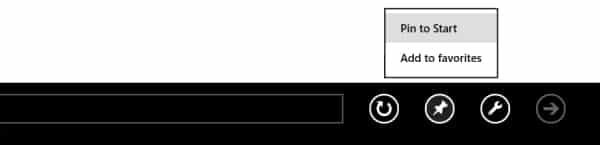

![Read more about the article Convert and Watch Movies on Samsung Galaxy Tab[How To]](https://thetechjournal.com/wp-content/uploads/2011/02/Galaxy-Tab.png)
![Read more about the article [Tutorial] How To Unlock Android 4.2 Daydream Feature Called BeanFlinger](https://thetechjournal.com/wp-content/uploads/2012/11/about-phone-as5d498e7rw.jpg)

thanks for your topic, it’s helpful.