Today we can’t imagine any device without USB, whether we use it on our laptop or desktop computer, tablet, smartphone, car or any other device. However even USB became standard for every device, still its drivers could get corrupted sometime, disabled by mistake or removed by virus on our computers. If this happens our computer won’t recognize any device we connect to our computer over USB and we will need to re-install our drivers all over again. This tutorial will show you how to re-install USB drivers on your computer with Windows 8 operating system.
To get started follow steps below:
Step 1: On your keyboard press Win+Q to lunch Windows 8 search option.
Step 2: Inside search field type control panel and press Enter on your keyboard.
Step 3: From Control Panel window choose Hardware and Sound.
Step 4: In new window, under Devices and Printers click on Device Manager. If by any chance you got prompted by UAC click on Yes.
Step 5: When Device Manager window opens up click on small arrow next to Universal Serial Bus controllers to expand its options.
Step 6: You will most probably see dozens of new options in here but you need to right mouse click on USB root Hub and from context menu choose Update Software Driver.
Step 7: A new window will open offering you the option to search the internet for your drivers or browse your computer. Click on Search Automatically for updated driver software.
Step 8: Windows 8 will search for drivers which may take few minutes until it finds them. Once they are found, wait additional few minutes until they are re-installed and you are ready to use your USB connectors again.
[ttjad keyword=”portable-hard-drive”]

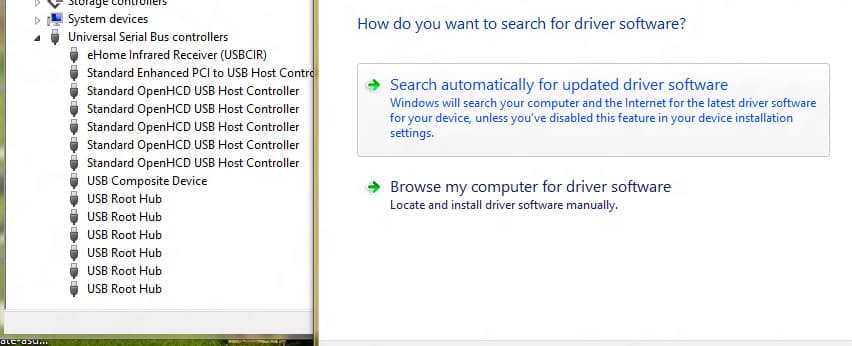
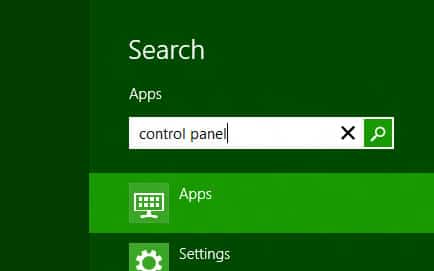
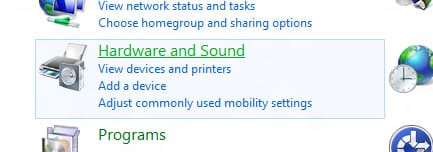
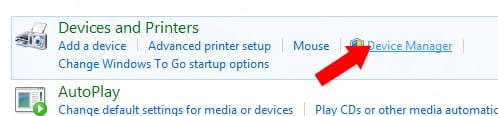

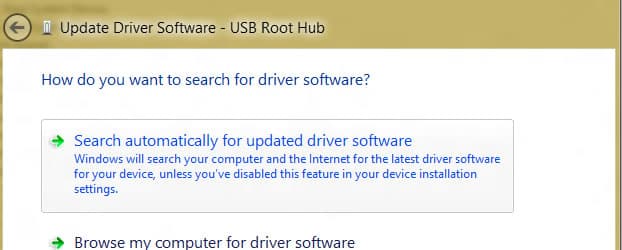
![Read more about the article [Tutorial] How To Schedule Windows To Sleep And Wake Automatically](https://thetechjournal.com/wp-content/uploads/2012/10/create-task-asd798e7ty6io32p03.jpg)
![Read more about the article [Tutorial] How To Unlock Android 4.2 Daydream Feature Called BeanFlinger](https://thetechjournal.com/wp-content/uploads/2012/11/about-phone-as5d498e7rw.jpg)
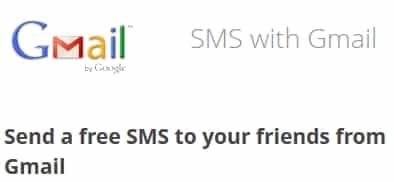
Pingback: 2trainer