Not long ago, Facebook have rolled out another Activity Log feature which allow users to control their search activity data. If you want to have insights of what you have searched on Facebook in the past and want to delete certain searches or entire search log, this tutorial will show you how to do that.
To get started follow the steps below.
Step 1: Log in to your Facebook account and go to your profile Timeline page.
Step 2: Below your photo cover on the right side, click on Activity log button.
Step 3: When Activity Log page loads, you will notice a lot of things on it, such as posts, pages, comments, likes, people you unfollowed etc.
Step 4: From left navigation, click more to expand additional options and then click Search.
Step 5: In here you can see all search terms you performed ordered chronologically. If you wish to delete a specific search, click on the small circle icon (or bar icon) and then select Remove button.
Step 6: To remove all Web History click on Clear Searches button which is located at top right corner of the page.
Step 7: In the confirmation window click on Clear Searches button again.
You are done. Facebook will delete all search logs from your profile.
[ttjad keyword=”security”]

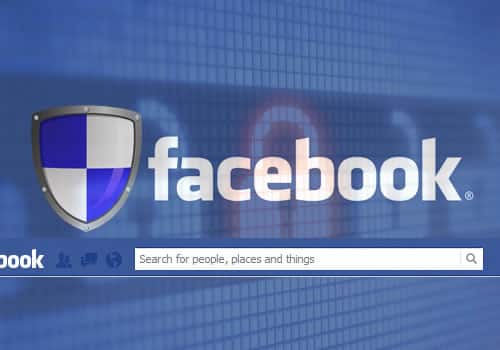
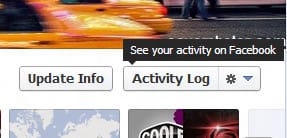
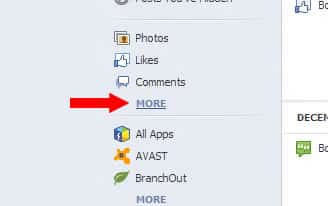


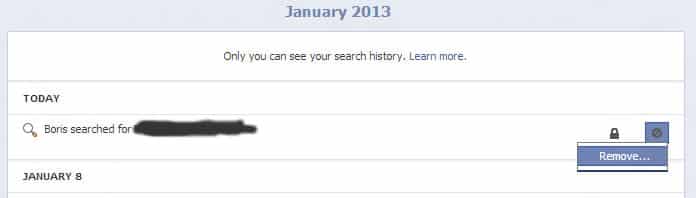
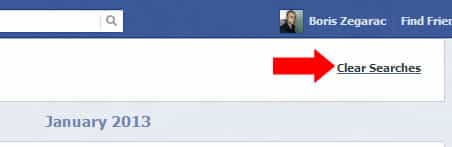
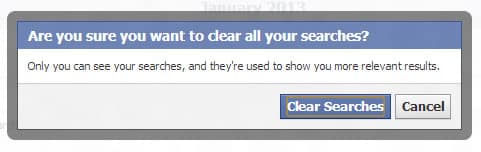
![Read more about the article [Tutorial] How To Turn Switcher On Or Off In Windows 8](https://thetechjournal.com/wp-content/uploads/2012/10/settings-asd8as7d98as7d98sa797sddd.jpg)
![Read more about the article [Tutorial] How To Turn On DHCP In Windows 8](https://thetechjournal.com/wp-content/uploads/2013/01/iptc-as5d465ew4r65e.jpg)
![Read more about the article [Tutorial] How To Record Skype And VOIP Calls With SkyRecorder For iPhone](https://thetechjournal.com/wp-content/uploads/2012/02/skyrecorder.jpg)