If you are afraid that your children may see some content that is not appropriate for them or you simply want to limit their access on certain services on Apple TV you should be using Parental Control already integrated within Apple TV. In this tutorial I will show you how to setup Parental Control and add a pass code which will be asked every time someone tries to access blacked content/service.
To get started follow steps below
Step 1: Go to Apple TV main menu and then choose Settings and from dropdown menu choose General
Step 2: Then scroll down and select Parental Controls
Step 3: Now simply select Turn on Parental Controls
Step 4: Now you need to set a 4-digit pass code which will be required every time someone try to access blocked content by Parental Controls. Once you choose the right pass code choose Done
Step 5: Type the same pass code again and choose Done
Step 6: You will get a message window saying Pass code Confirmed
Step 7: Now while you are still in Parental Controls menu choose service available on Apple TV for which you want to set a parental controls (In my case I am choosing YouTube)
Step 8: All you have to do now is to change the options between Ask, Show and Hide
Step 9: Next time when you try to access the services you just blocked with Parental Controls it will ask you for a pass code
Step 10: If you want to remove Parental Controls simply repeat Step 1 and 2 and then choose Turn off Parental Controls
[ttjad keyword=”apple-tv”]


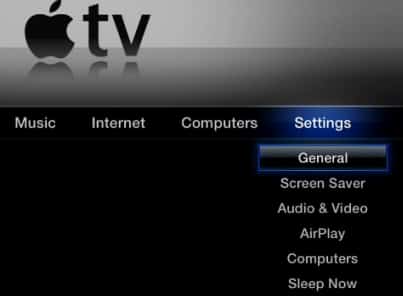

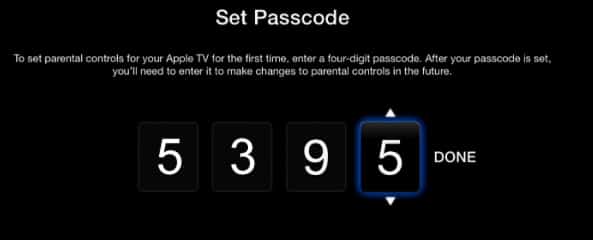

![Read more about the article [Tutorial] How To Enable Flash On Any Website In Internet Explorer 10](https://thetechjournal.com/wp-content/uploads/2012/11/compatibility-view-settings-as67e987we987wer.jpg)
![Read more about the article [Tutorial] How To Change Default Music Player On Android](https://thetechjournal.com/wp-content/uploads/2015/01/CMP_1-432x768.png)
