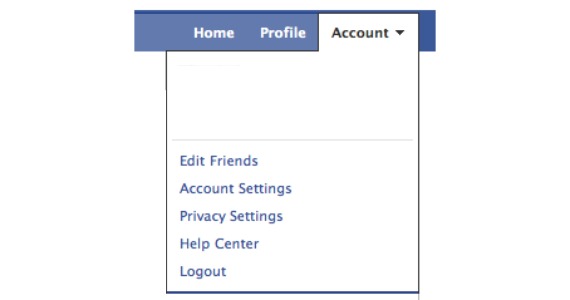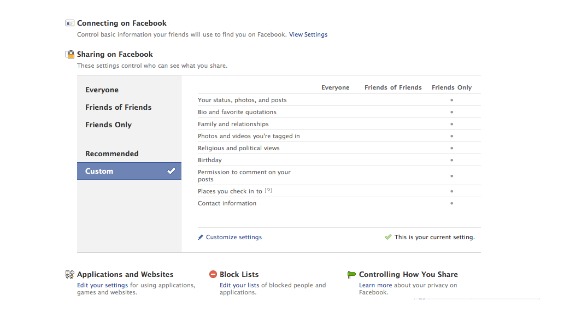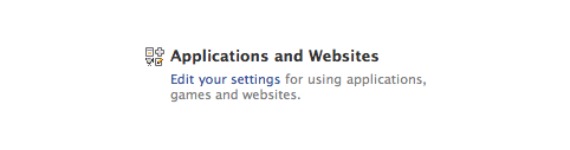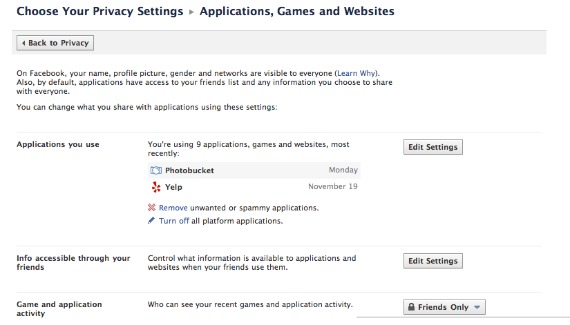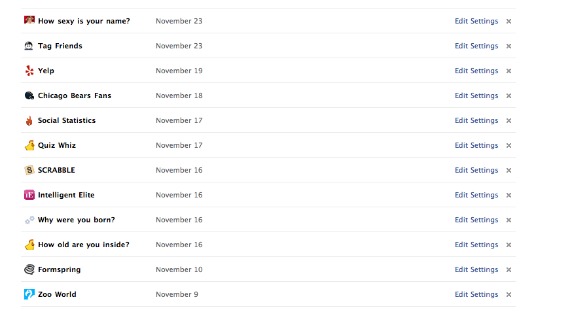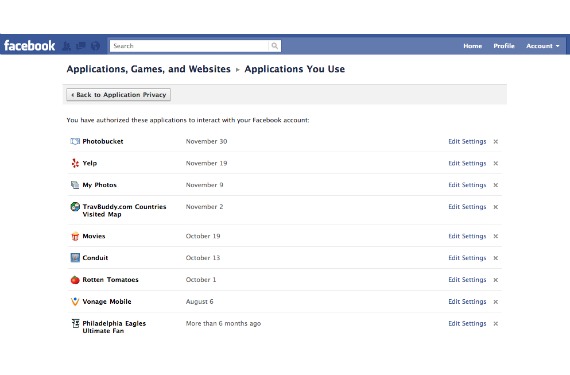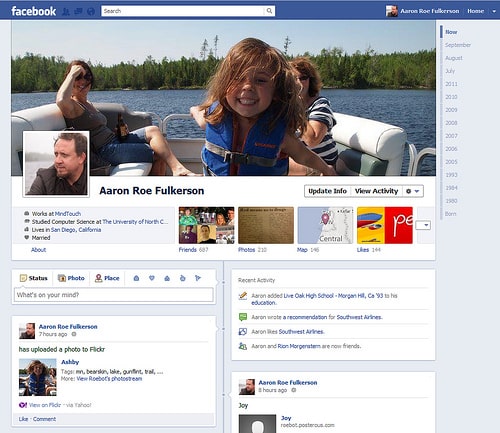At Facebook’s f8 conference, founder and CEO Mark Zuckerberg announced that the company was removing restrictions on user data retention within Facebook applications.Today we look at the process simple, but somewhat complicated, the removal of Facebook applications.
Learn how to remove unwanted Facebook applications below!
Step 1: To begin, log into your Facebook profile.
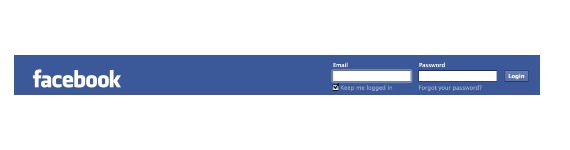
Step 2: In the upper right corner of the screen, you will see the “Account” mailbox. Select Privacy Settings.
Step 3: Privacy Settings menu will look as shown below.
In the bottom left you will see the web sites and applications. Choose the “Modify these sections” hyperlink.
Step 4: By clicking on the “Edit these sections hyperlink takes you to this screen.
The first sub-section is listed applications you use. In the right hand presses the button labeled “Edit settings.”
Step 5: Once the applications, you can see a long list of applications that have been acquired during their time on Facebook. Below is an example of a few, as my list is quite extensive.
Go through and delete each Application that you are using by clicking the “X” on the right side next to it, and if unfortunately you have to go through each one individually.
That’s it.Enjoy…..