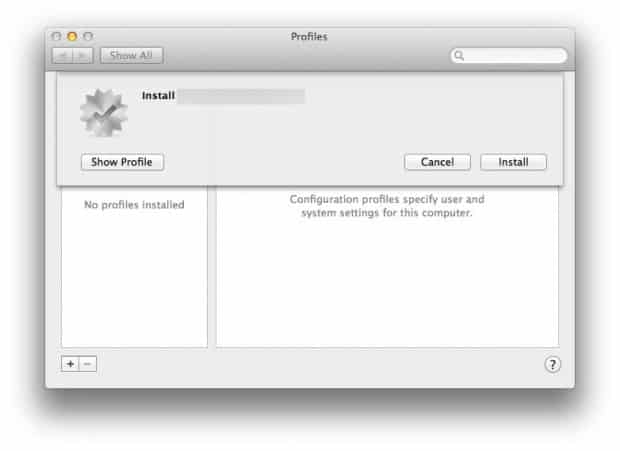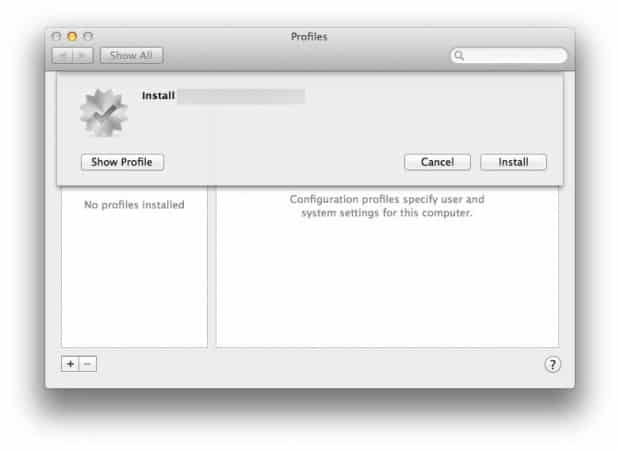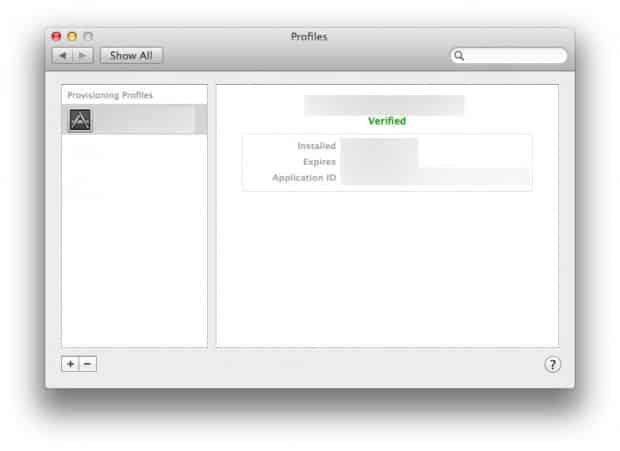You can access most of the available apps for Mac through the Mac App Store beta. This lets you install all such apps on your Mac which have a Mac version. You can also install a beta app on your Mac with the help of Mac App Store. Not sure how to do it? Let us guide you step by step to installing a beta app on your Mac. It is as easy as installing one on your iPad or iPhone.
The provisioning profile:
First of all, download the file on your Mac.
In some cases, it will be a zip file, so unzip the file.
Double click the specific .provisionprofile file.
That will launch System Preferences. Now click on Install.
Once you hit the install button, you will be asked to enter your admin password.
Enter the admin password and then you can see the provisioning file in your profiles.
Moreover, if you are currently running an older version of the same app, you can now trash the older version.
Finally, drag the beta app to the Application folder. If it works fine, well and good. If it doesn’t, don’t worry it’s just the beta version. You can consult the developer of the app about any problems you face. You may need to do some additional configuration, depending upon the kind of beta app that you have downloaded.
Images courtesy iMore.
[ttjad keyword=”mac”]