A good news for the computer users who can’t boot their computer with USB port.Some old motherboards and laptops does not support USB boot.But with a small software application called Plop boot manager you can add USB boot support for such PCs.
The Plop Boot Manager is a small program to boot different operating systems. The boot manager has a builtin ide cdrom and usb driver to access those hardware without the help/need of a bios. You can boot the operating systems from harddisk, floppy, CD/DVD or from USB. You can start the boot manager from floppy, CD, network and there are many more ways to start the boot manager. You can install the boot manager on your harddisk. There is no extra partition required for the boot manager.
The steps are given below:
1. Download Plop boot manager and extract the archive.
2. Burn the extracted image (plpbt.iso) into a CD.
3. Insert the bootable disc you just created into your CD/DVD drive and restart your PC.
4. Your PC should automatically boot from this CD. (If it doesn’t, goto your BIOS boot settings and change the boot order to give CD/DVD drive the first preference)
5. Now when the PC boots from CD, you can see a user screen from where you can select the boot device. Now you can select your USB drive from the list.
That’s all.


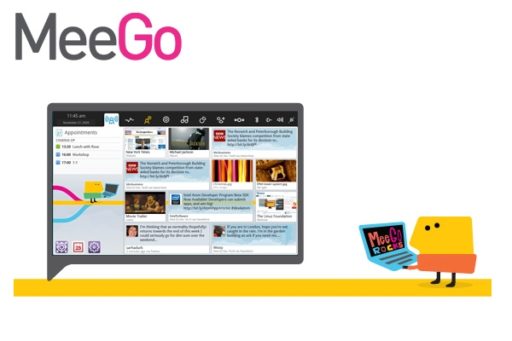


Now that’s just great if you can boot via a disc, my tablet pc has no disk drives, trying to boot with the flash dive only.