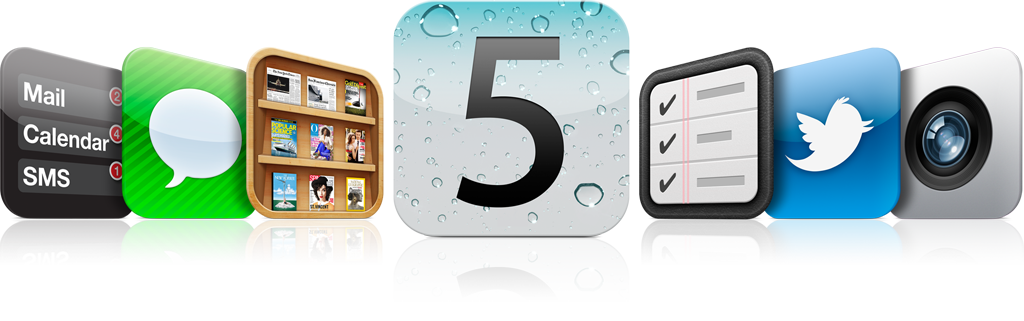iOS 5 launches today, ahead of the the iPhone 4S launch on October 14th and you can download iOS 5 through iTunes 10.5. iOS 5 is compatible with the iPhone 3GS, iPhone 4 and iPhone 4S, third and fourth generation and iPod touch and the iPad and iPad 2. This isn’t the first time Apple has dropped support for earlier iPhone models with an iOS upgrade and the first generation iPhone was left behind with the release of iOS 4 and now the iPhone 3 has been left out of the upgrade game. Before upgrading to iOS 5, make sure you have already updated to iTunes 10.5 on your Mac or PC and it’s probably not a bad idea to wait at least a day or two for all the edge-case problem reports to come in before upgrading
iOS 5 is finally here and Apple has confirmed that is the iOS 5 release date, which means you will soon be able to upgrade to the latest version of iOS. iOS 5 is the newest software for the iPhone, iPod Touch and iPad devices. When you connect your iPhone to your computer to sync, you will be prompted to update to iOS 5. iOS 5 brings over 200 new features to the iPhone and iPad. Many of these features help Apple catch up to a year’s worth of Android advances. Once you have iTunes 10.5 and iOS 5, you can enjoy all the benefits of iCloud, Apple’s new syncing service that helps you stay in sync and backed up without the need to plug in to a computer. You can see all iOS 5 features, here and in below you will find the Direct download links
- Download iOS 5 for iPhone 4 (GSM)
- Download iOS 5 for iPhone 4 (CDMA)
- Download iOS 5 for iPhone 3GS
- Download iOS 5 for iPad 2 (Wi-Fi)
- Download iOS 5 for iPad Wi-Fi + 3G (GSM)
- Download iOS 5 for iPad Wi-Fi + 3G (CDMA)
- Download iOS 5 for iPad 1
- Download iOS 5 for iPod touch 4G
- Download iOS 5 for iPod touch 3G
Check the full iOS 5 release note
1. Make a Backup:
First things first, you’ll want to make a backup of your iOS 4 (or iOS 5 beta) installation, because this process will wipe your device. If you don’t have a backup, you’ll be starting from scratch. Sync your phone with iTunes and a backup will be automatically made, or you can right click on your device in the iTunes sidebar and select Back Up.
2. Download the Appropriate Software
Then, download the iOS 5 software and the newest iTunes beta.
3. Restore in iTunes
Next, load up iTunes and plug your device back in. Go to the main settings page for the device (click it in the sidebar) and you’ll see a button that says Restore.Hold down Optionon Mac or Shift on PC and click the Restore button; you’ll be prompted to select the software to install. Navigate to the folder where you downloaded the OS software above, and select the IPSW file for installation.
Your device will turn off and the installation process will begin. Once that’s been completed, you’ll be walked through iOS 5′s new on-screen setup, which allows you to set up your device and restore the iTunes backup you just made.
Updated By Asif2BD
[ttjad keyword=”ipad”]