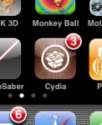Apple has rushed out a patch for multiple security holes that allowed drive-by download jailbreaking of iPhone and iPad devices and it essentially allowed remote code execution attacks via specially rigged fonts and escalation of privileges to escape the iOS sandbox. Now the iPhone Dev Team has just pushed a small update to Redsn0w to make it compatible with the just released iOS 4.2.4 firmware and this new version of Redsn0w can tether jailbreak most iOS devices on iOS 4.3.4, namely iPhone 4, 3GS, first-generation iPad, and iPod touch 4G/3G. The only device that’s not supported at the moment is the iPad 2 and if you’re using a carrier unlock, stay away from Redsn0w, it will revert it………….
With iOS 4.3.4 just released, rendering the also just-released super-simple JailbreakMe useless, some might be wondering how to jailbreak the new release of iOS and it seems like a good time to release the tethered redsn0w jailbreak for iOS 5. The following devices are supported:
- iPod touch 3G
- iPod touch 4G
- iPad 1
- iPhone3GS
- iPhone4 (GSM)
- iPhone4 (CDMA)
You will very likely lose your unlockable baseband if you try to install iOS 5. There are just too many broken components (Apple’s official apps, 3rd-party App Store apps, Cydia apps, MobileSubstrate apps, etc) for this to be useful to anyone but those truly looking to fix bugs in their iOS 5 jailbroken apps. You need to be an iOS developer with a registered UDID to get past all the new activation screens. Only registered devs with Macs can develop iOS applications. No new exploits are being exposed with this jailbreak (it uses geohot’s limera1n bootrom exploit), but that comes at a cost. You will need to use redsn0w to “Just boot tethered now” to be able to use many things, including Cydia and Safari. If you see a white icon for Cydia, or if Cydia or Safari crash when you open them, it’s because you didn’t boot tethered. If you have the 06.15 baseband on your iPhone 3GS, this redsn0w will get you past the iTunes restore error you’ll get when using the stock IPSW (nobody other than those with the 06.15 baseband should be going anywhere near the stock IPSW!). The way redsn0w works, you will very likely be able to use this on upcoming iOS5 betas, just by continuing to point redsn0w at IPSW. Although most people just launch redsn0w by double-clicking it, remember there are “advanced” options available to those who invoke it from the Terminal shell:
ince Apple now provides Windows iTunes 10.5 for iOS5 and iCloud developers, it’s no longer the case that only Mac owners can legitimately activate their devices. Dev-team updated redsn0w to account for the sandbox changes that affected App Store apps in 5.0b3 and it now recognizes the IPSWs for all three betas so far). If you already jailbroke 5.0b3 using the previous redsn0w, you don’t need to re-jailbreak…just use this updated version to boot tethered. Start pointing redsn0w at the 5.0b3 IPSW starting with 5.0b3. Pad2 owners with a baseband (3G or CDMA) cannot currently use saved blobs to go back to 4.3.3 once the signing window is closed. This is unlike every other device, so don’t be confused! iPad2 owners with basebands should stay away from all updates to maintain the jailbreak!
- Download iOS 4.3.4 for iPhone 4, 3GS, iPad, iPod touch
- Download Redsn0w 0.9.8b3 for Windows
- Download Redsn0w 0.9.8b3 for Mac
Steps To Jailbreak iOS 4.3.4 With Redsn0w 0.9.8 Beta 3:
Step 1: Download iOS 4.3.4 firmware.
Step 2: Launch iTunes and update or restore to iOS 4.3.4 using the standard IPSW file.
Step 3: Download the latest version of Redsn0w and point it to the 4.3.4 firmware. The firmware will then be identified by the program.
Step 4: Another window should now pop up, allowing you to select which components of the jailbreak you’d like to install, as well as a whole slew of other option. In order to enjoy most of its benefits, select Install Cydia.
Step 5: Another screen should now pop up. Before clicking Next, make sure your device is both turned off and plugged in, as instructed by Redsn0w.
Step 6: You’ll now be instructed to enter DFU mode. As shown below, Quickly hold Power button and then while holding the Power button, you will now have to hold Home button too. Now after few seconds release Power button but keep holding Home button until installation begins.
Step 7: Sit back, relax and maybe read a page of your favorite book while Redsn0w does the rest of the work for you. This step should require no user interaction, and rest assured that you’ll be notified once the process is complete. Whatever you do, do not unplug your phone or open iTunes.
[ttjad keyword=”iphone”]


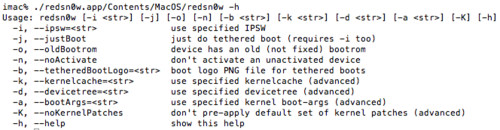
![Read more about the article [Buzzing] It Might Be iPhone 4S not iPhone 5](https://thetechjournal.com/wp-content/uploads/2011/05/iPhone-4S.png)