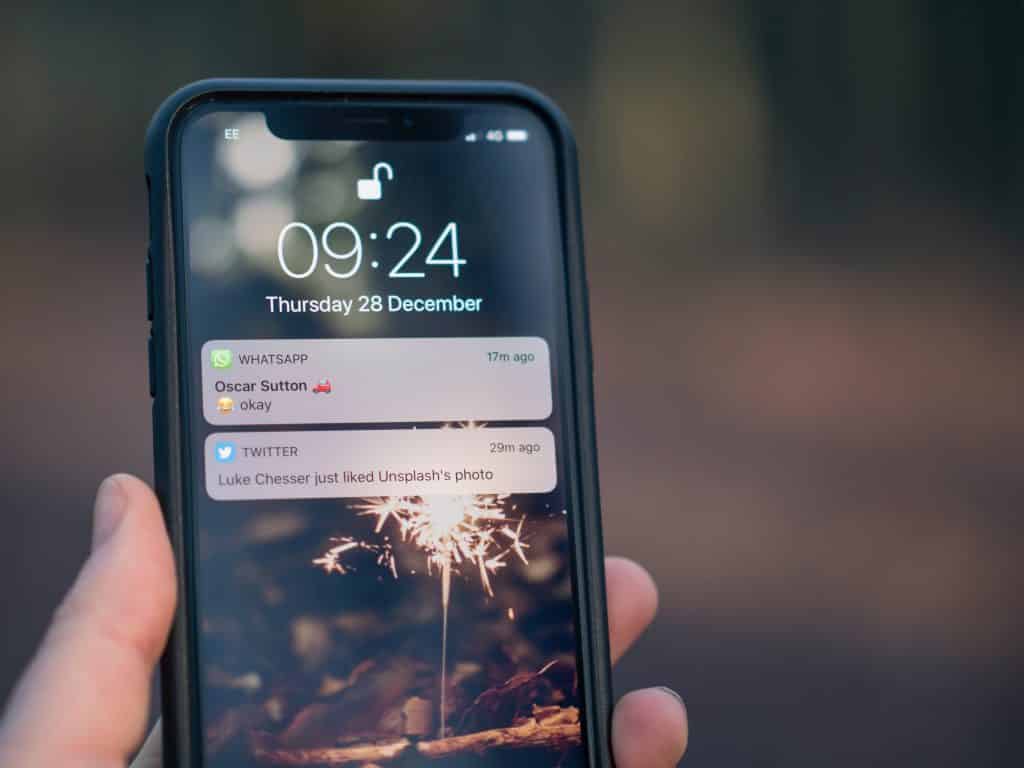We rely on our smartphones every day for the smallest of things. But using Smartphones can do more harm to you than you think. Do you have any idea how many hours you are actually looking at your mobile phone screen?
The most undetected way Smartphones can harm you is by pursuing you to use it more frequently than you actually need to. There is a term for it- “Digital Wellness.” Big Phone companies know that their products can be addictive just like any drug. In fact, some of the features you see on your Smartphone are engineered to be addictive.
Monitor Your Phone Usage
With iOS 12, you get a new suite of Screen Time Tools. You can access this feature by navigating to Settings>>Screen Time.
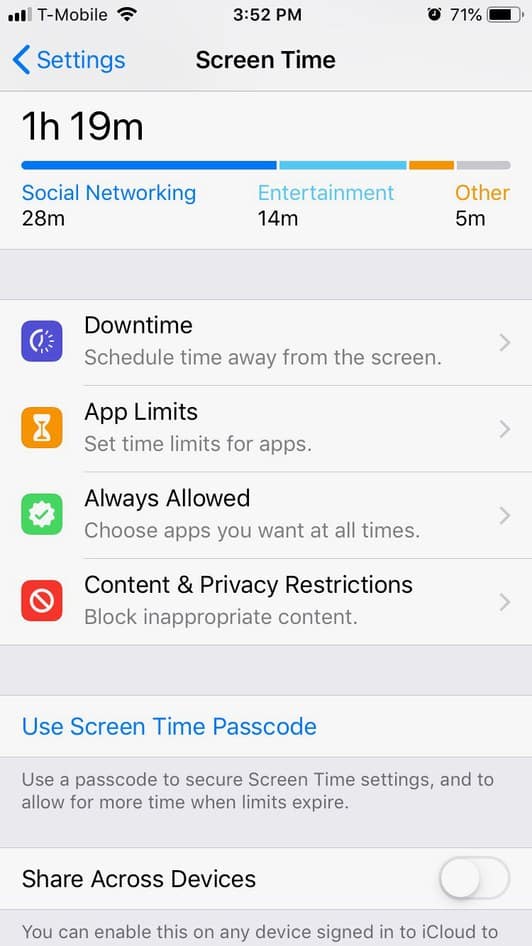
The interface will have a Bar chart depicting the number of hours you spend on your iPhone on a daily or weekly basis. Furthermore, you can also see how many hours you spend on different Apps. And lastly, you can see some cool details such as how many times you unlocked your iPhone.
Set A Timer
You can set a time-duration for usage of different Apps. And if you spend more time on the Apps beyond the specified limit, you will see a warning. Although you can ignore the message and keep using the Apps. To set a time limit for App usage, navigate to Time App>> Limits Add Limit. From there select the option Social Networks to select a time limit on your Social Media app usage. But there is a catch. You cannot set the usage time individually for individual Apps, rather you can set time on apps type.
Mute Notifications
Here is the coolest part of the Screen Time Tools Suite– you can mute notification for a certain duration of time. Suppose you know you have an important meeting next week. You can mute receiving any notification on your phone during that meeting by using the Downtime feature. In fact, there are certain times in a day when you would prefer not receiving any notifications. For example turn off receiving notifications during your Bedtime. Or use this feature in combination with the Fitness Apps of iPhone.
Wrapping Up!
Let us know in the comments section what purpose are you going to use the new Screen Time Tools Suite for. In the meantime here is a blog on the Apple Measure App, which was also introduced with iOS 12.