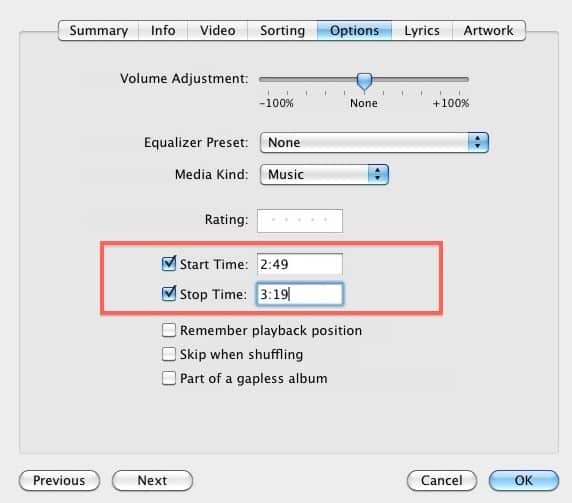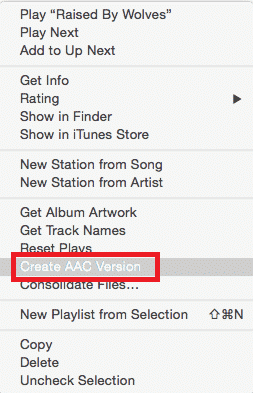Ringtones are one of the easiest ways you can personalize your Phone. But how complicated is it? Well, you can actually customize any song on iTunes and set it as your ringtone which should not take more than 5 minutes.
Step 1
Go on iTunes and find a song that you would like to set as your ringtone. But here is the tricky part, you shouldn’t be using an entire song as your ringtone. Select a song that has a catchy chorus or verse.
Step 2
Then you need to snip the song. Right click on the song and navigate to Get Info>>Options. You will see two options there, Start and Stop. You will set your start and stop time for the ringtone here. Make sure you get this process right. Don’t hesitate to play back the song as many times as you need. When you are done hit the OK Button.
Step 3
You need to create an AAC version of the song. To do that right click on the song and select Create AAC Version. Both the original and AAC Version of the song will be added to your Library now. You can set a different name for the AAC version. This way you can quickly identify that song in the library quickly.
Ste 4
Right click on the new ACC version of the song and select Show in Finder. Once you are inside the Finder folder right click on the song again and select Get Info.
Step 5
Change the song name extension from .m4a to .m4r from the “Name and Extension” tab. Copy the file to your Desktop.
Step 6
Connect your iPhone to your laptop and open iTunes. Tap on the three dots next to your phone and tap the Tones in the Drop-Down Menu.
Step 7
Drag the song from your desktop to the Tones section of your Phone.
Step 8
Click the Phone icon and navigate to Tones -> Sync Tones -> Selected Tones ->. Now select your tone and sync your device.
Step 9
Navigate to Settings -> Sounds -> Ringtones and select the song you want to set as your ringtone.
Wrapping Up!
Remember you set a Start and End time for your ringtone. You can undo it by navigating back to Get Info>>Options. If you get stuck somewhere, let us know in the comment section.