Want to see your favourite wallpaper or captured photos in a computer from your iPod touch 3G.Transferring captured photos from iPod touch 3G to the PC was not an easy task.Now it’s easier – without connecting iPod to your PC — to transfer captured photos that are in the wallpaper section of your iPod touch.
Transfer Photos From iPod Touch to PC
For this you need to have an iPod touch with Wi-Fi access (Setup Wi-Fi Router).If you don’t know how to set up Wi-Fi router.Follow the guide of the below.
Run the installation disk and depending on the user friendliness of the router you purchased- the set up client will guide you through the process (look into the manual).
Plug the router to a power supply and switch it on, then look for the router’s name in the wireless connections list. Its default name will either be the manufacturer’s name or the model number. Connect to it by selecting it from the list and there you go, you have connected to your router.
Now to secure it from others who can connect to the Wifi network as easily as you have. Firstly, connect the bundled wire with the computer and with the router on one of the wired devices’ ports. Go to router’s settings and go to the website address mentioned on the user manual. Here you can tinker with the router’s basic settings like changing the network’s name and the network mode.
Go to the wireless security option and generate a password for the router. Keep this password safe with you, as every time you log in to the internet through your router, it will ask for this password. Save these settings and to make sure that someone else cannot access this settings page and mess around with your router’s settings, go to administrator settings and change the password from default to something unique to you.
Once your configuration is complete, unplug the router from the computer and connect to it wirelessly after providing the password. If you are able to connect without any hassles it means that your Wi-Fi network is ready to roll. Just connect the Ethernet cable from your modem to the router in the internet/WAN port, reset your router once and there you have it, your own home Wi-Fi network running.
Once you’re connected to Wi-Fi, visit the ‘Appstore’ from the homescreen.
Search for the app: ephotos free as shown in the screenshot below. It’s a free app that lets you select photos in different resolution, for iPhone and iPod touch, and send those images via email with a single click.
Once done with the download and installation of the ePhotos app- tap on the ePhotos Free icon and set the resolution of the photos. You can then select photos from your iPod touch picture folder and also add the entire photo album.
Add the email address you wish to send the photos to — and the app will automatically queue them up in the outbox. You can now check your email from the PC and download the attachments.
Tghat’s all.
Click On Adds To Buy

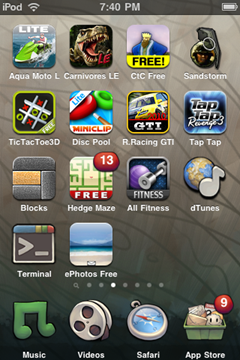
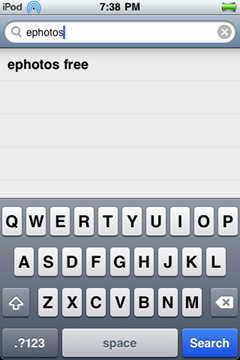
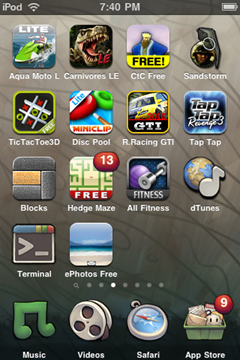
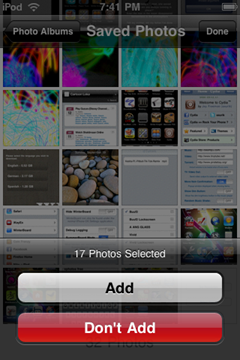
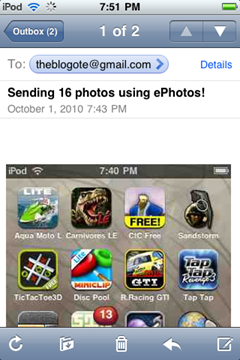


Thanks for sharing
i know a step by step guide on how to transfer music,movie from iPod to iPod, iPod to iPhone, iPod to
iPad,iPod to Mac/PC, iPhone to Mac/PC, iPhone to iPhone, iPhone to
iPod…
http://www.bigasoft.com/articles/how-to-copy-music-from-ipod-to-pc.html
i hope it helps