Facebook tags are a very helpful feature. Imagine an instance when you party out with friends and rather than having to search the photos of the occasion from their respective profiles, you get to them right away through the tags. However, for some, photo-tagging on Facebook is a tad bit annoying too since a lot of tags tend to get to one’s head.
The good thing, though, is that with a little information about how photo tagging works and how you can tweak your Facebook settings to control it, you can get rid of the annoying part.
How can you tag? How can others tag you?
For some, tagging risks privacy. You are tagged in a photo which then appears in your profile and anyone viewing the photo can navigate straight to your profile. You can tag your own photos as well as those by others. To tag a photo, open it and hover your mouse over it. You will get a ‘Tag Photo’ option at the bottom. Hit it, click on the image on different place and start tagging people. Once you are done, hit ‘Done Tagging’ at the bottom.
The tags on your photos will be immediately available. In case you are adding tags to someone else’s photo, it may take a while since that person may first review the tags before approving them.
The flipside of the coin is that anyone else can tag you in his photos. By default, is a friend tags you in a photo, it is automatically published without providing you with an option to review it. But you can control this. How?
Reviewing tags before approving or rejecting them:
Go to Privacy Settings > Edit Settings (right next to Timeline and Tagging). Here, you will see an option which says ‘Review posts friend tag you in before they appear in your timeline’ and also ‘Review tags friends add to your own posts on Facebook.’ Turn these options on.
And voila! You have secure the tagging part. Now everyone someone tags you in his post or tags you or someone else in your own post, you will first be notified and will have time to review it and then accept or reject the tag.
There is another option which says ‘Who sees tag suggestions when photos that look like you are uploaded.’ Facebook’s face-detection feature is quite awesome and it can quickly discern your face if you are in a picture. To avoid being ever ‘recommended’ to be tagged on any photos that look like you, set this option to no one.
Finally, all this done will secure you from incessant and useless tagging. But if you don’t want that and wish to manually control tagging with every post, you can simply go to the post and have yourself untagged.
Source: MakeUseOf

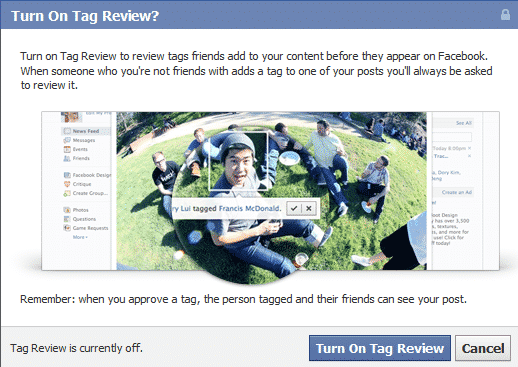
![Read more about the article [Tutorial] How To Make Your iOS Device Read Text Loud For you](https://thetechjournal.com/wp-content/uploads/2016/05/2016-05-30_11-30-41-512x304.jpg)
![Read more about the article [Tutorial] How To Easily Reduce Video File Size Before Uploading It To Web](https://thetechjournal.com/wp-content/uploads/2012/11/add-videos-as5d498e7r98y7u.jpg)
![Read more about the article [Tutorial] How To Delete The GPS Coordinates From A Photo – Windows](https://thetechjournal.com/wp-content/uploads/2012/05/geotag-logo.jpg)