If you are finding it a bit challenging to enable or disable the Google Chrome notifications for Desktop, then you are the right place to master it. We have shown how to turn off or on Chrome notification in the easiest way.
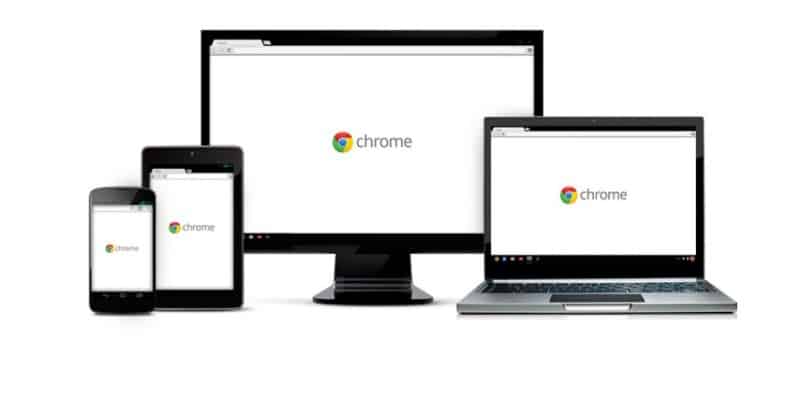
Notifications for desktop is one of the great features of Chrome browser as they let you see the preview of emails, Facebook notifications, Live score, instant message and more live update. However, people might find it annoying to get lots of notifications on the desktop since many websites have started to send notifications. So we will guide you how to turn on and off desktop notifications for Google Chrome.
How to Enable Chrome Notifications
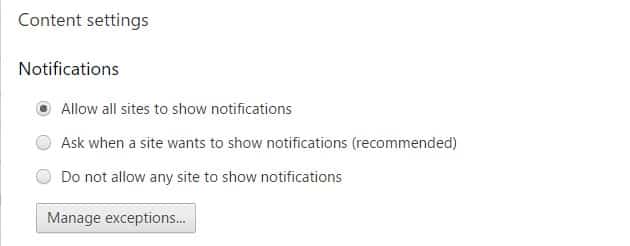
Step 1: Click on the ‘hamburger’ menu in the top right corner of your Chrome window to open the Settings.
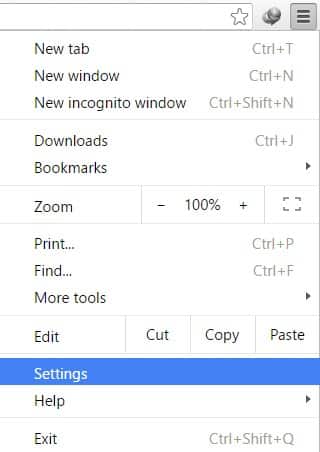
Step 2: Scroll down and click on ‘Show advanced settings’
Step 3: From ‘Privacy’, click on ‘Content settings’
Step 4: Scroll downward to ‘Notifications’
Step 5: Select ‘Allow all site to show notifications’
Step 6: Click ‘Done’.
If you would like to allow some specific websites to show notifications, you can click ‘Ask when a site wants to show desktop notifications’. Now if you permit, only that site will show notifications.
How to Disable Chrome Notifications
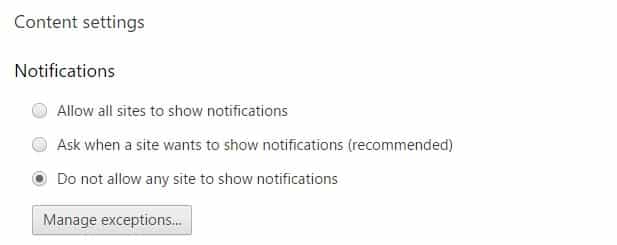
Follow the same procedure Step 1 to Step 4 to disable Chrome Notifications. Then select ‘Do not allow any site to show notifications’. Now you have successfully disabled all notifications from Chrome.
If you want to change the settings for any particular websites, then click on ‘Manage exceptions‘. You will see the list of sites that you have granted permission for notifications. By clicking on the X to the right side of any of these URLs, you can stop the notifications from that websites. As well as, you can also add new websites to allow you to send the notifications. Happy Browsing!

![Read more about the article [Tutorial] How To Boot With No Login Password In Windows 8](https://thetechjournal.com/wp-content/uploads/2012/09/win-8-charm-search-as8d7a98sd7.jpg)
![Read more about the article [Tutorial] How To Enable Google+ Instant Upload From Android Devices](https://thetechjournal.com/wp-content/uploads/2012/12/instant-upload-off-as65d465wer798we.jpg)
![Read more about the article [Tutorial] How To Identify If Windows Application Is Running In 32 Or 64 Bits](https://thetechjournal.com/wp-content/uploads/2012/03/32-64-bit-logo-512x182.jpg)