If you are a proud owner of Microsoft Surface running Windows RT, you will agree that it looks great in Landscape mode, but the problems appear when you rotate your screen and it goes into Portrait mode; it does not look to great. As any other tablet on the market, Microsoft Surface will rotate automatically when you turn your device. This can be quite annoying, especially if you are traveling or reading something and will keep rotating constantly when you move it on side. Unfortunately, Surface don’t have any physical buttons which will help you to turn off this option (such as the one on iPad), but it does have the option hidden inside Windows Charms bar; in this tutorial I will show you how to disable it.
To get started follow the steps below.
Step 1: If you are using keyboard for your Surface press Win+I; if you don’t have keyboard swipe your fingers from right side of screen to left to bring up Charms bar.
Step 2: Now tap on Settings.
Step 3: You should see Screen icon now. Tap on that icon.
Step 4: Now, at the top of the slider tap on the Autorotation lock icon to lock screen rotation.
It’s done.
[ttjad keyword=”ultrabook”]

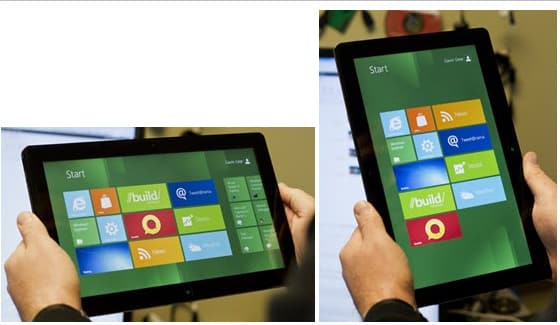

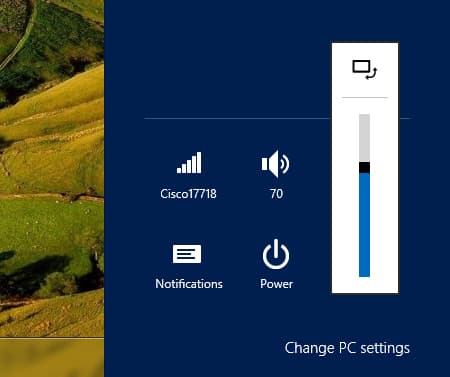
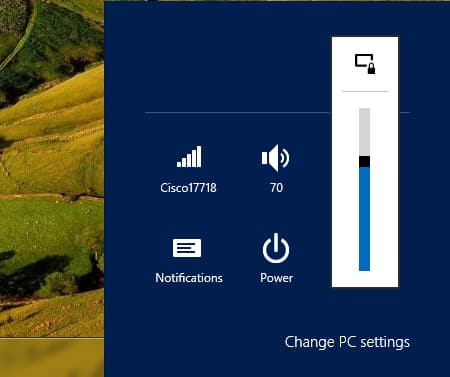
![Read more about the article [Tutorial] How To Block Ads On Your Android And Save Data](https://thetechjournal.com/wp-content/uploads/2014/07/AndroidPIT-Chrome-Settings-512x452.jpg)

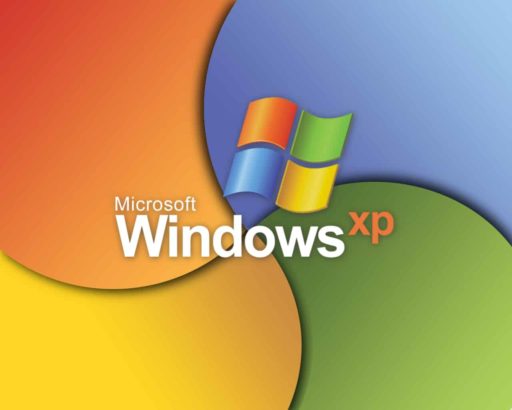
It works! Thanks!!!
Omg thank you