If you are one of those users who think that old Windows XP “All Programs” menu which is available from Start menu is better and more convenient than the one we have in Windows 7 this tutorial will show you how you can with few simple Windows 7 registry modifications and without any third party tool return that Classic Windows XP “All Programs” menu.
To return Classic ‘All Programs’ list in Windows 7 Start menu follow steps below:
Step 1: Click Start menu, inside search field type regedit and press Enter
Step 2: Windows Registry will open, locate following key HKEY_CURRENT_USER\Software\Microsoft\Windows\CurrentVersion\Explorer\Shell Folders
Step 3: Select Shell Folders and from right frame double click on Favorite
Step 4: Inside Value data add following value C:\ProgramData\Microsoft\Windows\Start Menu\Programs and click OK to save changes
Step 5: Now locate following key HKEY_CURRENT_USER\Software\Microsoft\Windows\CurrentVersion\Explorer\User Shell Folders
Step 6: Select User Shell Folders and from right frame double click on Favorite
Step 7: Inside Value data add following value C:\ProgramData\Microsoft\Windows\Start Menu\Programs and click OK to save changes
Step 8: Now once we done changes inside registry, close Windows registry window and to your desktop
Step 9: Right mouse click on Start menu and choose Properties
Step 10: Go to Start Menu tab and click Customize button
Step 11: Scroll down the list and locate Favorites menu. Once you found it make sure that field next to him is checked
Step 12: Now it’s only left for you to restart your computer. Once you login into Windows again you should see that Classic All Programs menu.
[ttjad keyword=”windows-tablet”]

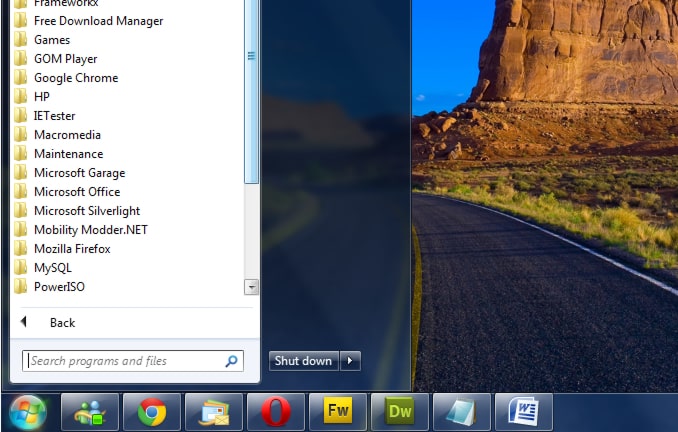

![Read more about the article [Tutorial] How To Install The Silk Browser On Android Device](https://thetechjournal.com/wp-content/uploads/2012/04/kindle-android.jpg)
![Read more about the article [Tutorial] How To Uninstall Android Apps Via Google Play Web Site](https://thetechjournal.com/wp-content/uploads/2012/07/google-play-logo-boris-512x279.jpg)
![Read more about the article [Tutorial] How To Import Contacts From SIM Card To Your Android Smartphone](https://thetechjournal.com/wp-content/uploads/2012/07/contacts-android.jpg)
Lots of people looking for this setting also want the classic search interface back too. For that the only thing I’ve found is FileSearchEX.