If you have huge music library on your iPhone, playlists are essential for you to keep the music easily accessible. But if you want to use those same playlists on your desktop computer, you can do that too. Apple iOS allows you to transfer playlists to iTunes, installed on your Mac or Windows PC. This tutorial will guide you through the steps.
To get started follow the steps below.
Step 1: In order to create a playlist on your iPhone or any other iOS device, launch the Music app and then tap on Playlists located at bottom left corner of your screen.
Step 2: Once Playlist screen opens up, tap on Add Playlist.
Step 3: Now you will be prompted to add a name for your playlist. Type it on and tap on Save.
Step 4: Once you have saved your new playlist, you will see a screen where you can choose which songs you want to add to your newly created playlist. To add a song tap on the blue-colored plus sign located to the right side of song title.
Step 5: When you have add all songs, tap on the Done button, located in top right corner.
Step 6: To transfer your newly created playlist or a playlist you created before, connect your iPhone with your Mac or Windows PC using a cable or Wi-Fi.
Step 7: Launch the iTunes app on your Mac or Windows PC and from left pane, under Devices click on your iPhone or other iOS device.
Step 8: Now from tabs located at the top of your iTunes window, select the checkbox in front of Sync Music and then select Selected playlists, artists, albums, and genres.
Step 9: Then select playlists you want to move from your iPhone to your Mac or Windows PC.
Step 10: To start synchronization process click Apply button.
Step 11: The synchronization process will start, and once finished you will see the playlists inside iTunes left pane.
If you liked this tutorial, then you can visit our iPhone tutorial section for more.

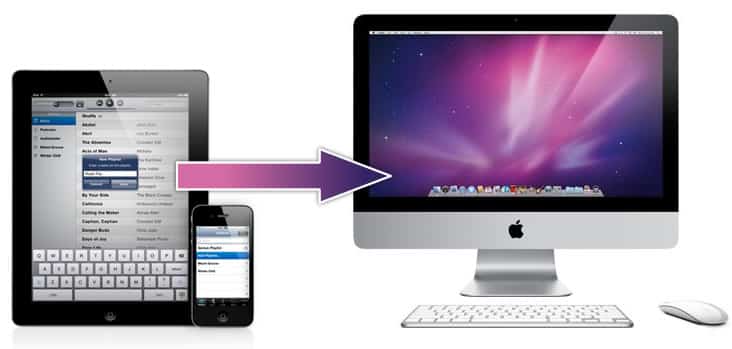

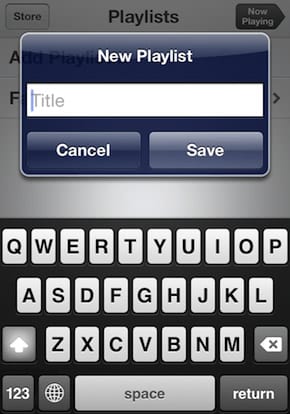
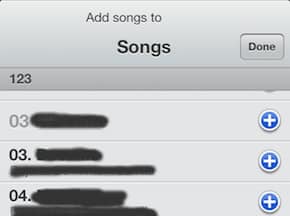
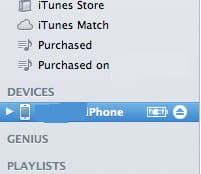
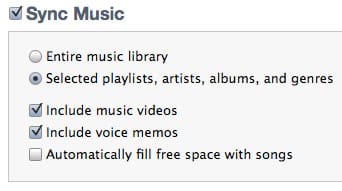
![Read more about the article [Tutorial] How To Share Your Desktop With Chrome Remote Desktop](https://thetechjournal.com/wp-content/uploads/2012/11/chrome-remote-desktop-ttj-logo-512x230.jpg)
![Read more about the article [Tutorial] How To Move The Search Index Cache From Your SSD To HDD – Windows](https://thetechjournal.com/wp-content/uploads/2012/11/index-s888sd456r47e98r7w.jpg)