With Windows Vista, when you minimize the window of Windows Live Mail, its icon is placed in the notification area next to the clock, helping you to quickly see when new messages arrive. Unfortunately with Windows 7 or Windows 8, this option has disappeared and in this tutorial I will show you how to return it back.
To get started follow steps below
Step 1: From your desktop or Start menu right mouse click on the Windows Live Mail shortcut.
Step 2: From context menu choose Properties.
Step 3: In the window that appears, open the Compatibility tab.
Step 4: Check the box Run this program in compatibility mode for and from drop down menu select Windows Vista (Service Pack 2).
Step 5: Save changes by pressing on OK.
Step 6: Launch Windows Live Mail. When you close the window, the program minimizes to the notification area, next to the clock but its icon is always present in the taskbar.
Step 7: Click the right mouse button on the Windows Live Mail icon in the notification area. Click the Hide When Minimized.
Step 8: Now when you minimize the window of Windows Live Mail, its icon will only be present in the system tray. Click it to reopen the software.
[ttjad keyword=”all-in-one-desktops”]

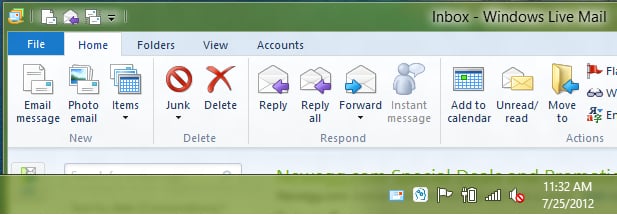
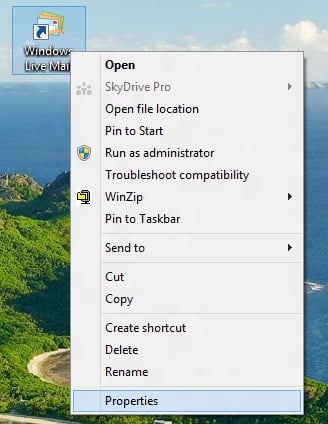

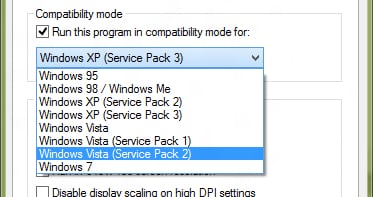
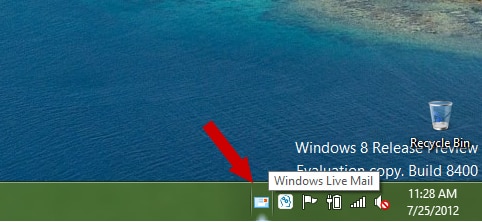
![Read more about the article [Tutorial] How To Create New Share in WD MyBookLive](https://thetechjournal.com/wp-content/uploads/2012/10/wd-system-tray-asdsd31e21r321yu321o.jpg)
![Read more about the article [Tutorial] How To Accelerate Video Playback On Laptop While Its On Battery – Windows 7](https://thetechjournal.com/wp-content/uploads/2012/06/more-power-options-laptop-battery.jpg)
![Read more about the article [Tutorial] How To Remotely Control Apple TV from Your iPad or iPhone](https://thetechjournal.com/wp-content/uploads/2012/03/remote-app-apple-tv-512x250.jpg)
thanks!
hey Boris,
I have searched for this solution 3 Days, thank you 🙂 it worked
This does not work for Windows 8 full release. Windows Live just hangs when opening if you try this.