It is very important to download new Windows updates whenever they are available. Updates can occur for many reasons: security flows, fixing bugs, new features etc… However some these updates notifications can be quite irritating especial when you are playing a video game or if you are in middle of working something. To turn stop certain applications from updating automatically and in same time disable their notifications follow this tutorial.
To get started follow steps below
Step 1: Open Start menu, inside search field type task scheduler and press Enter on your keyboard
Step 2: Task Scheduler window will open. Now on the right side expend the Task Scheduler Library list
Step 3: Now from the list select the program author (In my case I selected the Apple since I want to turn off certain Apple application automatic updates)
Step 4: Once you selected the program author, in middle list you should see all available application from that author that are installed on your computer; select the one you want
Step 5: Now from the right side of Task Scheduler window you should see the Action frame. Inside Action frame click on Disable option and that application automatic updates will be disabled.
Step 6: If you want to turn off automatic updates for other application simply repeat above steps again.
[ttjad keyword=”microsoft”]

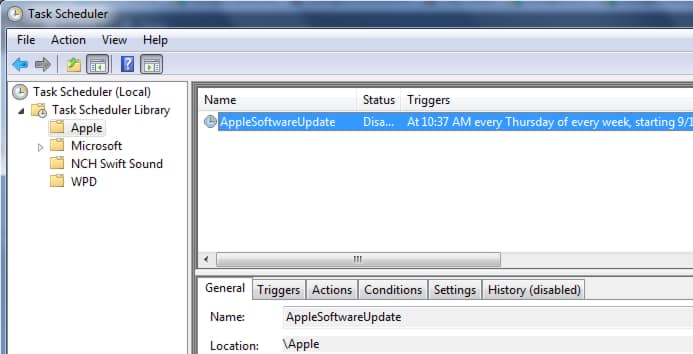
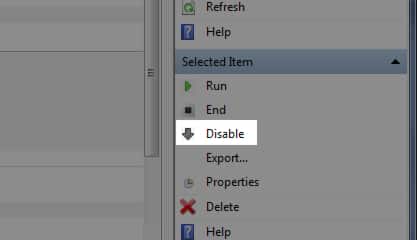
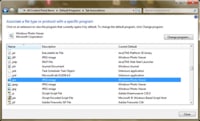
![Read more about the article [Tutorial] How To Install Cortana On Android Device](https://thetechjournal.com/wp-content/uploads/2015/08/cortana1-512x283.png)
![Read more about the article [Tutorial] How To Root Samsung Galaxy S3 Mini I8190](https://thetechjournal.com/wp-content/uploads/2013/01/galaxy-siii-mini-root-ttj-banner-512x249.jpg)