Now once you know how to sync your bookmarks between different computers in your Chrome, Internet Explorer and Opera web browser, there is still one more major browser we gone cover, and that will be Mozilla Firefox. Follow this tutorial to find out how to share your bookmarks between several computers and devices on your Mozilla Firefox browser.
To get started follow steps below:
Step 1: From your Firefox browser click the button at the top left of the browser and then click Set Up Sync.
Step 2: Click Create a new account.
Step 3: Click Sync Options located in bottom left.
Step 4: Enter a descriptive name for the computer and check the boxes in front of the items which you want to synchronize. Click Finish.
Step 5: Enter your email address, choose a password, accept the terms and conditions and click Next.
Step 6: Firefox generates your synchronization key. Write it down somewhere safe or click Save to save it in HTML format. Click Next.
Step 7: Enter the words that appear to prove that you’re not a robot, and then click Next.
Step 8: Finally, click Finish.
Step 9: On the other computers where you use Firefox, click the button at the top left of the browser and then click Set Up Sync.
Step 10: Click I have an Account.
Step 11: Click I don’t have the device with me.
Step 12: Enter your email address, your password and the synchronization key for your Firefox Sync account which you got in Step 6. Click Next.
Step 13: Finally, click Finish.
Step 14: Your bookmarks are now synced between your computers. Click the Firefox button and then click Synchronize Now to force the update.
There you go, now you can easily share your bookmarks no matter which web browser you use. Also if you use Opera web browser you can learn how to sync your bookmarks by reading this TheTechJournal tutorial.
[ttjad]

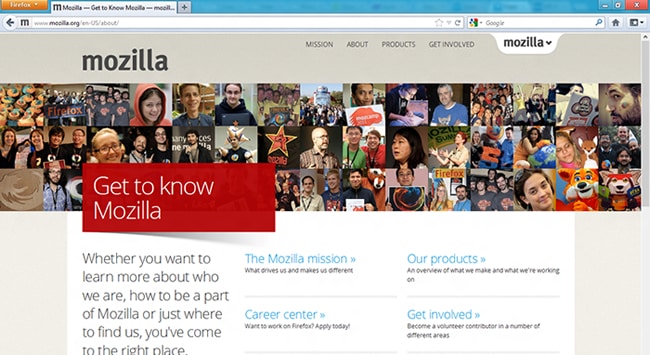
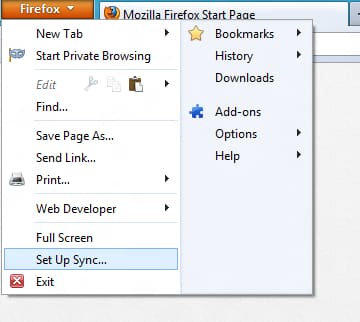
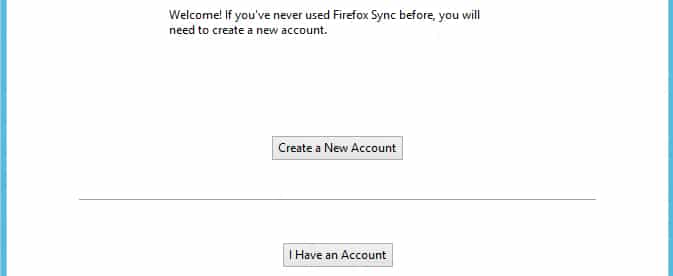
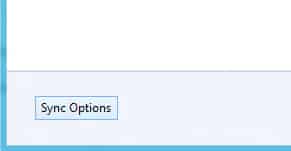
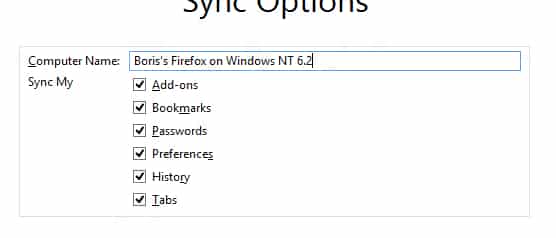
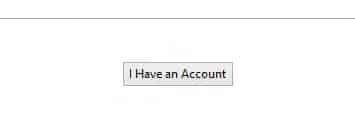
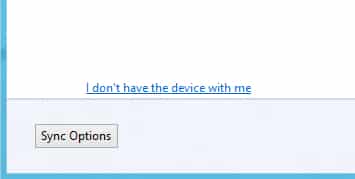
![Read more about the article [Tutorial] How To Stop Google Talk From Saving Chat Logs [Windows]](https://thetechjournal.com/wp-content/uploads/2012/07/asd798a7sd98as7d.jpg)
![Read more about the article [Tutorial] How To Save A Web Page Directly To Google Drive](https://thetechjournal.com/wp-content/uploads/2012/07/print-with-g-cloud-512x338.jpg)
![Read more about the article [Tutorial] How To Sync Windows 8 Calendar With Google Calendar](https://thetechjournal.com/wp-content/uploads/2012/11/calendar-app-lunch-s54d8e43t54y8y7324f.jpg)