If you bought your WD MyBookLive few months ago there is a big possibility that newer version of firmware is already available for your MyBookLive. The main reason why you should update your MyBookLive firmware is because it will fix existing bugs or add new features to the device. In this tutorial I will show you how safely you can update your MyBookLive firmware directly from your web browser.
To get started follow steps below:
Step 1: Left mouse click on WD Quick View icon located in your system tray.
Step 2: Hover mouse over MyBookLive and then click on Dashboard.
Step 3: A web browser will open asking you to login into your WD MyBookLive. Type in your password and click login.
Step 4: From WD MyBookLive dashboard click on Settings.
Step 5: Click on System tab.
Step 6: Expend the Updates section and then click on blue Check for Update button.
Step 7: Wait for few second until your WD MyBookLive is connected to WesternDigtal server to check for newer version of Firmware. Once new version is detected, the download process will begin.
Step 8: From this moment everything is automatic and requires no other actions from you, however you need to pay attention on few things while update is active:
- do not open any files or access to your WD MyBookLive
- do not disconnect WD MyBookLive from power supply or internet connection
- do not close your web browser
Step 9: Once the update is finished your WD MyBookLive will restart and new firmware update will be applied. This process should take about 5-10 minutes.
[ttjad keyword=”cloud-storage-drive”]

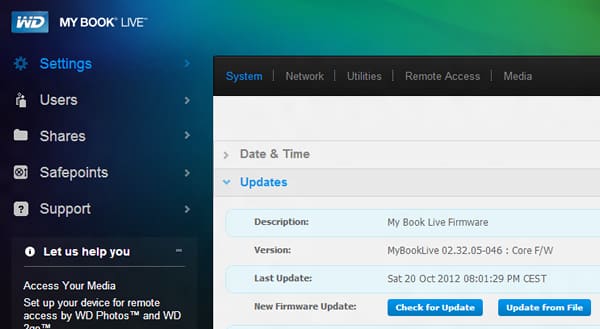


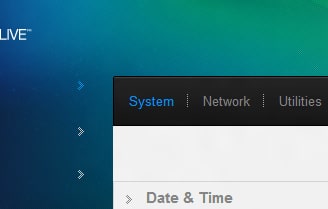
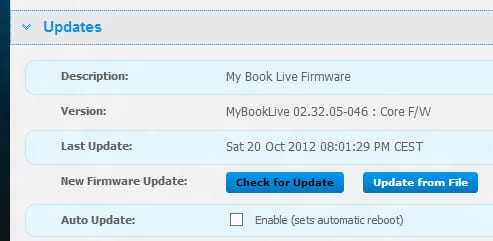
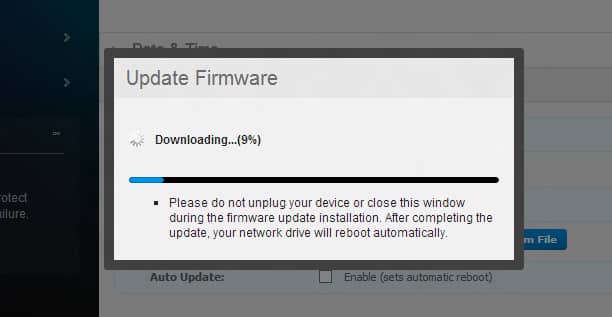
![Read more about the article Uninstall / Remove Google Chrome Web Store Apps, Games or Extensions[How To]](https://thetechjournal.com/wp-content/uploads/2010/12/google_chrome_logojpg.jpg)
![Read more about the article [Tutorial] How To Install Apple watchOS 3 Beta Certificate](https://thetechjournal.com/wp-content/uploads/2016/08/chrome_2016-08-14_10-05-19-512x288.jpg)