If you bought your new smartphone with Android operating system and you keep your contacts inside your SIM card this tutorial will help you to understand how to import your contacts from SIM card into your phone or Google account.
To get started follow steps below
Step 1: From your Android home screen tap on Contacts
Step 2: Tap on menu button on your phone and then tap on Import/Export
Step 3: Now choose Import from SIM card
Step 4: Now you have the option to choose whether you want to import your contacts from SIM card into Google account or your phone. Choose Phone, however if you wish to import then into your Google account too make sure that you have active Google account in order to import your contacts in there.
Step 5: Choose which contacts you want to import by taping on check box in front of each contact
Step 6: Once you have selected all the contacts which you wish to import tap on Done located at the top of your screen and all your contacts will be imported on your phone
You are done. All your contacts are now imported from your SIM card to your phone. If you have any suggestions or opinions which you wish to share leave them in comment section below.
[ttjad keyword=”android-phone”]



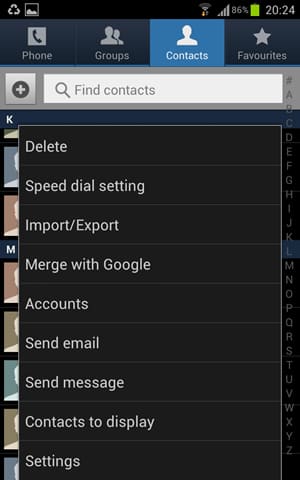
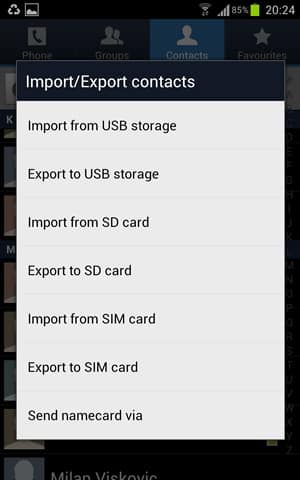
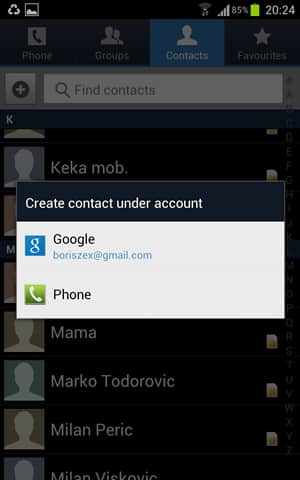
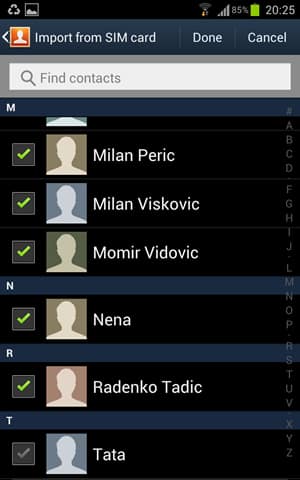
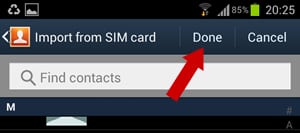
![Read more about the article [Tutorial] How To Use On-Screen Virtual Buttons At Ice Cream Sandwich ROM On Android](https://thetechjournal.com/wp-content/uploads/2012/02/11-512x173.jpg)
![Read more about the article [Tutorial] How To Share Photos With Opera Unite Photo Sharing](https://thetechjournal.com/wp-content/uploads/2012/03/opera-unite-logo3-512x273.jpg)
![Read more about the article [Tutorial] How To Calibrate Screen Color In Windows 7](https://thetechjournal.com/wp-content/uploads/2012/02/screen-adjustements-512x210.jpg)