Twitter has added a new feature that allows you to customize your profile header background image. With this new feature you can customize your profile page as you wish and make it more unique. Continue reading this tutorial to find out how to access this option and customize your own profile header.
To get started follow steps below:
Step 1: Login into your Twitter profile and then click gear icon located in top right corner of your page.
Step 2: From drop down menu select Settings.
Step 3: When new page loads, in the menu on the left side click on option Design.
Step 4: Now scroll down to section Customize Your Own and click on button Change header.
Step 5: Now from your computer choose the image which you want to use as your Twitter profile header and adjust it by zooming in our out.
Step 6: Once you are satisfied with how image looks like click on button Save.
Step 7: If you wish to remove your profile header image, go back to Step 4 and when you click on Change header button a drop down menu will appear where you will have the option Remove.
We would love to hear your opinions about this new option on Twitter so make sure you share it in comment section below.
[ttjad keyword=”camcorders”]

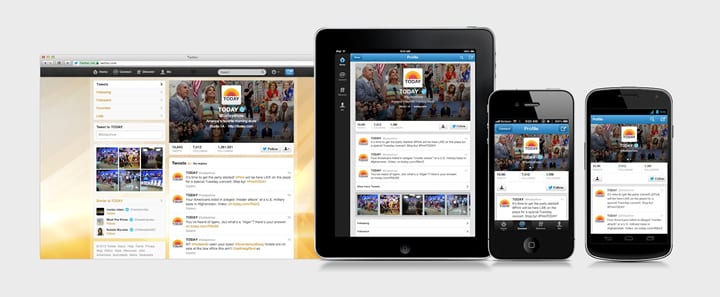
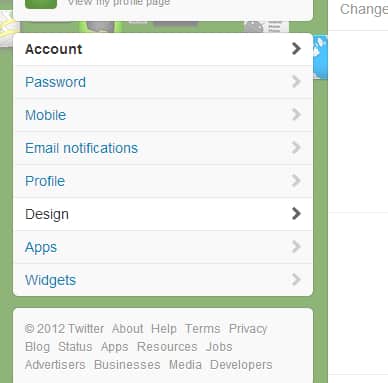
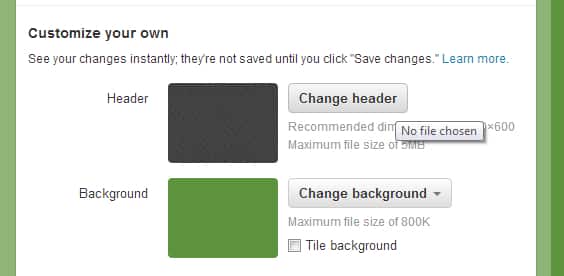
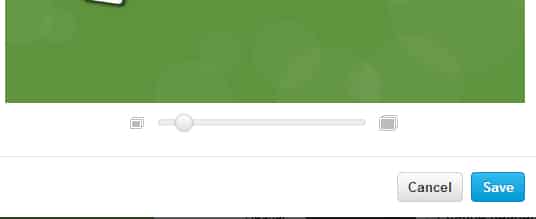
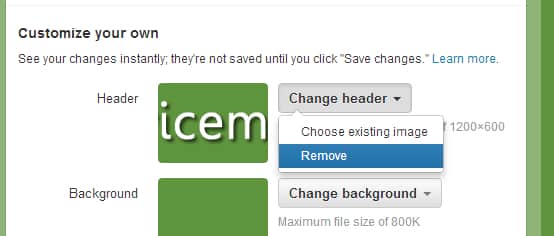
![Read more about the article [Tutorial] How To Save Office 2010 Documents Directly Into SkyDrive](https://thetechjournal.com/wp-content/uploads/2012/02/microsoft-skydrive-512x141.jpg)
![Read more about the article How to Remove the Background of a Photo With One Click Using Remove.bg [FREE]](https://thetechjournal.com/wp-content/uploads/2018/12/TheTechJournal-Remove.bg_-512x338.png)
![Read more about the article [Tutorial] How To Install OS X Lion](https://thetechjournal.com/wp-content/uploads/2012/03/mac-lion-instalaltion-logo-512x256.jpg)