For safety reasons or for saving space, it may be necessary to move and store your personal data by default on another partition or an external hard drive. Whatever the reasons are, it is still a simple procedure with Windows 7. We’ll take the example of My Documents, but the procedure is the same for My Pictures, My Music, My Videos or any other folder located in Windows 7.
To get started follow steps below:
Step 1: Click Start menu and choose Documents
Step 2: In the left hand side expends Libraries and then expend Documents. This is where you will find your My Documents folder
Step 3: Right click on My Documents folder and from context menu choose Properties
Step 4: Select Location tab
Step 5: At the bottom of this window you should see three buttons: Reset Default, Move, Find Target. Click on button Move.
Step 6: Now choose the location where you would like the My Documents folder to be located and click Select folder
Step 7: In popup window that show up click Yes to confirm folder moving
Step 8: Depending of My Documents folder size it may take few minutes while entire folder been moved.
[ttjad keyword=”microsoft”]

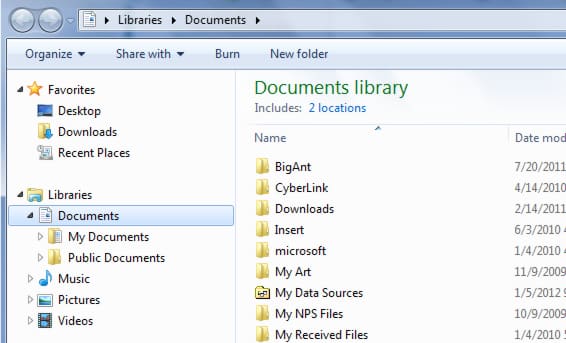
![Read more about the article [Tutorial] How To Answer Calls On iPhone With Pre-defined Text Messages](https://thetechjournal.com/wp-content/uploads/2012/11/white-phone-icon-as6d4er7w98er9.jpg)
![Read more about the article [Tutorial] How To Improve The Autonomy Of Your Laptop – Windows](https://thetechjournal.com/wp-content/uploads/2012/08/aerofoil-asd45as4d6sad5a12asdf32as1d-512x400.jpg)
![Read more about the article [Tutorial] How To Change A Computer’s Mac Address In Windows](https://thetechjournal.com/wp-content/uploads/2012/02/mac-adress-512x269.jpg)