You have dozens of contacts in Gmail and you want to save them on your computer. After that you can easily import them in any other messaging software or in case of trouble you can again restore them in your Gmail account and in this tutorial I will show you how to do that.
To export your contacts from Gmail follow steps below:
Step 1: Log in to your Gmail account, click the arrow next to Gmail and from drop down menu click Contacts.
Step 2: Click the More button and then click Export.
Step 3: Now make sure that All Contacts is selected and then under Which export format select Outlook CSV format.
Step 4: Click blue Export button.
Step 5: A download window opens. Click Save As.
Step 6: Choose the folder where you want to save the backup of your contacts, change the name of the backup file if you want and click OK.
Step 7: You now have a CSV file containing a copy of all your contacts.
To import your contacts to Gmail follow steps below:
Step 1: Repeat above Step 1 and then when you click More, from drop down menu select Import.
Step 2: In a pop-up window that appears click on Choose file and then locate the file which you did downloaded in previous steps.
Step 3: Then click on blue Import button.
[ttjad keyword=”best-selling-gadget”]


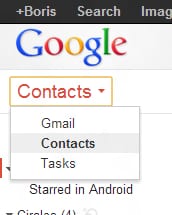
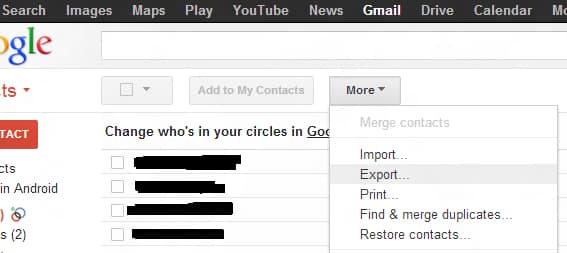
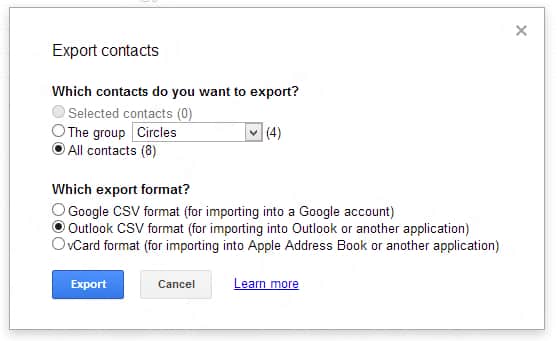
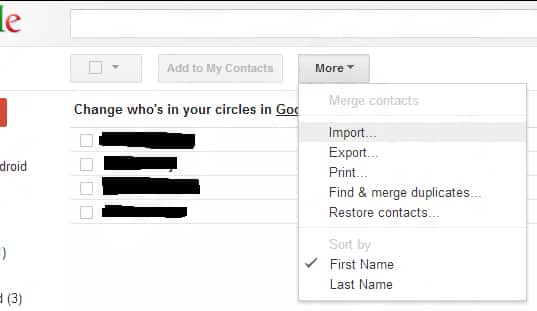
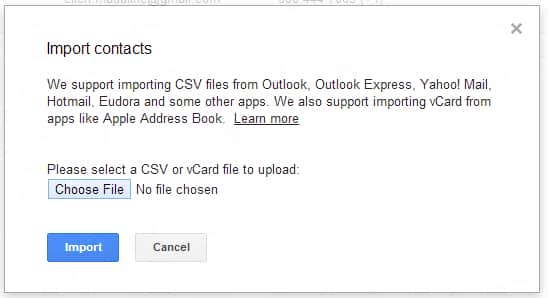
![Read more about the article [Tips] How To Fix iPad “Not Charging” Issue For All Computer & Laptop](https://thetechjournal.com/wp-content/uploads/2012/04/ipad-not-charging-512x384.jpg)

![Read more about the article [Tutorial] How To Restore Lost Tile From Windows 8 Start Screen](https://thetechjournal.com/wp-content/uploads/2012/07/tiles-back-ttj-logo.jpg)