You if you share your Windows 8 computer with friends or family members and you want to know when someone used your computer, then there is an easy way to know that. With Windows 8 Pro version, Microsoft has integrated a feature that allows you to record Windows logon events, which can give you details of previously logged on users, as well as time at which the computer was accessed. Follow this tutorial to find out how to use this feature in Windows 8.
To get started follow steps below.
Step 1: First, we need to activate the “logon event” feature. To do that, press Win+R on your keyboard, inside window that opens up type gpedit.msc and press Enter on your keyboard.
Step 2: When Local Group Policy Editor window opens up, inside left pane follow this path: Local Computer Policy\Computer Configuration\Windows Settings\Security Settings\Local Policies\Audit Policy.
Step 3: Now inside right pane double-click on the value Audit logon events.
Step 4: When a new window opens up, make sure that the Local Security Settings tab is opened and then select check boxes in front of Success and Failure.
Step 5: Click OK to save your changes. From this moment on Windows 8 will log all logon events with some basic details about them.
Step 6: In order to access those events and see who accessed your computer and when, press Win+W on your keyboard and then inside search field type view events.
Step 7: From left pane select View events logs to open it.
Step 8: When the event log window opens up, inside left pane expand Windows Logs option and then select Security.
Step 9: Now inside middle pane look for the events with Event ID of 4624. By double clicking on that event a new window will open with brief details about successful logon.
Let us know if you found this tutorial helpful.
[ttjad keyword=”microsoft”]

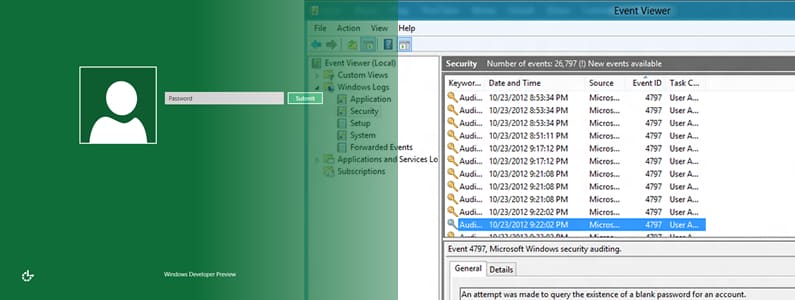
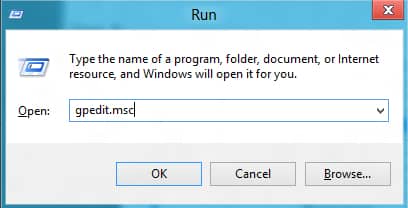
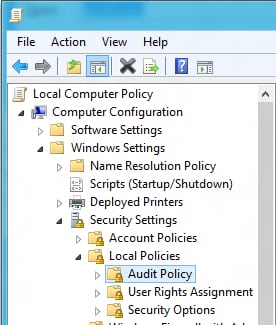
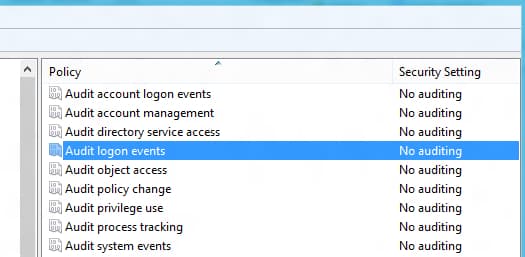
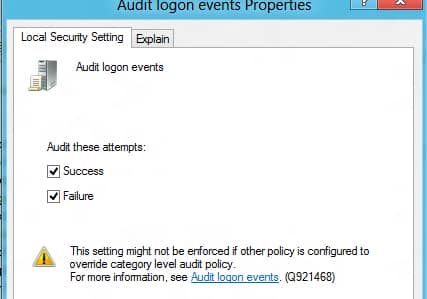
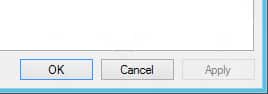

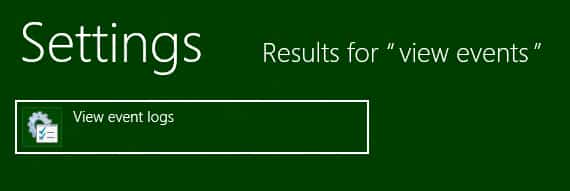
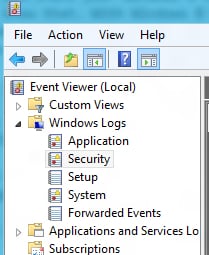
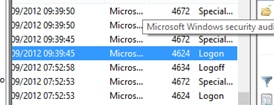
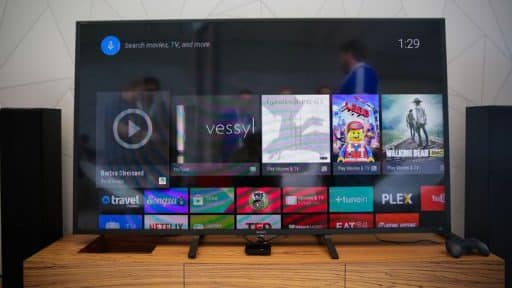
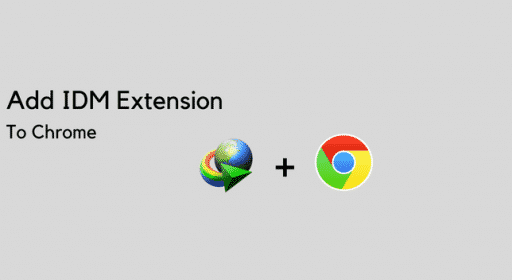
![Read more about the article [Tutorial] How To Share Live Video On Facebook From Android & iOS](https://thetechjournal.com/wp-content/uploads/2016/05/live-reactions-android-512x336.png)