Want to increase the battery life of your laptop? Here are some very simple tips and tricks to extend battery life in laptops using windows 10. The process is also effective so you can easily try it.
Now a day’s we see that modern laptops are eating your battery very fast. Because they are very powerful and fast. They have the ability to use more power to give you the best performance. That’s why your laptop is draining the battery life fast. But sometimes you don’t need the best performance when you are using it without the power cable plugged in. If you are using windows 10 then you have surely noticed the battery is draining very fast. Windows 10 has lots of built-in apps that affect your battery life. So, we are giving you some tips and tricks to extend the battery life in your windows 10 laptop. Without further ado, let’s find out the steps.
Turn on Battery Saver
If you are using windows 10, you have already noticed there is an option called “battery saver” on the battery indicator icon. You can use this feature when you using your laptop on battery and have not connected the power cable.
This battery saver feature tweaks your windows and changes its behavior. It lowers the brightness of your screen and turns off unnecessary apps including the background apps that affect your battery. Besides that, the power saver mode pauses windows update temporarily. Guess what, the windows update feature also drains a lot of battery.
When your battery is lower than 20%, this feature will turn on automatically. You can change the percentage 20% to any that you want. To change it, go to Settings App → System → Battery → Battery Saver.
Turn off Power Hungry Apps
Go to Settings App → System → Battery → Battery Usage By App
From here you can turn off apps manually. In the list, you can find the apps draining your battery very fast. Simply, turn off those apps and it will save a good amount of power.
Change the Power Plan
This step is effective to extend Battery Life. It actually limits your processor’s speed. So it reduces the voltage consumption and uses less battery. If you have 2.00 GHz, it changes to 0.78 GHz.
To use this feature, you have to change the power plan. To get started right click on the battery indicator icon and go to Power Options. Now select power saver option.
By selecting this you will notice some performance change. We will not recommend you to change this plan if you are playing any games or using high-end software. It’s good during watching movies.
Note: When you connect a power cable change the power plan “power saver” to “balanced“.
Turn off WiFi and Bluetooth
If you are not using WiFi and Bluetooth then turn them off or simply turn on Airplane mode. It will extend battery life dramatically.
Using these easy steps, you can extend the battery life of your windows 10 laptop. Also, do share your opinion and queries if you face any difficulty.

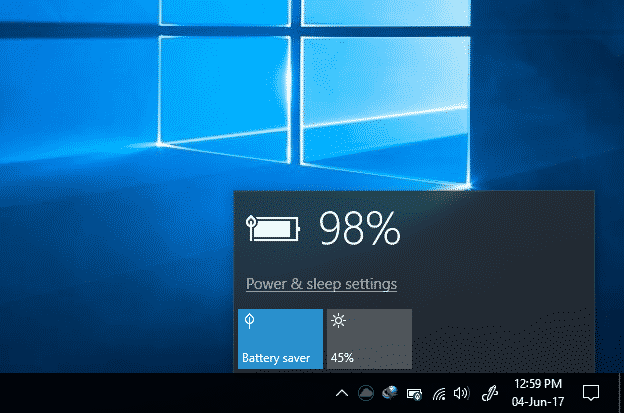
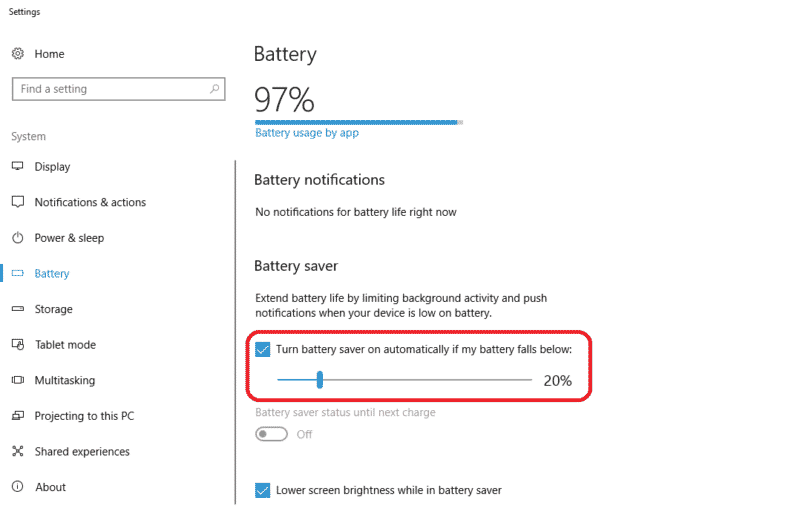
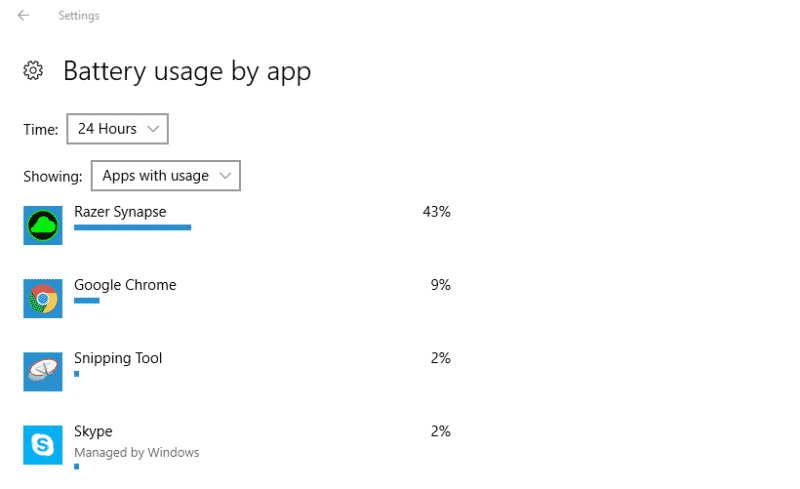
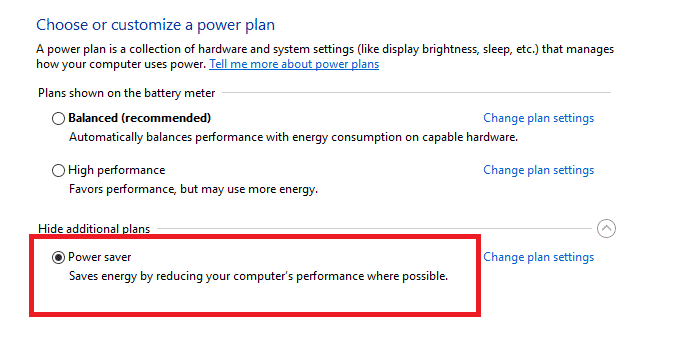
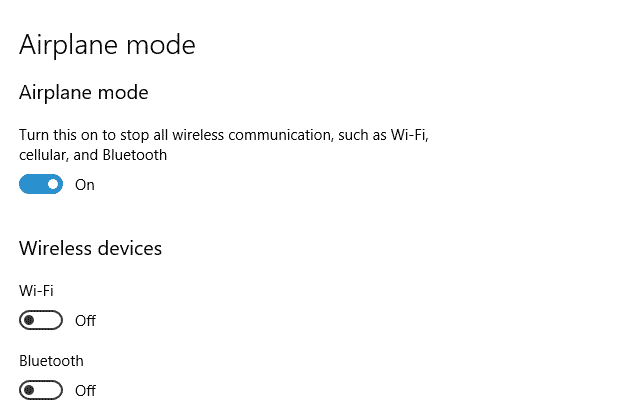
![Read more about the article [Video] Spend $10 And Turn Your Smartphone Into A Microscope](https://thetechjournal.com/wp-content/uploads/2013/10/Turning-Smartphone-Into-A-Microscope-512x419.jpg)
![Read more about the article [Tutorial] How To Fix Pokemon Go Crash Or Server Issue On iPhone](https://thetechjournal.com/wp-content/uploads/2016/07/pokemon-go-pikachu-phone.jpg.optimal-512x284.jpg)
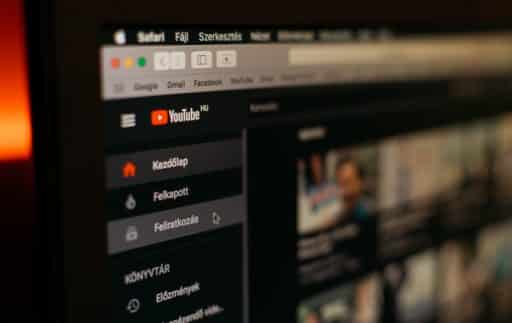
Solid advice. I would also recommend to avoid connecting unnecessary peripherals.