When you open a PDF file or photo in Windows 8, by default they will open in metro style apps in full screen, which is not quite convenient especially if you need to switch between different windows. In this tutorial I will show you how to change the default apps which will be used to open PDF files and photos.
To get started follow steps below:
Step 1: Before opening your PDF file or image open Windows Explorer or Computer from Desktop.
Step 2: Go to location where you have saved your PDF file or image and right mouse click on any of them.
Step 3: From context menu choose Open with and then click on Choose default program.
Step 4: In new window that opens up choose your favorite PDF or image viewer.
Step 5: If you can’t find them the list, click on More options available at the bottom of window that opens up in Step 4.
Step 6: Next choose Look for another app on this PC.
Step 7: Locate your program and click Open.
Step 8: Next time when you open any PDF file or image it wont be opened inside Metro app but inside app which you choose in Step 4 or Step 5.
[ttjad keyword=”windows-tablet”]

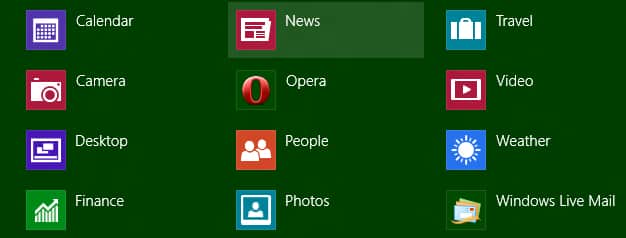
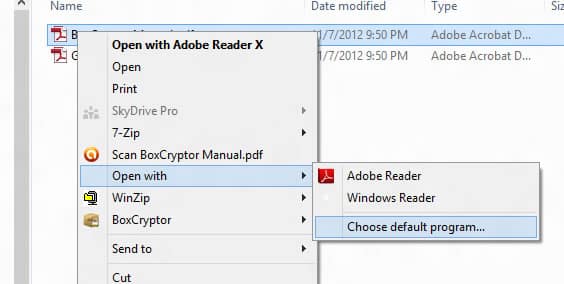
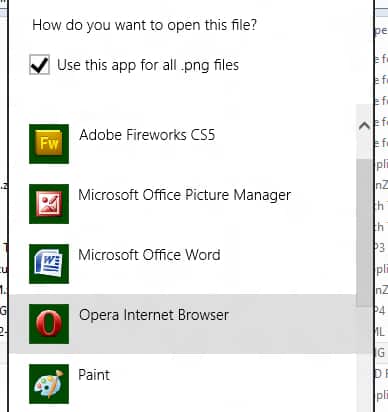
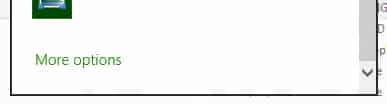
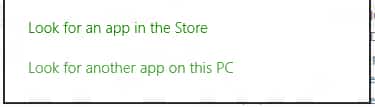
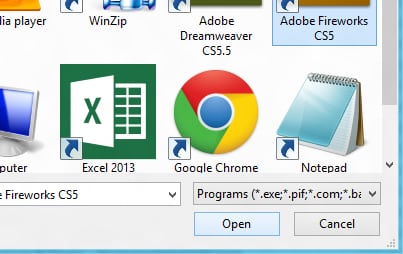
![Read more about the article [Tutorial] How To Remove Software From “Open With” Menu – Windows](https://thetechjournal.com/wp-content/uploads/2012/07/open-with-logo-512x189.jpg)
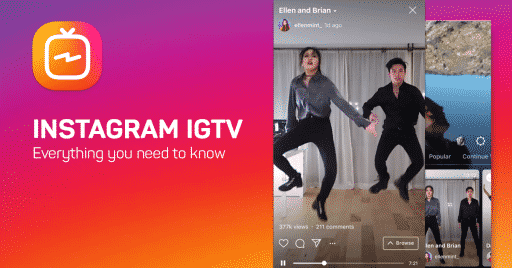
![Read more about the article [Tutorial] How To Play Old DOS Video Games Under Windows 7 Or Vista](https://thetechjournal.com/wp-content/uploads/2012/06/d-fend-desktop-icon.jpg)