To improve the stability and speed of Windows Explorer, you can configure it for Windows 7 opens windows in different processes. In that case each window will have its own resources and, in case of a blocked window, others will be available. Follow this tutorial to find out how to perform this procedure in Windows.
To get started follow steps below:
Step 1: On your keyboard press Win+Q buttons to lunch Search Charm bar.
Step 2: Inside search field type windows explorer and press Enter on your keyboard.
Step 3: When Windows Explorer window opens up, choose View tab.
Step 4: Click on Options option located at the very end of Ribbon navigation and from drop down menu click on Change folder and search options.
Step 5: Select View tab.
Step 6: In the Advanced Settings section, select a checkbox in front of Lunch folder windows in a separate process.
Step 7: Then press OK to save your changes.
[ttjad keyword=”windows-tablet”]

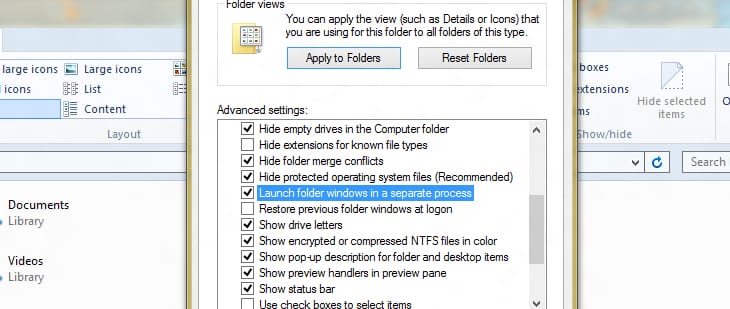
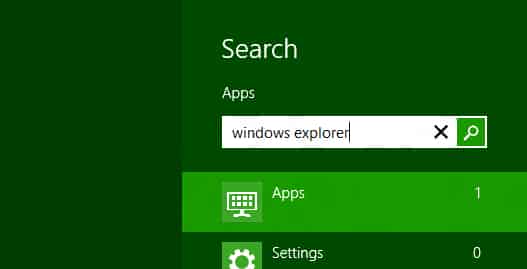
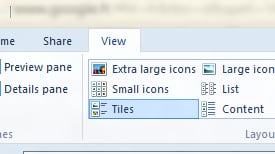
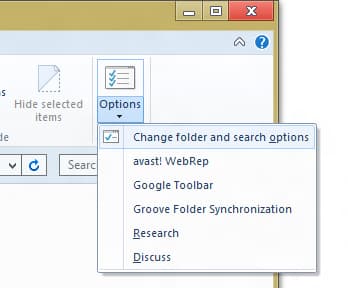
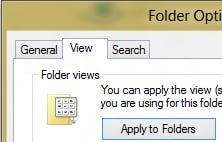
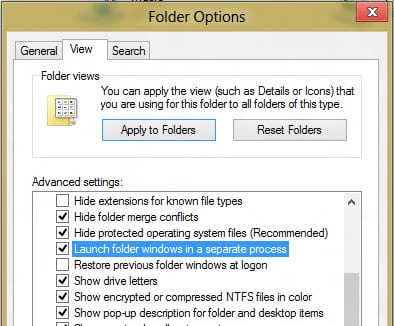
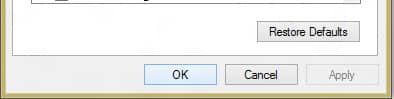
![Read more about the article [Tutorial] How To Defragment Your Hard Drive](https://thetechjournal.com/wp-content/uploads/2012/02/windows-defrag-default-512x326.jpg)

![Read more about the article [Tutorial] How To Capture Screenshot On LG G3 Or G3 S](https://thetechjournal.com/wp-content/uploads/2014/12/LG-G3-512x585.png)