The touch pads are so intuitive that our children are quite comfortable with. Compared to a computer, everything is simplified, especially the installation of a new application. Installing new apps and games on Android is so easy that when the child understands how to install them, they can spend their time downloading new ones just to try them out. This is not a problem if those applications are free, but it can quickly become very expensive if your child finds a page with paid applications. In addition, many games that are initially free offers to purchase points or options with real money. So be very careful if you leave your tablet to your child.
If you fear that you child may do something like this, we will show you in this quick tutorial on how to block installation of paid applications or games using a PIN code.
Step 1: First launch Google Play on your Android device. Then tap/click on Menu button on your device to bring up options menu. From that menu choose Settings.
Step 2: Scroll down the options to around the middle and then tap on Set or change PIN.
Step 3: Enter 4-digit PIN code of your choice and tap OK.
Step 4: Retype the same PIN code again and tap OK.
Step 5: Next tap on option Use PIN for purchases and make sure it’s checked.
Step 5: Your Google Play account is now protected by a PIN. When you try to install a paid application, at the last step, you will be asked to enter this PIN and since you children don’t know it, they won’t be able to install it.

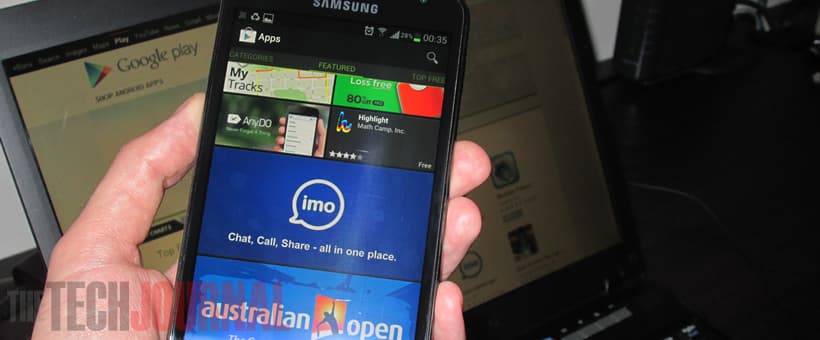
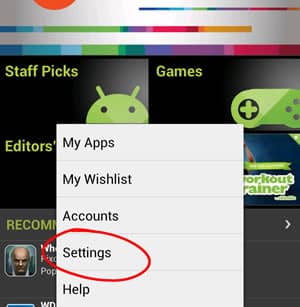
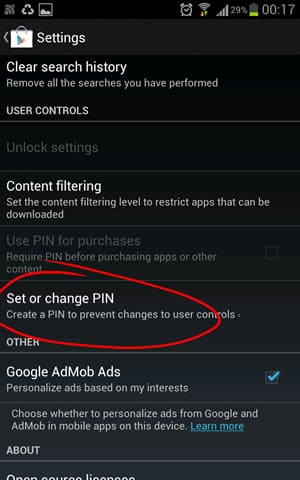
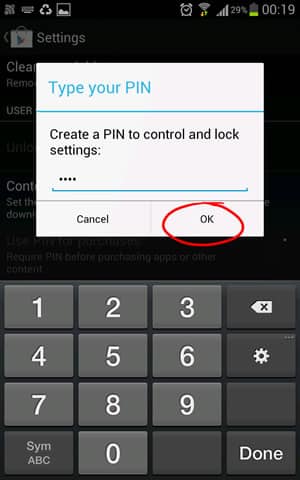
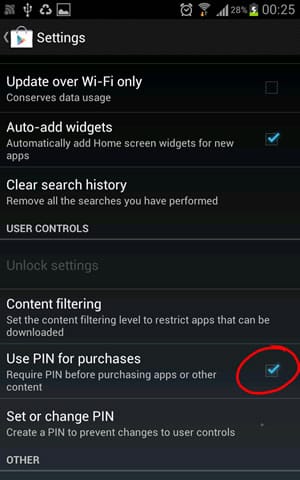
![Read more about the article [Tutorial] How To Download YouTube Video Using VLC Player](https://thetechjournal.com/wp-content/uploads/2013/01/copy-url-as8d9we98r79ew8.jpg)
![Read more about the article [Tutorial] How To Find Mozilla Firefox Properties Command](https://thetechjournal.com/wp-content/uploads/2012/05/tools-addons-ff.jpg)
![Read more about the article [Tutorial] How To Remotely Access Your Windows PC From Android Device](https://thetechjournal.com/wp-content/uploads/2012/03/splashtop-first-512x363.jpg)